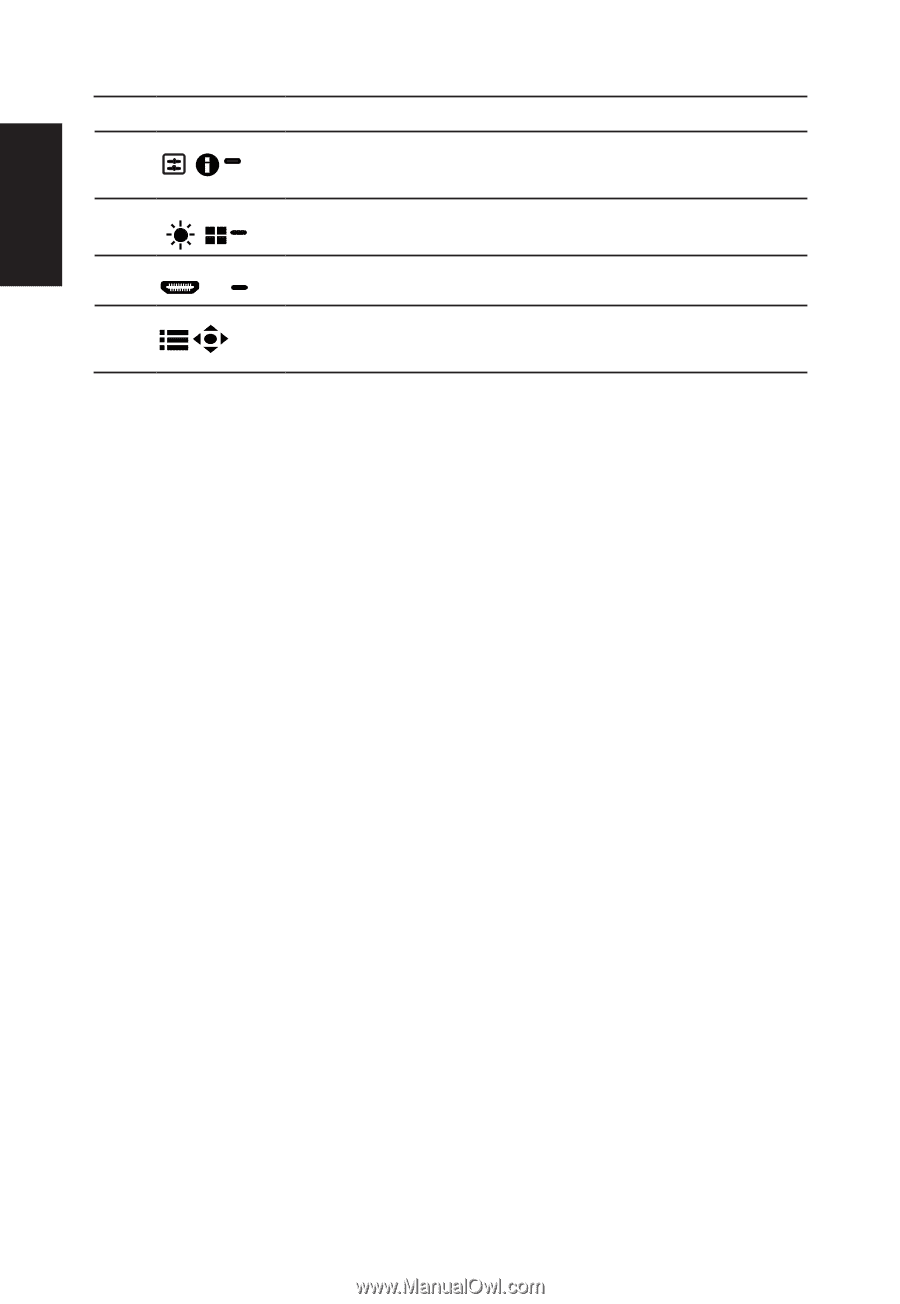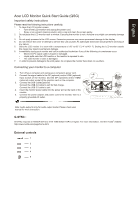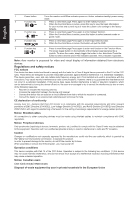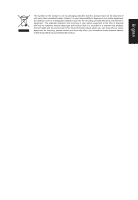Acer PREDATOR X34 Quick Start Guide - Page 2
Regulations and safety notices
 |
View all Acer PREDATOR X34 manuals
Add to My Manuals
Save this manual to your list of manuals |
Page 2 highlights
English 1 Power button Turns the monitor on/off.Blue indicates power on. Amber indicates standby/ power saving mode. 2 Function key a. Press to view Main page. Press again to enter hotkey1 function. / b. When the Function Menu is active, press this key to view the basic information for your monitor and current input or reset the custom color settings to the factory defaults. 3 Function key a. Press to view Main page.Press again to enter hotkey2 function. b. When the Function Menu is active, press this button to select scenario mode or / game mode . 4 Function key a. Press to view Main page.Press again to enter Input select function. /X b. When the Function Menu is active, this button will quit the OSD. 5 Function key a. Press to view Main page.Press again to enter next function in the Function Menu. / b. The single toggle button on the backside of the Display bezel operates like a joystick. To move the cursor, simply toggle the button in four directions. Press the button to select desired option.Red indicates operable. Grey indicates inoperable. Note: Acer monitor is purposed for video and visual display of information obtained from electronic devices. Regulations and safety notices FCC notices This device has been tested and found to comply with the limits for a Class B digital device pursuant to Part 15 of the FCC rules. These limits are designed to provide reasonable protection against harmful interference in a residential installation. This device generates, uses, and can radiate radio frequency energy and, if not installed and used in accordance with the instructions, may cause harmful interference to radio communications. However, there is no guarantee that interference will not occur in a particular installation. If this device does cause harmful interference to radio or television reception, which can be determined by turning the device off and on, the user is encouraged to try to correct the interference by one or more of the following measures: • Reorient or relocate the receiving antenna. • Increase the separation between the device and receiver. • Connect the device into an outlet on a circuit different from that to which the receiver is connected. • Consult the dealer or an experienced radio/television technician for help. CE declaration of conformity Hereby, Acer Inc., declares that this LCD monitor is in compliance with the essential requirements and other relevant provisions of EMC Directive 2014/30/EU, Low Voltage Directive 2014/35/EU, and RoHS Directive 2011/65/EU and Directive 2009/125/EC with regard to establishing a framework for the setting of ecodesign requirements for energy-related product. Notice: Shielded cables All connections to other computing devices must be made using shielded cables to maintain compliance with EMC regulations. Notice: Peripheral devices Only peripherals (input/output devices, terminals, printers, etc.) certified to comply with the Class B limits may be attached to this equipment. Operation with non-certified peripherals is likely to result in interference to radio and TV reception. Caution Changes or modifications not expressly approved by the manufacturer could void the user authority, which is granted by the Federal Communications Commission, to operate this product. In order to prevent damage to the monitor, do not lift the monitor by its base. When assemble or remove the VESA bracket , you must power off. Operation conditions This device complies with Part 15 of the FCC Rules. Operation is subject to the following two conditions: (1) this device may not cause harmful interference, and (2) this device must accept any interference received, including interference that may cause undesired operation. Notice: Canadian users CAN ICES-003(B)/ NMB-003(B) Disposal of waste equipment by user in private household in the European Union