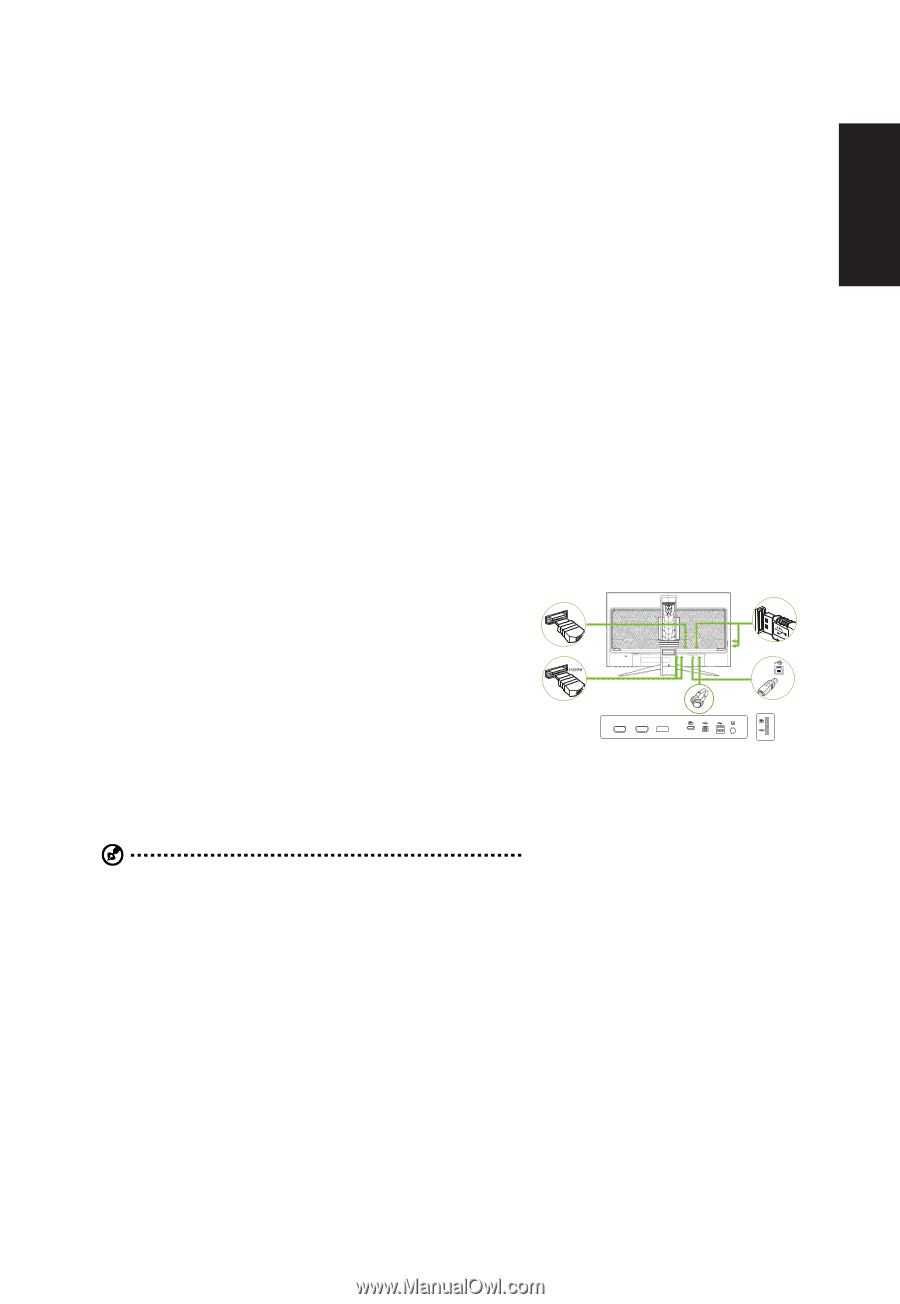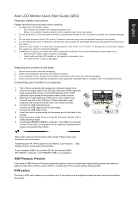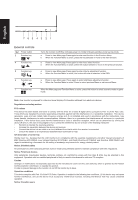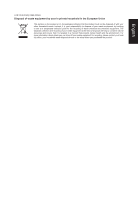Acer PREDATOR XB3 Quick Start Guide - Page 1
Acer PREDATOR XB3 Manual
 |
View all Acer PREDATOR XB3 manuals
Add to My Manuals
Save this manual to your list of manuals |
Page 1 highlights
English Acer LCD Monitor Quick Start Guide (QSG) Important safety instructions Please read the following instructions carefully. 1. To clean the LCD monitor screen: • Turn off the LCD monitor and unplug the power cord. • Spray a non-solvent cleaning solution onto a rag and clean the screen gently. 2. Do not place the LCD monitor near a window. Exposing the monitor to rain, moisture or sunlight can severely damage it. 3. Do not apply pressure to the LCD screen. Excessive pressure may cause permanent damage to the display. 4. Do not remove the cover or attempt to service this unit yourself. An authorized technician should perform servicing of any nature. 5. Store the LCD monitor in a room with a temperature of -20° to 60° C (-4° to140° F). Storing the LCD monitor outside this range may result in permanent damage. 6. Immediately unplug your monitor and call an authorized technician if any of the following circumstances occur: • Monitor-to-PC signal cable is frayed or damaged. • Liquid spills onto the LCD monitor or the monitor is exposed to rain. • The LCD monitor or case is damaged. Attaching the monitor to the base 1. Remove the monitor from the packaging. 2. Attach the footstand to the base. (for selected models). 3. Turn clockwise to lock. Ensure that the base in locked onto the stand. (for selected models) 4. Secure the base to the stand by turning the screw using the intergrated tab or a suitable coin. (for selected models) Connecting your monitor to a computer 1. Turn off your computer and unplug your computer's power cord. 2. Connect the signal cable to the DP (optional) and/or HDMI (optional) input socket of the monitor, and the DP(optional) and/or HDMI USB DP (optional) output socket of the graphics card on the computer. 3. USB Type C Cable (Optional, USB Type C input models only) Connect one end of the USB type C cable (optional) to your computer and connect the other end to your electric devices. 4. Connect the USB Cable(Optional) Connect the USB cable to port for fast charge. Connect the USB cable to port. 5. Insert the monitor power cable into the power port at the back of the HDMI 1(2.1) HDMI 2(2.1) DP monitor. 6. Plug the power cords of your computer and your monitor into a nearby electrical outlet. 7. Connecting HDMI/DP+USB-B to computer 1 and USB-C to computer 2 when Control up to 2 computers from a single set of keyboard and mouse connected to the monitor. Note: Audio output is only for audio output model. Please check user manual for more instruction. Transmitting the 4K 144Hz signal via one HDMI 2.1 port requires DSC (Display Stream Compression) functionality. If your computer USB-C do not have DP-Alt, pls connect HDMI/ DP+USB-B to computer 1 and HDMI/DP+USB-C to computer 2. AMD Freesync Premium It can allow a AMD Freesync Premium supported graphics source to dynamically adjust display refresh rate based on typical content frame rates for power efficient, virtually stutter free and low-latency display update. KVM switch: The built-in KVM switch allows you to control up to 2 computers from a single set of keyboard and mouse connected to the monitor.