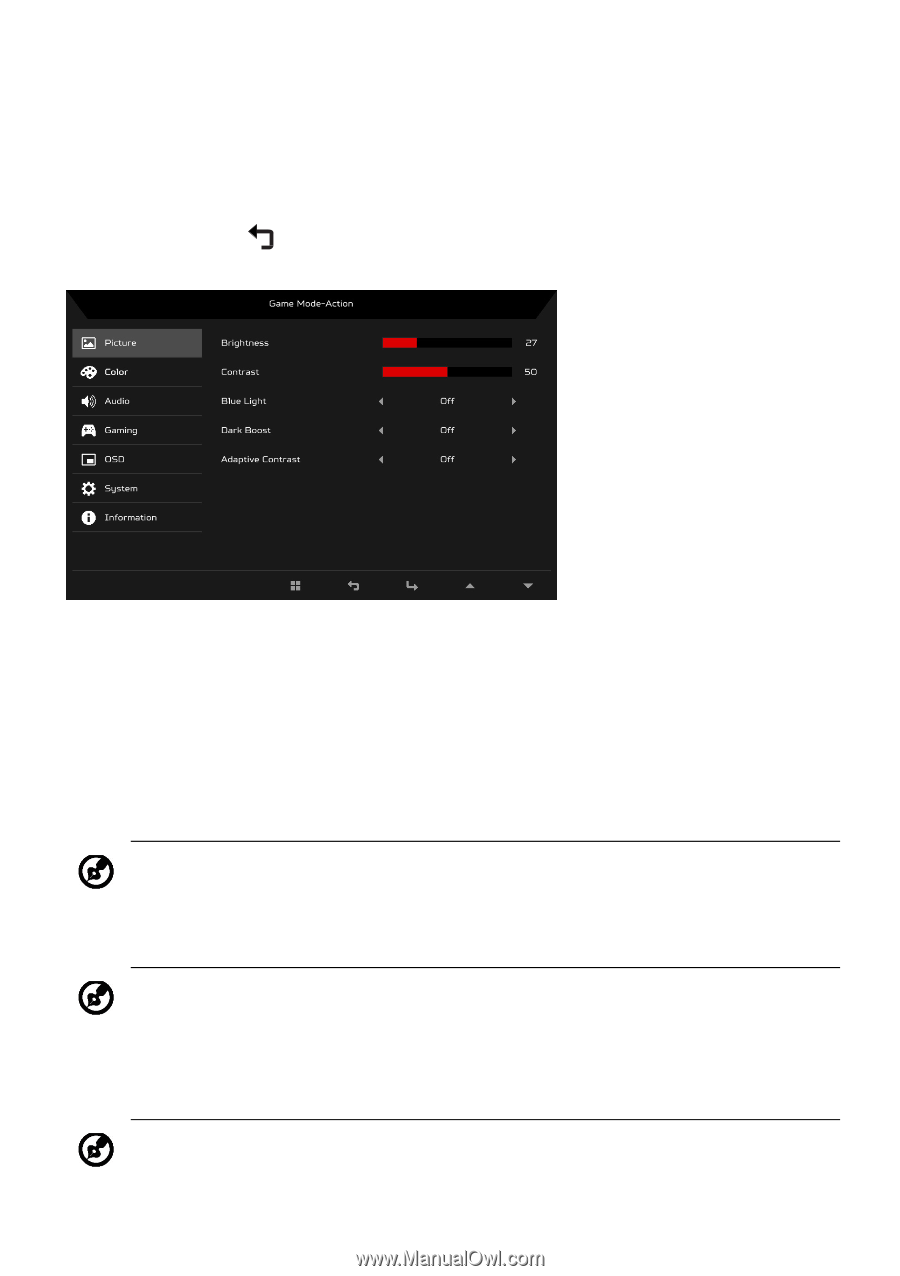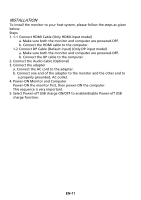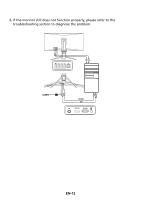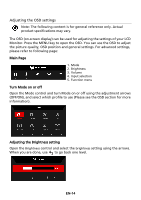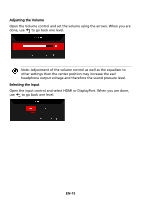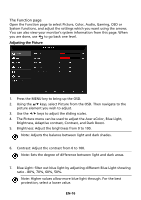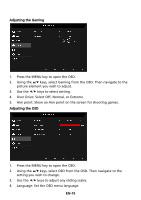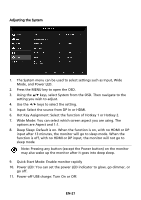Acer PREDATOR Z35 User Manual - Page 25
The Function
 |
View all Acer PREDATOR Z35 manuals
Add to My Manuals
Save this manual to your list of manuals |
Page 25 highlights
The Function page Open the Function page to select Picture, Color, Audio, Gaming, OSD or System functions, and adjust the settings which you want using the arrows. You can also view your monitor's system information from this page. When you are done, use to go back one level. Adjusting the Picture 1. Press the MENU key to bring up the OSD. 2. Using the / keys, select Picture from the OSD. Then navigate to the picture element you wish to adjust. 3. Use the / keys to adjust the sliding scales. 4. The Picture menu can be used to adjust the Acer eColor, Blue Light, Brightness, Adaptive contrast, Contrast, and Dark Boost. 5. Brightness: Adjust the brightness from 0 to 100. Note: Adjusts the balance between light and dark shades. 6. Contrast: Adjust the contrast from 0 to 100. Note: Sets the degree of difference between light and dark areas. 7. Blue Light: filter out blue light by adjusting different Blue Light showing ratio - 80%, 70%, 60%, 50%. Note: Higher values allow more blue light through. For the best protection, select a lower value. EN-16