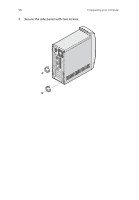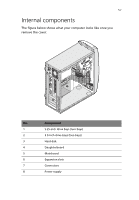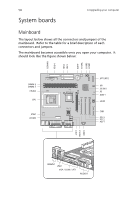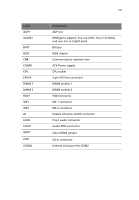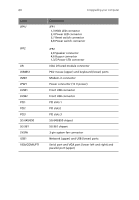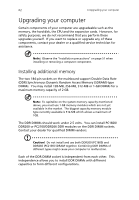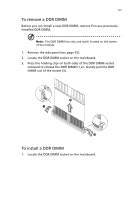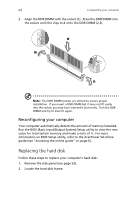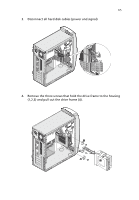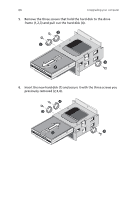Acer Power SD Power Sd User Guide - Page 73
Audio board, The audio board that came with your computer should look like the, that follows.
 |
View all Acer Power SD manuals
Add to My Manuals
Save this manual to your list of manuals |
Page 73 highlights
61 Audio board The audio board that came with your computer should look like the figure that follows. Label JAUD JMIC JSPK JUSB JUSB1 JUSB2 Description Audio connector - connects to the JAUD connector of the mainboard Microphone-in jack (front)see note Audio-out port USB connector - connects to the JUSB1, JUSB2 connector of the mainboard USB ports USB ports Note: The system has two microphone-in jacks (front and rear). However, you cannot use both of them at the same time. By default, your system enables the microphone-in jack in front and disables the one at the back.

61
Audio board
The audio board that came with your computer should look like the
figure that follows.
Note:
The system has two microphone-in jacks (front and rear).
However, you cannot use both of them at the same time.
By
default, your system enables the microphone-in jack in front and
disables the one at the back.
Label
Description
JAUD
Audio connector - connects to the JAUD connector of
the mainboard
JMIC
Microphone-in jack (front)
see note
JSPK
Audio-out port
JUSB
USB connector - connects to the JUSB1, JUSB2
connector of the mainboard
JUSB1
USB ports
JUSB2
USB ports