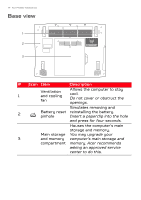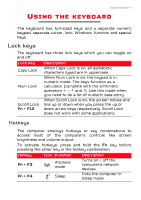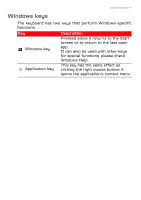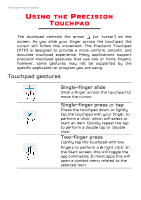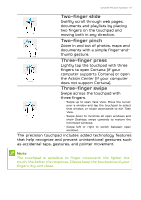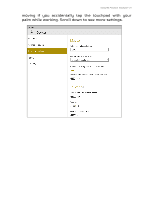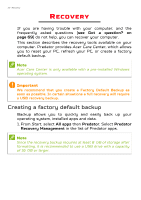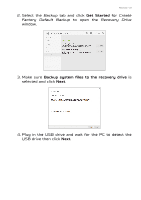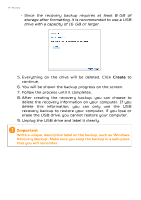Acer Predator G5-793 User Manual - Page 19
Two-finger slide, Two-finger pinch, Three-finger press, Action Center
 |
View all Acer Predator G5-793 manuals
Add to My Manuals
Save this manual to your list of manuals |
Page 19 highlights
Using the Precision Touchpad - 19 Two-finger slide Swiftly scroll through web pages, documents and playlists by placing two fingers on the touchpad and moving both in any direction. Two-finger pinch Zoom in and out of photos, maps and documents with a simple finger-andthumb gesture. Three-finger press Lightly tap the touchpad with three fingers to open Cortana (if your computer supports Cortana) or open the Action Center (if your computer does not support Cortana). Three-finger swipe Swipe across the touchpad with three fingers. Swipe up to open Task View. Move the cursor over a window and tap the touchpad to select that window, or swipe downwards to exit Task View. Swipe down to minimize all open windows and show Desktop; swipe upwards to restore the minimized windows. Swipe left or right to switch between open windows. The precision touchpad includes added technology features that help recognize and prevent unintentional gestures such as accidental taps, gestures, and pointer movement. Note The touchpad is sensitive to finger movement; the lighter the touch, the better the response. Please keep the touchpad and your fingers dry and clean.