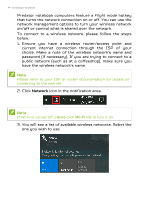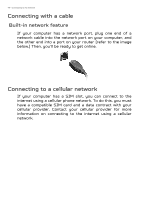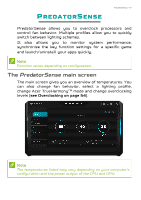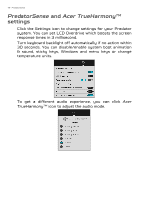Acer Predator PT315-52 User Manual - Page 49
PredatorSense Mobile App
 |
View all Acer Predator PT315-52 manuals
Add to My Manuals
Save this manual to your list of manuals |
Page 49 highlights
PredatorSense - 49 PredatorSense Mobile App Click the Phone icon and select Get Started to connect your mobile device. Turn on the pairing mode and tick auto pairing mode to make the connection quickly next time. Then, use the PredatorSense mobile app to scan the QR code for the device connection.

PredatorSense - 49
PredatorSense Mobile App
Click the
Phone
icon and select
Get Started
to connect your
mobile device.
Turn on the pairing mode and tick auto pairing mode to
make the connection quickly next time. Then, use the
PredatorSense mobile app to scan the QR code for the
device connection.