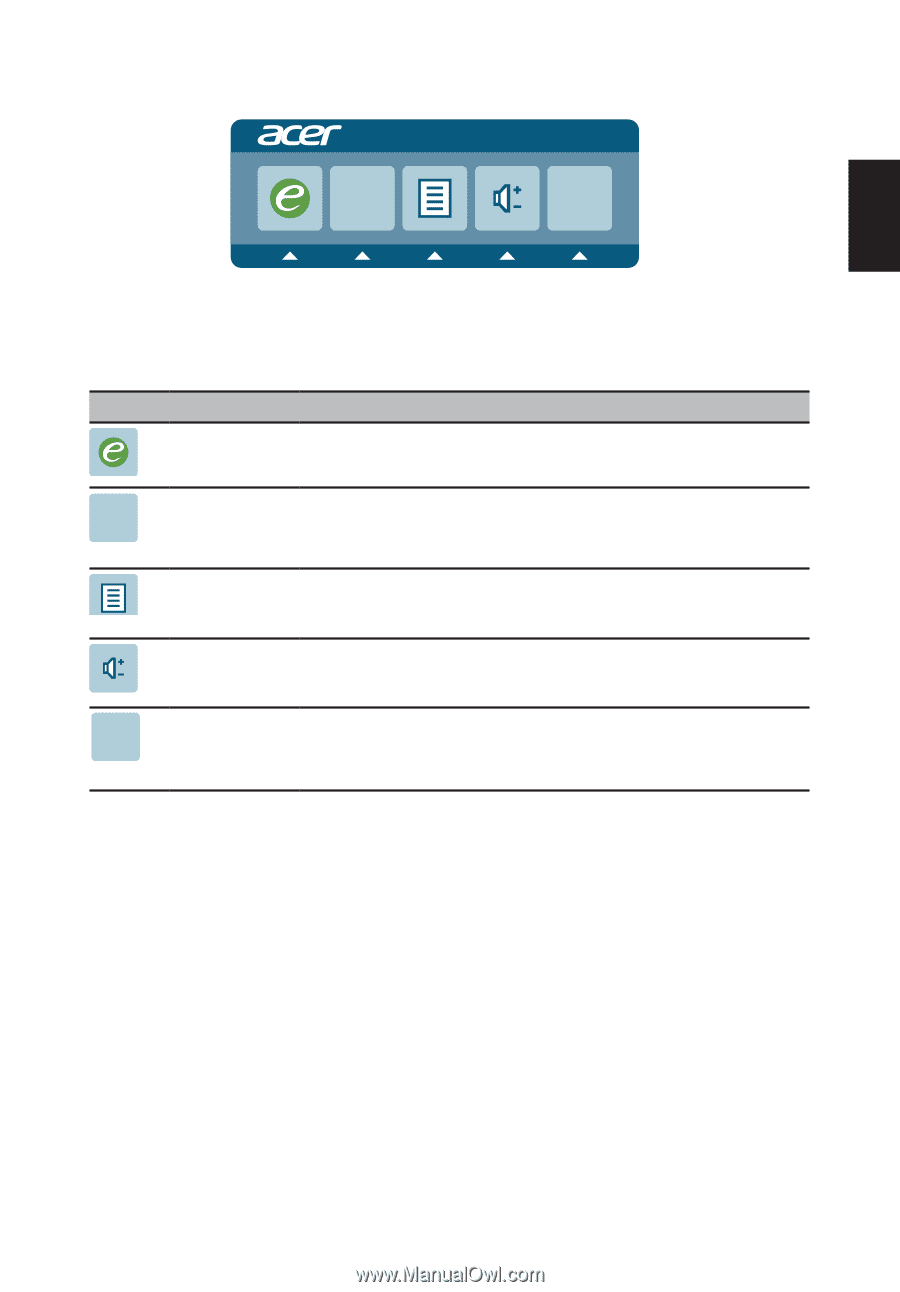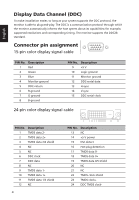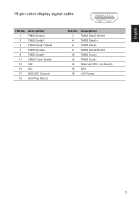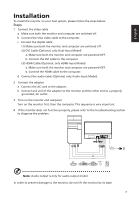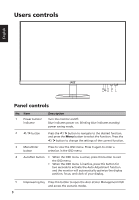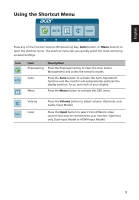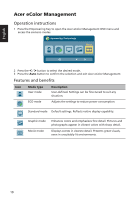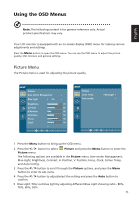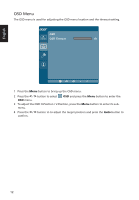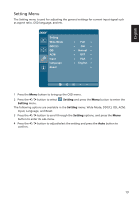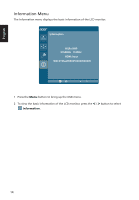Acer R251 User Manual - Page 25
Using the Shortcut Menu
 |
View all Acer R251 manuals
Add to My Manuals
Save this manual to your list of manuals |
Page 25 highlights
English Using the Shortcut Menu AUTO Input Press any of the function buttons (Empowering Key, Auto button, or Menu button) to open the shortcut menu. The shortcut menu lets you quickly select the most commonly accessed settings. Icon AUTO Item Empowering Description Press the Empowering Key to open the Acer eColor Management and access the scenario modes. Auto Press the Auto button to activate the Auto Adjustment function and the monitor will automatically optimize the display position, focus, and clock of your display. Menu Press the Menu button to activate the OSD menu. Volume Input Input Press the Volume button to adjust volume. (Optional, only Audio-Input Model) Press the Input button to select from different video sources that may be connected to your monitor. (Optional, only Dual-Input Model or HDMI-Input Model) 9