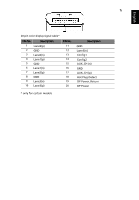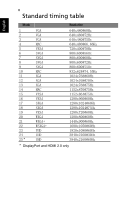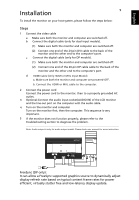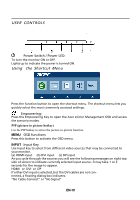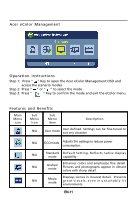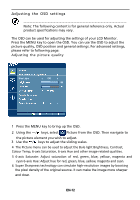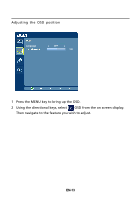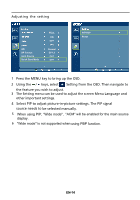Acer RT280K User Manual - Page 24
Adjusting the OSD settings, Brightness, Contrast
 |
View all Acer RT280K manuals
Add to My Manuals
Save this manual to your list of manuals |
Page 24 highlights
Adjusting the OSD settings Note: The following content is for general reference only. Actual product specifications may vary. The OSD can be used for adjusting the settings of your LCD Monitor. Press the MENU key to open the OSD. You can use the OSD to adjust the picture quality, OSD position and general settings. For advanced settings, please refer to following page: Adjusting the picture quality Blue Lighe OFF 100 1 Press the MENU key to bring up the OSD. 2 Using the / keys, select Picture from the OSD. Then navigate to the picture element you wish to adjust. 3 Use the / keys to adjust the sliding scales. 4 The Picture menu can be used to adjust the Bule light Brightness, Contrast, Colour Temp, 6-axis Saturation, 6-axis Hue and other image-related qualities. 5 6‐axis Saturate: Adjust saturation of red, green , blue, yellow , magenta and cyan 6‐axis Hue: Adjust hue for red, green, blue, yellow, magenta and cyan. 6 Super Sharpness technology can simulate high-resolution images by boosting the pixel density of the original source. It can make the image more sharper and clear. EN-12