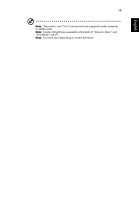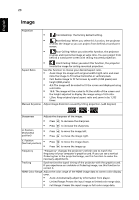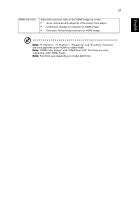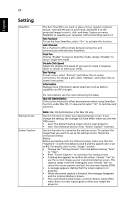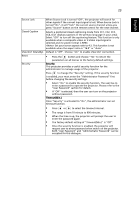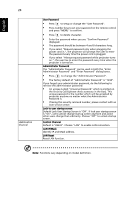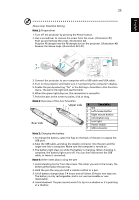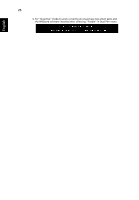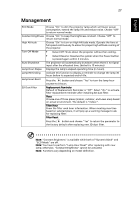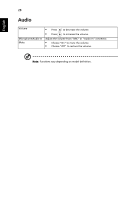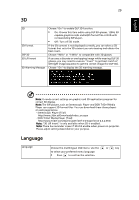Acer S1283Hne User Manual (Multmedia) - Page 34
User Password, Administrator Password, Lock to user startup screen, Control Channel, LAN IP/Mask
 |
View all Acer S1283Hne manuals
Add to My Manuals
Save this manual to your list of manuals |
Page 34 highlights
English 24 LAN/Control Channel User Password • Press to setup or change the "User Password". • Press number keys to set your password on the remote control and press "MENU" to confirm. • Press to delete character. • Enter the password when you see "Confirm Password" displayed. • The password should be between 4 and 8 characters long. • If you select "Request password only when plugging the power cord in.", the projector will prompt the user to enter the password every time the power cord is plugged. • If you select "Always request password while projector turns on.", the user has to enter the password every time when the projector is turned on. Administrator Password The "Administrator Password" can be used in both the "Enter Administrator Password" and "Enter Password" dialog boxes. • Press to change the "Administrator Password". • The factory default of "Administrator Password" is "1234". If you forgot your administrator password, do the following to retrieve the administrator password: • An unique 6-digit "Universal Password" which is printed on the Security Card (please check accessory in the box). This unique password is the number which will be accepted by projector anytime no matter what the Administrator Password is. • If losing this security card and number, please contact with an Acer service center. Lock to user startup screen Default Lock User Startup Screen is "Off". If lock user startup screen is "On", users cannot change startup screen anymore and avoid other users change that arbitrarily. Choose "Off" to unlock startup screen. Control Channel Default is "RS232". Choose "LAN" to enable LAN connection. LAN IP/Mask Identify IP and Mask address. LAN Reset Reset LAN function. Note: Functions vary depending on model definition.