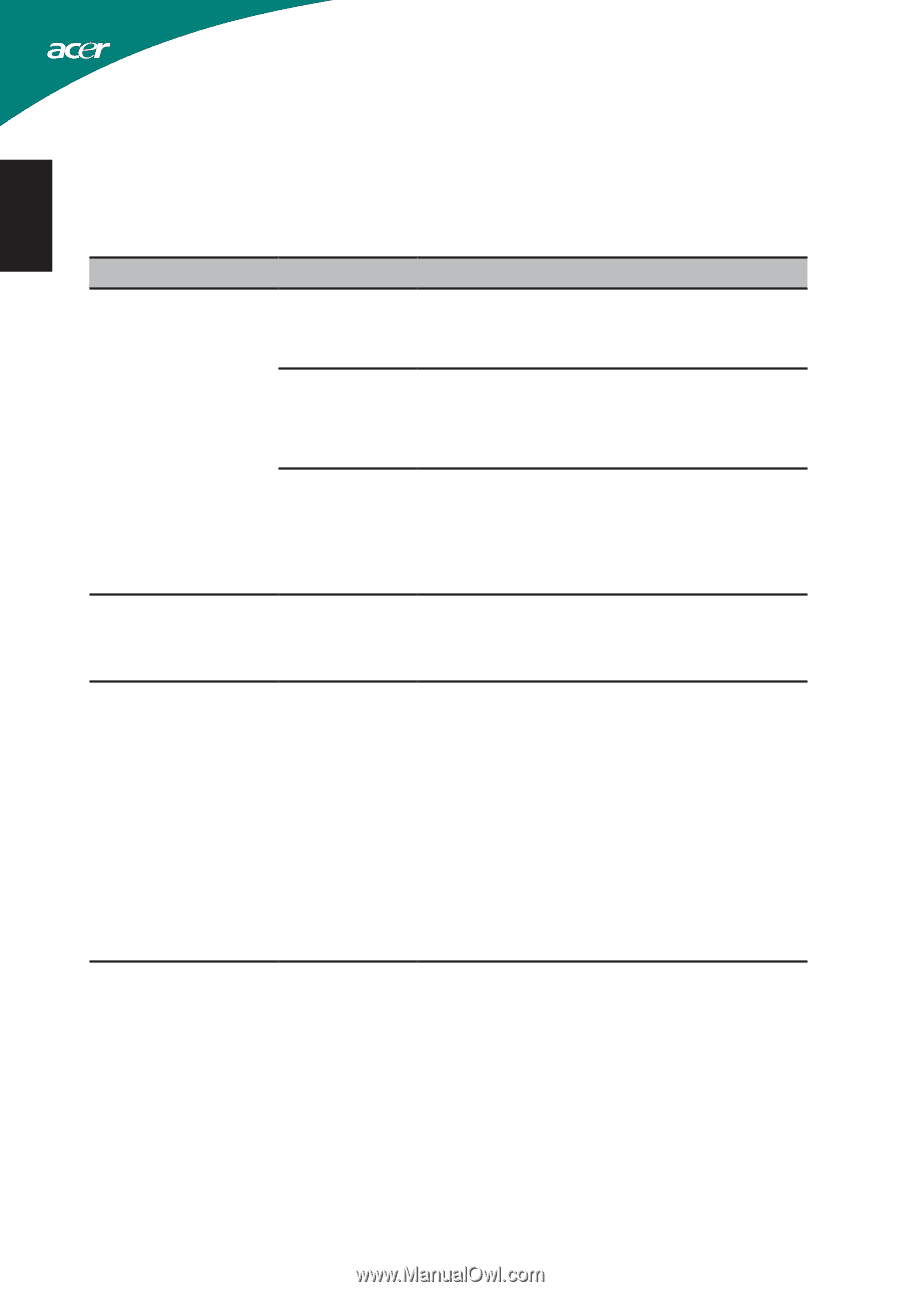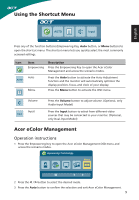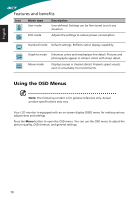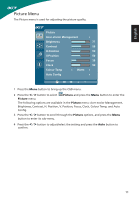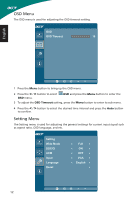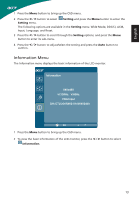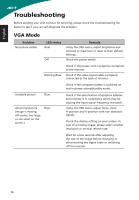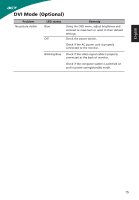Acer S200HL User Manual - Page 26
Troubleshooting, VGA Mode, Blinking Blue - led
 |
View all Acer S200HL manuals
Add to My Manuals
Save this manual to your list of manuals |
Page 26 highlights
English Troubleshooting Before sending your LCD monitor for servicing, please check the troubleshooting list below to see if you can self-diagnose the problem. VGA Mode Problem No picture visible LED status Blue Off Blinking Blue Unstable picture Blue Abnormal picture (Image is missing, off-center, too large or too small on the screen.) Blue Remedy Using the OSD menu, adjust brightness and contrast to maximum or reset to their default settings. Check the power switch. Check if the power cord is properly connected to the monitor. Check if the video signal cable is properly connected at the back of monitor. Check if the computer system is switched on and in power saving/standby mode. Check if the specification of graphics adapter and monitor is in compliance which may be causing the input signal frequency mismatch. Using the OSD menu, adjust focus, clock, H-position and V-position with non-standard signals. Check the display setting on your system. In case of a missing image, please select another resolution or vertical refresh rate. Wait for a few seconds after adjusting the size of the image before changing or disconnecting the signal cable or switching off the monitor. 14