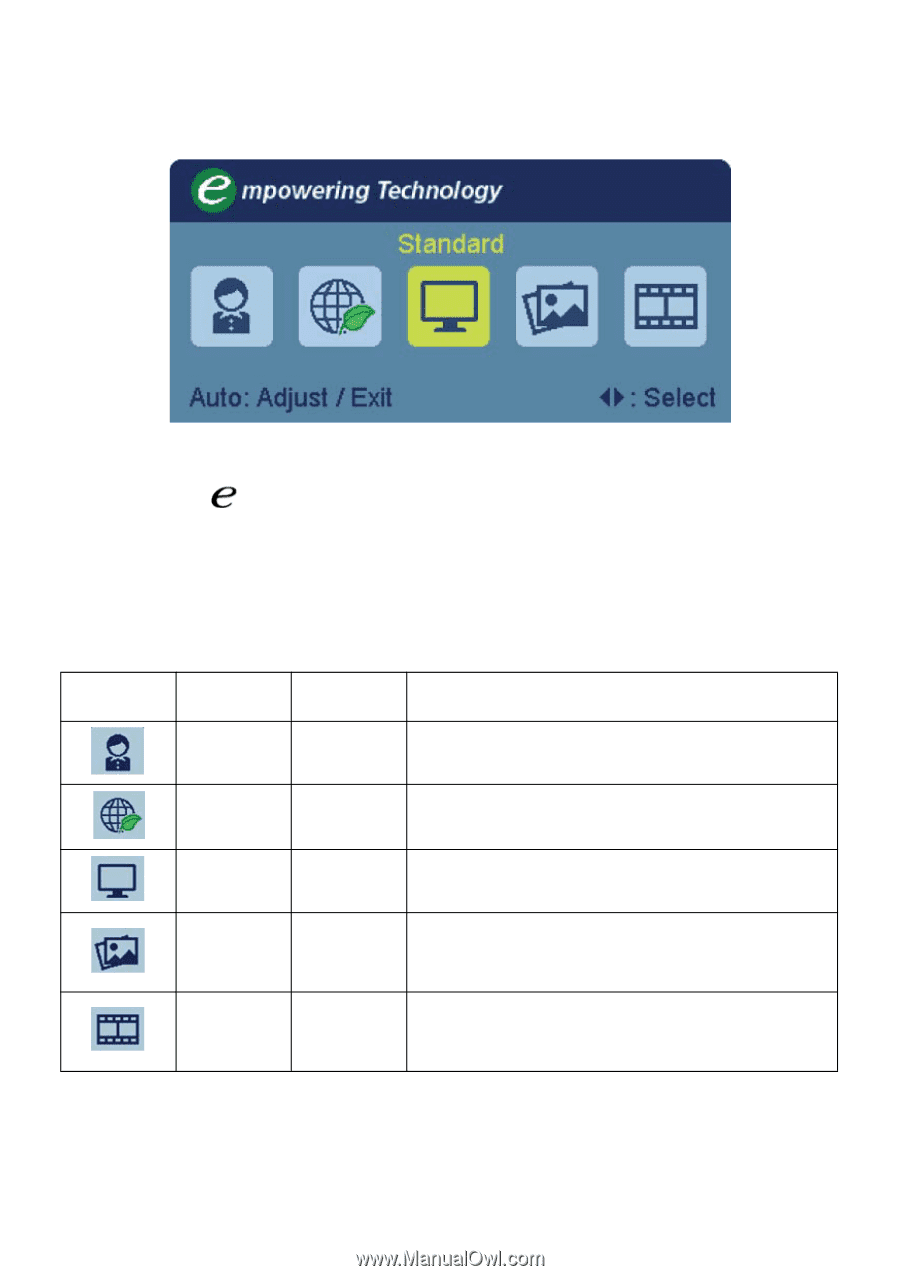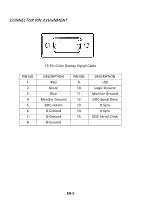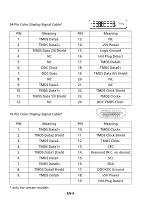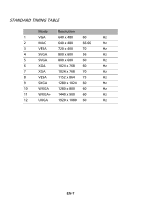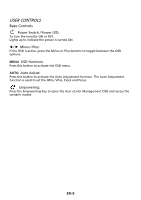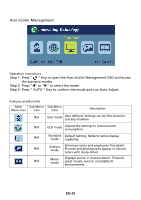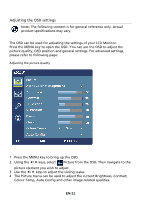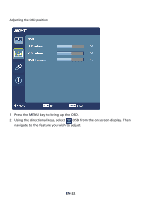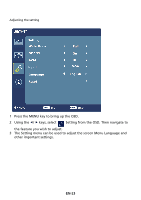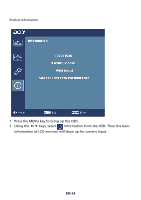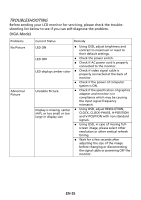Acer S240HL User Manual - Page 19
Acer eColor Management
 |
View all Acer S240HL manuals
Add to My Manuals
Save this manual to your list of manuals |
Page 19 highlights
Acer eColor Management Operation instructions Step 1: Press " " Key to open the Acer eColor Management OSD and access the scenario modes Step 2: Press "" or "" to select the mode Step 3: Press " AUTO " Key to confirm the mode and run Auto Adjust. Features and Benefits Main Sub Menu Sub Menu Menu icon icon item Description N/A User mode User defined. Settings can be fine-tuned to suit any situation N/A ECO mode Adjusts the settings to reduce power consumption. N/A Standard Default Setting. Reflects native display mode capability N/A Grahpic mode Enhances colors and emphasize fine detail. Pictures and photographs appear in vibrant colors with sharp detail. N/A Movie mode Displays scenes in clearest detail. Presents great visuals, even in unsuitably-lit environments. EN-10