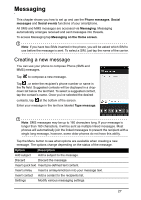Acer S510 User Guide - Page 23
The voice call screen, Answering or declining a call
 |
View all Acer S510 manuals
Add to My Manuals
Save this manual to your list of manuals |
Page 23 highlights
The voice call screen You can minimize the call window to appear as a movable dialog instead of a whole screen by tapping the icon. You can even set this "floating" dialog box as the default voice call screen. To do so, open the Notification area and tap the Float caller button. Answering or declining a call When you have an incoming call, the number will be shown on the screen. To accept or decline the call, tap the appropriate icon and slide your finger across the screen. To decline the call with a text message, tap the icon and select a message. Ending a call To end a call, tap from the voice call screen. 23

23
The voice call screen
You can minimize the call window to appear as a movable dialog instead of a whole
screen by tapping the
icon. You can even set this "floating" dialog box as the
default voice call screen. To do so, open the
Notification
area and tap the
Float
caller
button.
Answering or declining a call
When you have an incoming call, the number will be shown on the screen. To accept
or decline the call, tap the appropriate icon and slide your finger across the screen.
To decline the call with a text message, tap the
icon and select a message.
Ending a call
To end a call, tap
from the voice call screen.