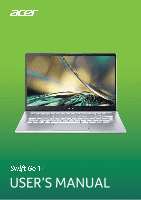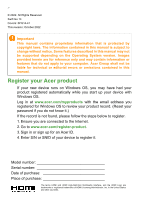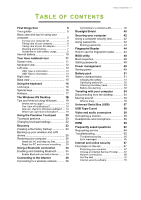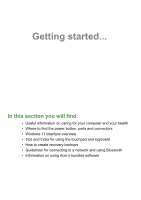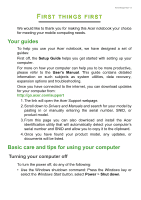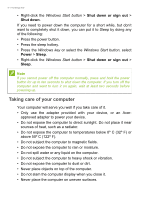Acer Swift Go 14 AMD User Manual - Page 3
Contents,
 |
View all Acer Swift Go 14 AMD manuals
Add to My Manuals
Save this manual to your list of manuals |
Page 3 highlights
TABLE OF CONTENTS Table of contents - 3 First things first 5 Your guides 5 Basic care and tips for using your computer 5 Turning your computer off 5 Taking care of your computer 6 Taking care of your AC adapter 7 Cleaning and servicing 7 Guidelines for safe battery usage 8 Internal battery 10 Your Acer notebook tour 11 Screen view 11 Keyboard view 12 Left view 13 USB Type-A information 13 USB Type-C information 13 Right view 14 Base view 15 Using the keyboard 16 Lock keys 16 Special keys 16 Hotkeys 17 The Windows OS Desktop 18 Tips and hints for using Windows.......... 19 Where are my apps 19 Can I turn off notifications 19 How do I check for Windows updates?..... 19 Where can I get more information 19 Using the Precision Touchpad 20 Touchpad gestures 20 Changing touchpad settings 22 Recovery 23 Creating a file history backup 23 Backing up your wireless and LAN drivers 26 Restoring your computer 26 Reset this PC and keep my files 26 Reset this PC and remove everything ...... 30 Using a Bluetooth connection 34 Enabling and disabling Bluetooth .......... 34 Enable Bluetooth and add a device .......... 34 Connecting to the Internet 36 Connecting to a wireless network.......... 36 Connecting to a wireless LAN 36 Bluelight Shield 40 Securing your computer 42 Using a computer security lock 42 Using passwords 42 Entering passwords 43 Fingerprint Reader 44 How to use the fingerprint reader .......... 44 BIOS utility 48 Boot sequence 48 Setting passwords 48 Power management 49 Saving power 49 Battery pack 51 Battery characteristics 51 Charging the battery 51 Optimizing battery life 52 Checking the battery level 53 Battery-low warning 53 Traveling with your computer 54 Disconnecting from the desktop 54 Moving around 54 What to bring 55 Universal Serial Bus (USB) 57 USB Type-C port 58 Video and audio connectors 59 Connecting a monitor 59 Headphones and microphone 59 HDMI 60 Frequently asked questions 62 Requesting service 64 Troubleshooting 65 Troubleshooting tips 65 Error messages 65 Internet and online security 67 First steps on the net 67 Protecting your computer 67 Choose an Internet Service Provider ........ 67 Network connections 69 Surf the Net 70 Internet security software 70