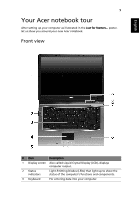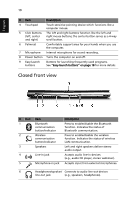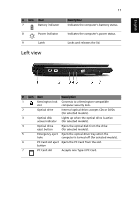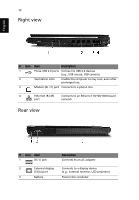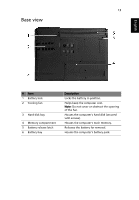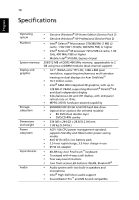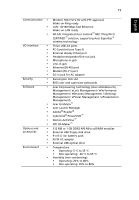Acer TravelMate 2420 TravelMate 2420 User's Guide - EN - Page 20
Closed front view, English - bluetooth
 |
View all Acer TravelMate 2420 manuals
Add to My Manuals
Save this manual to your list of manuals |
Page 20 highlights
English 10 # Item Description 4 Touchpad Touch-sensitive pointing device which functions like a computer mouse. 5 Click buttons The left and right buttons function like the left and (left, center right mouse buttons; the center button serves as a 4-way and right) scroll button. 6 Palmrest Comfortable support area for your hands when you use the computer. 7 Microphone Internal microphone for sound recording. 8 Power button Turns the computer on and off. 9 Easy-launch buttons Buttons for launching frequently used programs. See "Easy-launch buttons" on page 18 for more details. Closed front view # Icon 1 2 3 4 5 Item Bluetooth communication button/indicator Wireless communication button/indicator Speakers Line-in jack Microphone-in jack Description Press to enable/disable the Bluetooth function. Indicates the status of Bluetooth communication. Press to enable/disable the wireless function. Indicates the status of wireless LAN communication. Left and right speakers deliver stereo audio output. Accepts audio line-in devices (e.g., audio CD player, stereo walkman). Accepts input from external microphones. 6 Headphones/speaker/ Connects to audio line-out devices line-out jack (e.g., speakers, headphones).