Acer TravelMate 290E User Guide
Acer TravelMate 290E Manual
 |
View all Acer TravelMate 290E manuals
Add to My Manuals
Save this manual to your list of manuals |
Acer TravelMate 290E manual content summary:
- Acer TravelMate 290E | User Guide - Page 1
TravelMate 290E series User's guide - Acer TravelMate 290E | User Guide - Page 2
ii - Acer TravelMate 290E | User Guide - Page 3
information. No part of this publication may be reproduced, stored in a retrieval system, or transmitted, in any form or by any means, electronic, mechanical, photocopy, recording, or otherwise, without the prior written permission of Acer Incorporated. TravelMate 290E series Notebook computer Model - Acer TravelMate 290E | User Guide - Page 4
iv - Acer TravelMate 290E | User Guide - Page 5
. 2 Click on AcerSystem User's guide. Note: Viewing the file requires Adobe Acrobat Reader installed. For instructions on how to use Adobe Acrobat Reader, access the Help menu. For more information about our products, services, and support information, please visit our Web site (www.acer.com). - Acer TravelMate 290E | User Guide - Page 6
your TravelMate's standard keyboard. See "Front open view" on page 3 for the location of the power button. To turn the power off, do any of the following: • Use the Windows shutdown command For Windows 2000: Click on Start, Shut Down..., and select Shut down; then click on OK. - or For Windows XP - Acer TravelMate 290E | User Guide - Page 7
the total current rating of all equipment plugged into a single wall outlet should not exceed the fuse rating. Taking care of your battery pack Here are some ways to take care of your battery pack: • Use only batteries of the same kind as replacements. Turn the power off before removing or replacing - Acer TravelMate 290E | User Guide - Page 8
English viii Cleaning and servicing When cleaning the computer, follow these steps: • Power off the computer and remove the battery pack. • Disconnect the AC adapter. • Use a soft cloth moistened with • The computer does not operate normally. Please refer to "Troubleshooting my computer" on page 45. - Acer TravelMate 290E | User Guide - Page 9
First things first v Your guides v Basic care and tips for using your computer vi 1 Getting to know your TravelMate 1 A TravelMate tour 3 Front open Using software 23 Audio 25 Adjusting the volume 25 Power management 26 Moving around with your TravelMate 27 Disconnecting from - Acer TravelMate 290E | User Guide - Page 10
BIOS Utility 44 3 Troubleshooting my computer 45 Frequently-asked questions 47 Troubleshooting tips 50 Error messages 51 Requesting service 52 International Traveler's Warranty (ITW) 52 Before you call 52 Appendix A Specifications 55 Appendix B Notices 61 Index 73 - Acer TravelMate 290E | User Guide - Page 11
1 Getting to know your TravelMate - Acer TravelMate 290E | User Guide - Page 12
Your TravelMate computer combines highperformance, versatility, power management features and multimedia capabilities with a unique style and ergonomic design. Work with unmatched productivity and reliability with your new power computing partner. - Acer TravelMate 290E | User Guide - Page 13
tour After setting up your computer as illustrated in the Just for Starters... poster, let us show you around your new TravelMate computer. Front open view # Item 1 Display screen 2 Power button Description Also called LCD (liquid-crystal display), displays computer output. Turns on - Acer TravelMate 290E | User Guide - Page 14
indicators 8 Launch keys Front view 1 Getting to know your TravelMate Description Touch-sensitive pointing device which functions like a computer mouse and right buttons function like the left and right mouse buttons. Comfortable support area for your hands when you use the computer. Inputs data - Acer TravelMate 290E | User Guide - Page 15
Communication Enables and disables Wireless switch communication devices. 4 Stereo speaker Outputs sound. 5 Headphone/ Speaker/ Line- Connects to headphones or other out jack line-out audio devices (speakers). 6 Microphone/line-in jack 7 One USB 2.0 port Accepts input from external - Acer TravelMate 290E | User Guide - Page 16
6 Right view 1 Getting to know your TravelMate English # Item 1 Stereo speaker 2 HDD Description Outputs sound. Houses the computer's hard disk. 3 Ventilation slot 4 DC-in jack Enables the computer to stay cool, even after prolonged use. Connects the AC adapter. - Acer TravelMate 290E | User Guide - Page 17
7 Rear view English # Item 1 Ethernet port Description Connects to an Ethernet 10/100-based network. 2 Modem port Connects to a phone line. 3 Two USB 2.0 ports Connects to Universal Serial Bus devices (e.g., USB mouse, USB camera). 4 External display Connects to a display device - Acer TravelMate 290E | User Guide - Page 18
to know your TravelMate English # Item Description 1 RAM slot The slot that houses the computer's main memory. 2 AcerMedia bay release latch Unlatches the AcerMedia drive for removing the optical drive. 3 AcerMedia bay Houses an AcerMedia drive module. 4 Battery bay Houses the - Acer TravelMate 290E | User Guide - Page 19
at 1.3 ~1.7 GHz or higher • Intel 852GM chipset • Memory upgradeable up to 2 GB with 2 slots • Internal removable Enhanced-IDE hard disk • Li-ion main battery pack • Power management system with ACPI ( display support • Dual indenpendent display Multimedia • 16-bit high-fidelity AC'97 stereo audio • - Acer TravelMate 290E | User Guide - Page 20
10 1 Getting to know your TravelMate English Connectivity • High-speed fax/data modem port • Ethernet/Fast Ethernet port • Fast infrared wireless communication • Three USB 2.0 ports (Two in rear and one on left) • InviLink 802.11 b/g or 802.11 a/b wireless LAN (manufacturing optional) • Bluetooth - Acer TravelMate 290E | User Guide - Page 21
The computer has six easy-to-read status indicators below the display screen, and three on the front of the computer. The Power and Battery status indicators are visible even when the display is closed. Icon Function HDD Description Lights when Hard Disk Drive is activated. ODD Lights when - Acer TravelMate 290E | User Guide - Page 22
Caps Lock 1 Getting to know your TravelMate Description Lights when Caps Lock is activated. Pad Lock (cursor) Lights when Pad Lock is activated. Num Lock Lights when Num Lock is activated. Wireless/ Bluetooth indicator Power Battery Orange indicates that wireless LAN is enabled; blue indicates - Acer TravelMate 290E | User Guide - Page 23
the keyboard The full-sized keyboard includes an embedded numeric keypad, separate cursor keys, two Windows keys and twelve function keys. Special keys Lock keys The keyboard has four lock keys which you press the up or down arrow keys respectively. Scroll Lock does not work with some applications. - Acer TravelMate 290E | User Guide - Page 24
English 14 1 Getting to know your TravelMate Embedded numeric keypad The embedded numeric keypad functions like a desktop numeric keypad. It is indicated by small characters located on the right-handside of the - Acer TravelMate 290E | User Guide - Page 25
keys The keyboard has two keys that perform Windows-specific functions. English Key Windows logo key Description Start button. Combinations with this key perform shortcut functions. Below are a few examples: + Tab (Activates next taskbar button) + E (Explores My Computer) + F (Finds - Acer TravelMate 290E | User Guide - Page 26
English 16 1 Getting to know your TravelMate Hot keys The computer employs hot keys or key combinations to access most of the computer's controls like screen brightness, volume output and the BIOS Utility. To activate hot keys, press and hold the Fn key before pressing the other key in the hot - Acer TravelMate 290E | User Guide - Page 27
layout, you can type the Euro symbol on your keyboard. Note for US keyboard users: The keyboard layout is set when you first set up Windows. For the Euro symbol to work, the keyboard layout has to be set to United States-International. To verify the keyboard type in - Acer TravelMate 290E | User Guide - Page 28
English 18 1 Getting to know your TravelMate 5 Click on OK. To verify the keyboard type in Windows XP, follow the steps below: 1 Click on Start, Control . Note: Some fonts and software do not support the Euro symbol. Please refer to www.microsoft.com/typography/faq/faq12.htm for more information. - Acer TravelMate 290E | User Guide - Page 29
English 19 Launch Keys Located above the keyboard are three buttons. The left-most button is the power button. To the right of the power button are the two launch keys. They are designated as the programmable buttons (P1 and P2). Launch key P1 P2 Default application User-programmable User- - Acer TravelMate 290E | User Guide - Page 30
to know your TravelMate Touchpad The built-in touchpad is a pointing device that senses movement on its surface. This means the cursor responds as you move your finger on the surface of the touchpad. The central location on the palmrest provides optimum comfort and support. Touchpad basics The - Acer TravelMate 290E | User Guide - Page 31
English 21 Function Execute Select Drag Access context menu Left button Right button Click twice quickly Click once Click and hold, then use finger to drag the cursor on the touchpad Click once Tap Tap twice (at the same speed as double-clicking a mouse button) Tap once Tap twice (at the same - Acer TravelMate 290E | User Guide - Page 32
English 22 1 Getting to know your TravelMate Storage This computer supplies you with the following media storage: • High-capacity Enhanced-IDE hard disk • Hot Swappable AcerMedia drive Hard disk The high-capacity - Acer TravelMate 290E | User Guide - Page 33
English 23 Ejecting the optical (CD or DVD) drive tray To eject the optical drive tray when the computer is turned on, press the drive eject button. When the power is off, you can eject the drive tray using the emergency eject hole. See page 48. Using software Playing DVD movies When the DVD-ROM - Acer TravelMate 290E | User Guide - Page 34
know your TravelMate 2 The DVD movie will automatically play after a few seconds. Region code Country or region 1 U.S.A., Canada 2 Europe, Middle East, South Africa, Japan 3 Southeast Asia, Taiwan, Korea (South) 4 Latin America, Australia, New Zealand 5 Former U.S.S.R., parts of Africa - Acer TravelMate 290E | User Guide - Page 35
English 25 Audio The computer comes with 16-bit high-fidelity AC'97 stereo audio, and dual stereo speakers. Adjusting the volume Adjusting the volume on the computer is as easy as pressing some buttons. See "Hot keys" on page 16 for more informations on adjusting the speaker volume. - Acer TravelMate 290E | User Guide - Page 36
know your TravelMate English Power disk, peripherals connected to the serial and parallel ports, and video memory. If no activity is detected for a period of time (called . This computer employs a power management scheme that supports ACPI (Advanced Configuration and Power Interface), which allows - Acer TravelMate 290E | User Guide - Page 37
the computer to a client's office or a different building, you may choose to shut down the computer: 1 Click on Start, Shut Down... or Turn off Computer (Windows XP). 2 Select Shut down and click on OK, or select Turn Off - Acer TravelMate 290E | User Guide - Page 38
English 28 1 Getting to know your TravelMate you can put the computer in Sleep mode by pressing Fn meeting room. If the meeting room does not have an electrical outlet, reduce the drain on the battery by putting the computer in Sleep mode. Press Fn-Esc or close the display cover whenever you are - Acer TravelMate 290E | User Guide - Page 39
following items with you: • AC adapter and power cord • The printed user's guide • AcerMedia drive module(s) Special considerations Follow these guidelines to protect your computer while traveling to and from work: • Minimize the effect of temperature changes by keeping the computer with you. • If - Acer TravelMate 290E | User Guide - Page 40
30 1 Getting to know your TravelMate English If you use your computer at home for following items with you: • AC adapter • Spare, fully-charged battery pack(s) • AcerMedia drive module(s) • Additional printer driver files if you plan to use another printer Special considerations In addition - Acer TravelMate 290E | User Guide - Page 41
to which you are traveling • Spare, fully-charged battery packs • AcerMedia drive module(s) • Additional printer driver files if you plan to use another printer • that the local AC voltage and the AC adapter power cord specifications are compatible. If not, purchase a power cord that is compatible - Acer TravelMate 290E | User Guide - Page 42
English 32 1 Getting to know your TravelMate Securing your computer Your computer is a valuable investment that Supervisor Password prevents unauthorized entry into the BIOS Utility. Once set, you must key-in this password to gain access to the BIOS Utility. See "BIOS Utility" on page 44. • User - Acer TravelMate 290E | User Guide - Page 43
your password, please get in touch with your dealer or an authorized service center. Entering passwords When a password is set, a password prompt you press F2 to enter the BIOS Utility at boot-up. • Type the Supervisor Password and press Enter to access the BIOS Utility. If you enter the password - Acer TravelMate 290E | User Guide - Page 44
English 34 1 Getting to know your TravelMate - Acer TravelMate 290E | User Guide - Page 45
2 Customizing my computer - Acer TravelMate 290E | User Guide - Page 46
After learning the basics of your TravelMate computer, let's get acquainted with the advanced features of your computer. In this chapter, you will learn how to add options, upgrade components for better performance, and customize your computer. - Acer TravelMate 290E | User Guide - Page 47
options Your TravelMate offers you a complete mobile computing experience. Connectivity options Ports allow you to connect peripheral devices to your computer as you would with a desktop PC. For instructions on how to connect different external devices to the computer, see your online guide for more - Acer TravelMate 290E | User Guide - Page 48
of the computer to a network jack or hub on your network. Fast infrared The computer's fast infrared (FIR) port allows you to do wireless data transfer with other IR-aware computers and peripherals such as PDAs (personal digital assistants), mobile phones, and infrared printers. The infrared port - Acer TravelMate 290E | User Guide - Page 49
English 39 Universal Serial Bus The Universal Serial Bus (USB 2.0) port is a high-speed serial bus which allows you to connect and daisy-chain USB peripherals without taking up precious system resources. Your computer has three ports available, one on left and two in rear. - Acer TravelMate 290E | User Guide - Page 50
by desktop PCs. Popular PC cards include flash, fax/data modem, LAN, wireless LAN and SCSI cards. CardBus improves on the 16-bit PC card technology by expanding the bandwidth to 32 bits. Note: Refer to your card's manual for details on how to install and use the card and its functions. - Acer TravelMate 290E | User Guide - Page 51
-MB industry standard soDIMMs (Small Outline Dual Inline Memory Modules). The computer supports DDR (Double Data Rate) SDRAM. There are two memory slots on your computer, one of which is occupied by standard memory. You can upgrade memory by installing a memory module into the one available slot, or - Acer TravelMate 290E | User Guide - Page 52
module diagonally into the slot (a), then gently press it down (b) until it clicks into place. 4 Replace the memory cover and secure it with the screw. 5 Reinstall the battery pack, and reconnect the AC adapter. 6 Turn on the computer. The computer automatically detects and reconfigures the total - Acer TravelMate 290E | User Guide - Page 53
English 43 Swapping AcerMedia drive modules Note: The hard disk drive module is not hot-swappable. You have to turn off your computer before you can swap the module. You can swap the AcerMedia drive with any optional AcerMedia modules. First slide the AcerMedia release latch as shown in the - Acer TravelMate 290E | User Guide - Page 54
). Your computer is already properly configured and optimized, and you do not need to run this utility. However, if you encounter configuration problems, you may need to run it. To activate the BIOS Utility, press F2 during the POST (power-on self-test) while the TravelMate logo is being displayed. - Acer TravelMate 290E | User Guide - Page 55
3 Troubleshooting my computer - Acer TravelMate 290E | User Guide - Page 56
This chapter instructs you on how to deal with common system problems. Read it before calling a technician if a problem occurs. Solutions to more serious problems require opening up the computer. Do not attempt to open the computer by yourself. Contact your dealer or an authorized service center for - Acer TravelMate 290E | User Guide - Page 57
, no power is being applied to the computer. Check the following: • If you are running on battery power, it may be low and unable to power the computer. Connect the AC adapter to recharge the battery pack. • Make sure that the AC adapter is plugged in properly to the computer and to - Acer TravelMate 290E | User Guide - Page 58
Troubleshooting my computer expands to fill the computer display. Right-click on your Windows . No audio is heard from the computer. Check the following: • The volume may be muted. In Windows, look works, contact your dealer or an authorized service center as the internal keyboard cable may be loose. - Acer TravelMate 290E | User Guide - Page 59
have the appropriate drivers (for printing to an infrared printer). • During the POST, press F2 to access the BIOS Utility and verify that the infrared port is enabled. • Make sure both devices are IrDA-compliant. The printer does not work. Check the Windows manual. - Acer TravelMate 290E | User Guide - Page 60
my computer English Troubleshooting tips This notebook computer incorporates an advanced design that delivers onscreen error message reports to help you solve problems. If the system reports an error message or an error symptom occurs, see "Error messages" on page 51. If the problem cannot be - Acer TravelMate 290E | User Guide - Page 61
Battery Bad Contact your dealer or an authorized service center. CMOS Checksum Error Contact your dealer or an authorized service service center. Memory Size Mismatch Press F2 (during POST) to enter the BIOS Utility; then press Exit in the BIOS Utility to reboot. If you still encounter problems - Acer TravelMate 290E | User Guide - Page 62
you call Please have the following information available when you call Acer for online service, and please be at your computer when you call. With your support, we can reduce the amount of time a call takes and help solve your problems efficiently. If there are error messages or beeps reported by - Acer TravelMate 290E | User Guide - Page 63
English 53 You are required to provide the following information: Name Address Telephone number Machine and model type Serial number Date of purchase - Acer TravelMate 290E | User Guide - Page 64
English 54 3 Troubleshooting my computer - Acer TravelMate 290E | User Guide - Page 65
Appendix A Specifications - Acer TravelMate 290E | User Guide - Page 66
This appendix lists the general specifications of your computer. - Acer TravelMate 290E | User Guide - Page 67
higher Memory • Main memory expandable up to 2 GB • Two DDR DIMM slots • Support 128 MB, 256 MB, 512 MB & 1GB DDR SDRAM modules • 512 KB Flash ROM BIOS Data and CRT display support • Dual independent display Audio • 16-bit AC'97 stereo audio • Dual speakers • Separate audio ports for headphone - Acer TravelMate 290E | User Guide - Page 68
58 Appendix A Specifications English I/O ports • One type II CardBus PC Card slot • One RJ-45 jack (Ethernet 10/100) • One RJ-11 phone jack (V.92) • One DC-in - Acer TravelMate 290E | User Guide - Page 69
59 System • ACPI support • DMI 2.0-compliant • Microsoft Windows operating system Power • Battery pack • 63 Wh Li-ion battery pack • 2.5-hour rapid charge/3.5-hour charge-in-use • AC adapter • 65-Watt • Auto sensing 90~264Vac, 47~63Hz Options • 128 MB/256 MB/512 MB/1GB memory upgrade modules - Acer TravelMate 290E | User Guide - Page 70
English 60 Appendix A Specifications - Acer TravelMate 290E | User Guide - Page 71
Appendix B Notices - Acer TravelMate 290E | User Guide - Page 72
This appendix lists the general notices of your computer. - Acer TravelMate 290E | User Guide - Page 73
to comply with the limits for a Class B digital device pursuant to Part 15 of the FCC Rules. These limits are designed to provide reasonable protection energy and, if not installed and used in accordance with the instructions, may cause harmful interference to radio communications. However, there is - Acer TravelMate 290E | User Guide - Page 74
Notebook Personal Computer Model:TravelMate 290E; CL51 Name of Responsible Party:Acer du Canada. Modem notices FCC This equipment complies with Part 68 of the FCC rules. Located on the bottom network, the telephone company may discontinue your service temporarily. If possible, they will notify you - Acer TravelMate 290E | User Guide - Page 75
uninterrupted telephone service. If this is causing the problem. If the problem is with the Acer, declares that this TravelMate 290E series is in compliance with the essential requirements and other relevant provisions of Directive 1999/5/EC. (Please visit http://global.acer.com/products/notebook - Acer TravelMate 290E | User Guide - Page 76
Important safety instructions Read these instructions carefully. Save them for future reference. 1 Follow all warnings and instructions marked on or short out parts that could result in a fire or electric shock. Never spill liquid of any kind on the product. 10 Do not attempt to service this product - Acer TravelMate 290E | User Guide - Page 77
will often require extensive work by a qualified technician to restore the product to normal condition. e If the product has been dropped or the case has been damaged. f If the product exhibits a distinct change in performance, indicating a need for service. 12 Replace the battery with the same type - Acer TravelMate 290E | User Guide - Page 78
The TravelMate 290E series uses the lithium battery, BATCL50L or BATCL50L4. CAUTION Danger of explosion if battery is incorrectly replaced. Replace only with the same or equivalent type recommended by the manufacturer. Discard used batteries according to the manufacturer's instructions. ADVARSEL - Acer TravelMate 290E | User Guide - Page 79
English 69 dots. This has no effect on the recorded image and does not constitute a malfunction. Macrovision copyright protection notice This product incorporates copyright protection technology that is protected by method claims of certain U.S. patents and other intellectual property rights owned - Acer TravelMate 290E | User Guide - Page 80
and safety standards of any country or region in which it has been approved for wireless use. Depending on configurations, this product may or may not contain wireless radio devices (such as wireless LAN and/or Bluetooth™ modules). Below information is for products with such devices. European Union - Acer TravelMate 290E | User Guide - Page 81
Commission (FCC) This device complies with Part 15 of FCC Rules. Operation is wireless module shall be used in such a manner that the potential for human contact during normal operation is minimized. The transmitter and the antenna are permanently installed inside the notebook, and are specific - Acer TravelMate 290E | User Guide - Page 82
English 72 Appendix B Notices - Acer TravelMate 290E | User Guide - Page 83
view 3 H hard disk 22 help online services 52 Hibernation mode hotkey 16 hotkeys 16 I indicator lights 11 infrared 38 ITW. See warranty K keyboard 13 embedded numeric keypad 14 hotkeys 16 lock keys 13 troubleshooting 48 Windows keys 15 L LEDs 11 M memory installing 42 upgrading 41 messages error 51 - Acer TravelMate 290E | User Guide - Page 84
63 general instructions 66 lithium battery 68 modem notices 64 scroll lock 13 on indicator 11 security keylock 32 passwords 32 service when to call viii speakers hotkey 16 troubleshooting 48 specifications 56 status indicators 11 storage 22 AcerMedia drive 22 hard disk 22 support information 52
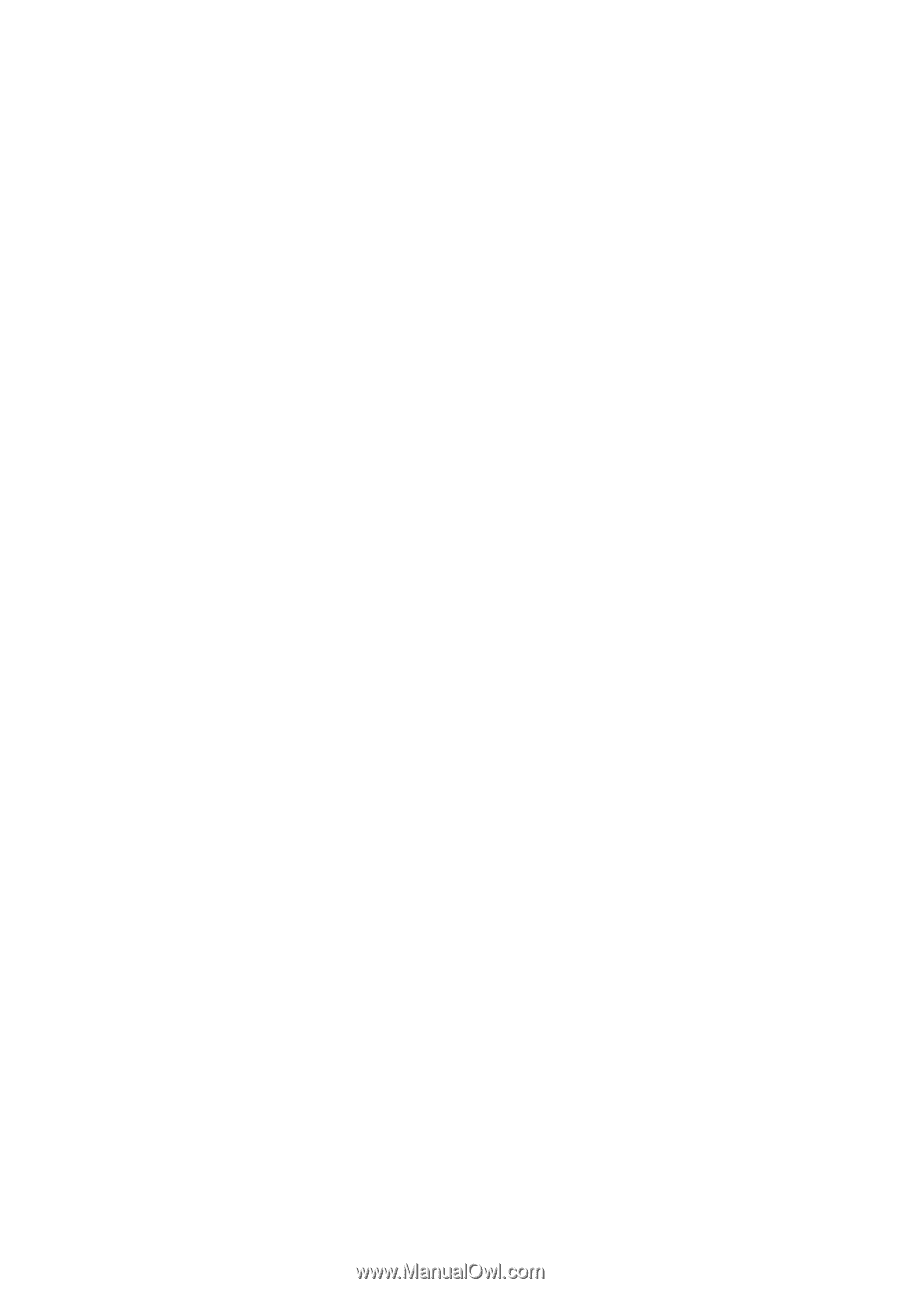
TravelMate 290E series
User’s guide