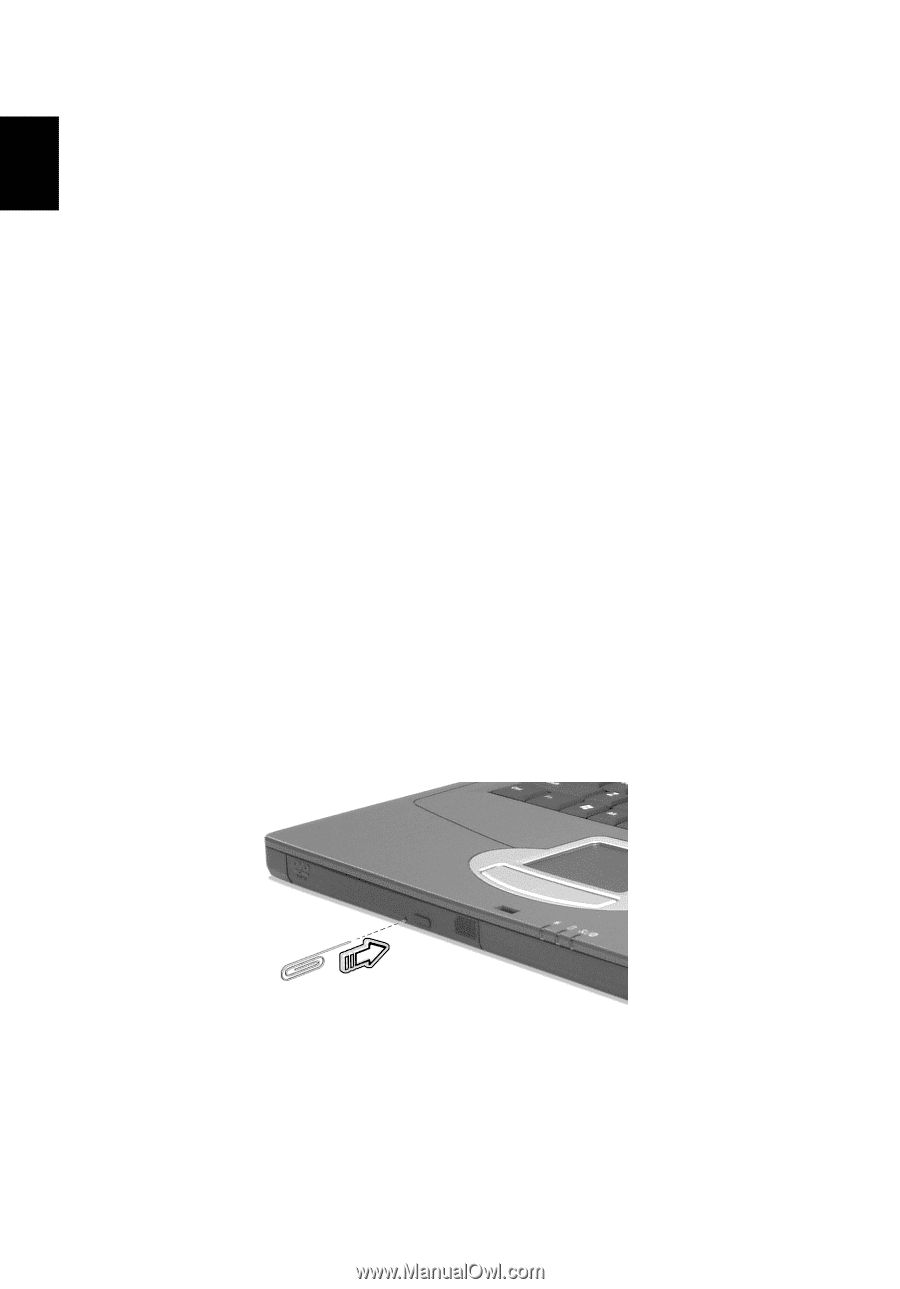Acer TravelMate 290E User Guide - Page 58
I want to eject the optical drive tray without turning on the power.
 |
View all Acer TravelMate 290E manuals
Add to My Manuals
Save this manual to your list of manuals |
Page 58 highlights
English 48 3 Troubleshooting my computer expands to fill the computer display. Right-click on your Windows desktop and select Properties to bring up the Display Properties dialog box. Then click on the Settings tab to make sure that the resolution is set to the appropriate resolution. Resolutions lower than the specified resolution are not full-screen on the computer or on an external monitor. No audio is heard from the computer. Check the following: • The volume may be muted. In Windows, look at the volume control (speaker) icon on the taskbar. If it is crossed-out, click on the icon and deselect the Mute option. • The volume level may be too low. In Windows, look at the volume control icon on the taskbar. You can also use the volume control buttons to adjust the volume. See "Hot keys" on page 16 for more detail. • If headphones, earphones or external speakers are connected to the line-out port on the computer's left panel, the internal speakers automatically turn off. I want to eject the optical drive tray without turning on the power. I cannot eject the optical drive tray. There is a mechanical eject button on the optical drive. Simply insert the tip of a pen or paperclip and push to eject the tray. The keyboard does not respond. Try attaching an external keyboard to the USB 2.0 connector on the rear or left of the computer. If it works, contact your dealer or an authorized service center as the internal keyboard cable may be loose.