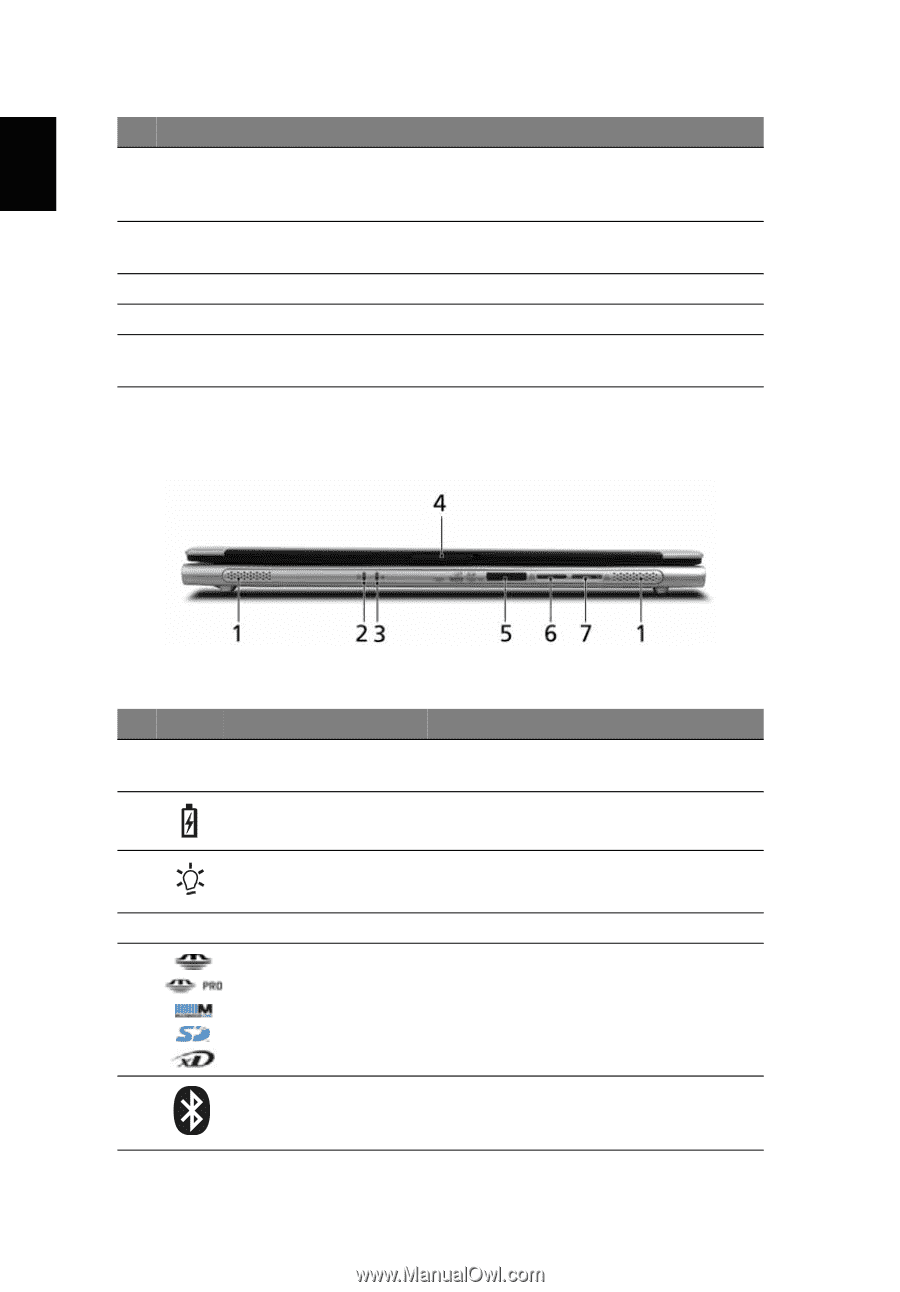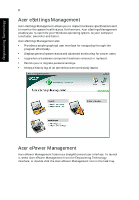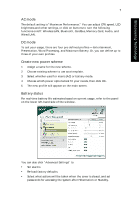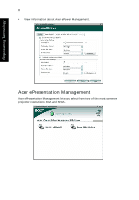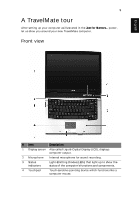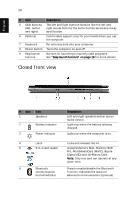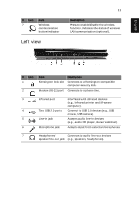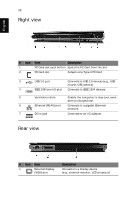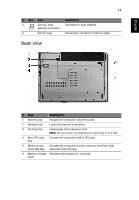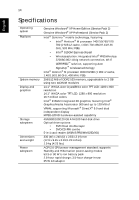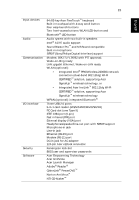Acer TravelMate 3300 User Manual - Page 20
Closed front view, English - keyboard
 |
View all Acer TravelMate 3300 manuals
Add to My Manuals
Save this manual to your list of manuals |
Page 20 highlights
English 10 # Item Description 5 Click buttons The left and right buttons function like the left and (left, center right mouse buttons; the center button serves as a 4-way and right) scroll button. 6 Palmrest Comfortable support area for your hands when you use the computer. 7 Keyboard For entering data into your computer. 8 Power button Turns the computer on and off. 9 Easy-launch buttons Buttons for launching frequently used programs. See "Easy-launch buttons" on page 18 for more details. Closed front view # Icon 1 Item Speakers 2 Battery indicator 3 Power indicator 4 Latch 5 5-in-1 card reader 6 Bluetooth communication button/indicator Description Left and right speakers deliver stereo audio output. Lights up when the battery is being charged. Lights up when the computer is on. Locks and releases the lid. Accepts Memory Stick, Memory Stick Pro, MultiMediaCard (MMC), Secure Digital (SD) and xD-Picture Card. Note: Only one card can operate at any given time. Press to enable/disable the Bluetooth function. Indicates the status of Bluetooth communication (optional).