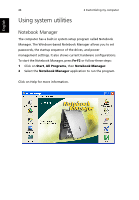Acer TravelMate 370 User Manual - Page 54
Disk to Disk Recovery, Press F2 to enter BIOS setup during Power-On Self-Test POST while - notebook
 |
View all Acer TravelMate 370 manuals
Add to My Manuals
Save this manual to your list of manuals |
Page 54 highlights
46 2 Customizing my computer English Disk to Disk Recovery Disk to Disk Recovery allows you to restore the hard drive with the original software content that was installed when you purchased your notebook. Follow the steps below to access Disk to Disk Recovery. It is important to back up all data files before you use this option because your drive will be reformatted and all data will be erased. Restoring process: 1 Press F2 to enter BIOS setup during Power-On Self-Test (POST while the TravelMate logo is being displayed). 2 Select "Advanced". 3 Refer to the on-screen instruction to set the Boot From D2D mode to "Enabled" and exit. 4 Promptly press F10 to enter on-screen instructions to continue the process. After restarting your computer, the Windows installation continues.