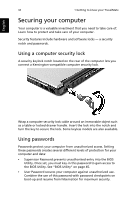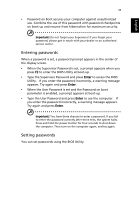Acer TravelMate 4050 User Manual - Page 36
Taking the computer home, What to bring to short meetings, Preparing the computer
 |
View all Acer TravelMate 4050 manuals
Add to My Manuals
Save this manual to your list of manuals |
Page 36 highlights
English 28 1 Getting to know your TravelMate you can put the computer in Sleep mode by pressing Fn-Esc. Then close and latch the display. When you are ready to use the computer again, unlatch and open the display; then press and release the power button. Note: If the sleep indicator is off, the computer has entered Hibernation mode and turned off. If the power indicator is off but the sleep indicator is on, the computer has entered Sleep mode. In both cases, press and release the power button to turn the computer back on. Note that the computer may enter Hibernation mode after it is in Sleep mode for a period of time. What to bring to short meetings A fully charged battery runs the computer for about 4.5 hours. If your meeting is shorter than that, you probably do not need to bring anything with you other than the computer. What to bring to long meetings If your meeting lasts longer than 4.5 hours, or if your battery is not fully charged, you may want to bring the AC adapter with you to plug in your computer in the meeting room. If the meeting room does not have an electrical outlet, reduce the drain on the battery by putting the computer in Sleep mode. Press Fn-Esc or close the display cover whenever you are not actively using the computer. To resume, open the display (if closed); then press and release the power button. Taking the computer home "when you are moving from your office to your home or vice versa" Preparing the computer After disconnecting the computer from your desktop, follow these steps to prepare the computer for the trip home: