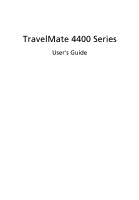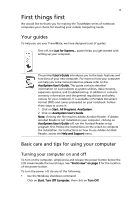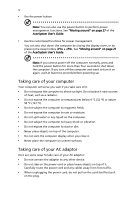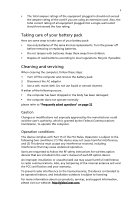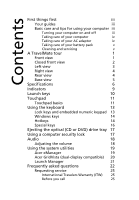Acer TravelMate 4400 TravelMate 4400 User's Guide
Acer TravelMate 4400 Manual
 |
View all Acer TravelMate 4400 manuals
Add to My Manuals
Save this manual to your list of manuals |
Acer TravelMate 4400 manual content summary:
- Acer TravelMate 4400 | TravelMate 4400 User's Guide - Page 1
TravelMate 4400 Series User's Guide - Acer TravelMate 4400 | TravelMate 4400 User's Guide - Page 2
Reserved. TravelMate 4400 Series User's Guide Original Issue: March 2005 Changes may be made periodically to the information in this publication without obligation to notify any person of such revisions or changes. Such changes will be incorporated in new editions of this manual or supplementary - Acer TravelMate 4400 | TravelMate 4400 User's Guide - Page 3
the installation. For instructions on how to use Adobe Acrobat Reader, access the Help and Support menu. Basic care and tips for using your computer Turning your computer on and off To turn on the computer, simply press and release the power button below the LCD screen beside the launch keys. See - Acer TravelMate 4400 | TravelMate 4400 User's Guide - Page 4
management functions. See "Moving around" on page 27 of the AcerSystem User's Guide. • Use the customized functions for power management You can also shut down the computer by closing the display cover . Taking care of your AC adaptor Here are some ways to take care of your AC adaptor: • Do not - Acer TravelMate 4400 | TravelMate 4400 User's Guide - Page 5
batteries according to local regulations. Recycle if possible. Cleaning and servicing When cleaning the computer, follow these steps: 1 Turn off the computer and remove the battery pack. 2 Disconnect the AC with Part 15 instructions for wireless option devices that are included in the user's manual - Acer TravelMate 4400 | TravelMate 4400 User's Guide - Page 6
AC adaptor iv Taking care of your battery pack v Cleaning and servicing v A TravelMate tour 1 Front view 1 Closed front view 2 Left view 3 Right view 4 Rear view 4 Base view 5 Specifications 6 Indicators 9 Launch keys 10 Touchpad 11 Touchpad basics 11 Using the keyboard - Acer TravelMate 4400 | TravelMate 4400 User's Guide - Page 7
Fax/data modem 33 Built-in network feature 34 Fast Infrared 34 Universal Serial Bus (USB) 35 IEEE 1394 port 35 PC Card slot 36 BIOS utility 37 Boot sequence 37 Enable disk-to-disk recovery 38 Password 38 Using software 38 Playing DVD movies 38 Power management 39 - Acer TravelMate 4400 | TravelMate 4400 User's Guide - Page 8
Acer eRecovery 40 Create backup 40 Restore from backup 41 Create factory default image CD 41 Re-install bundled software without CD 41 Change password 42 Troubleshooting 43 Troubleshooting tips 43 Error messages 43 Regulations and safety notices 45 ENERGY STAR guidelines - Acer TravelMate 4400 | TravelMate 4400 User's Guide - Page 9
Just for Starters... poster, let us show you around your new TravelMate computer. Front view # Item 1 Display screen 2 Power button 3 Microphone 4 Keyboard 5 Touchpad Description Also called Liquid-Crystal Display (LCD), displays computer output. Turns the computer on and off. Internal microphone - Acer TravelMate 4400 | TravelMate 4400 User's Guide - Page 10
as a 4-way scroll button. 7 Launch keys Buttons for launching frequently used programs. See "Launch keys" on page 10 for more details support area for your hands when you use the computer. Closed front view # Icon Item 1 Speakers 2 Bluetooth communication button/indicator 3 Wireless - Acer TravelMate 4400 | TravelMate 4400 User's Guide - Page 11
English 3 # Icon Item 7 Power indicator 8 Latch Left view Description Lights when the computer is on. Locks and releases the lid. # Icon 1 2 3 4 5 6 7 8 Item Ventilation slots S-video/TV-out port IEEE 1394 port 3 USB 2.0 ports Infrared port PC Card slot Description Enable the computer to - Acer TravelMate 4400 | TravelMate 4400 User's Guide - Page 12
DVDs depending on the optical drive type. 2 Optical drive eject button Ejects the optical drive tray from the drive. Rear view # Icon 1 Item Security keylock 2 Power jack Description Connects to a Kensington-compatible computer security lock. Connects to an AC adaptor. 3 Modem jack (RJ-11 - Acer TravelMate 4400 | TravelMate 4400 User's Guide - Page 13
's wireless LAN. 2 Battery lock Locks the battery in place. 3 Battery release Releases the battery for removal. latch 4 Battery bay Houses the computer's battery pack. 5 Cooling fan Helps keep the computer cool. Note: Do not cover or obstruct the opening of the fan. 6 Memory and hard disk - Acer TravelMate 4400 | TravelMate 4400 User's Guide - Page 14
® X700 (for selected models) Simultaneous LCD and CRT display DualView™ support MPEG-2/DVD hardware-assisted capability One 40 GB or larger hard disk drive Optical drive options: • DVD-Super Multi double layer drive • DVD-Dual double layer drive • DVD/CD-RW combo drive 6-in-1 card reader (MS/MS - Acer TravelMate 4400 | TravelMate 4400 User's Guide - Page 15
) 3.07 Kg (6.77 lbs.) for 15.4" LCD model ACPI 1.0b power management standard: supports Standby and Hibernation power-saving modes 60 W Li-ion battery pack 3.5-hour battery life 2.5-hour quick-charge; 3.5-hour charge-in-use 90 W AC adaptor Acer FineTouch™ keyboard with a 5-degree curve 88-/89-key - Acer TravelMate 4400 | TravelMate 4400 User's Guide - Page 16
System compliance Warranty Acer Launch Manager Acer eManager (ePresentation/eRecovery/eSettings) Acer GridVista Acer System Recovery CD Norton AntiVirus™ Adobe® Reader® CyberLink® PowerDVD™ NTI CD-Maker™ 256/512 MB and 1 GB soDIMM memory Li-ion battery pack 90 W AC adaptor Acer ezDock (for selected - Acer TravelMate 4400 | TravelMate 4400 User's Guide - Page 17
power, battery, and wireless communication status indicators are visible even when the LCD display is closed. Icon Function Caps Lock Num Lock Description Lights up when Caps Lock is activated. Lights up when Num Lock is activated. Media activity Indicates when the hard disk or optical drive is - Acer TravelMate 4400 | TravelMate 4400 User's Guide - Page 18
buttons are pre-set to email and Internet programs, but can be reset by users. To set the Web browser, mail and programmable keys, run the Acer Launch Manager. See "Launch Manager" on page 21. Launch key Mail Web browser P Default application Email application (user-programmable) Internet browser - Acer TravelMate 4400 | TravelMate 4400 User's Guide - Page 19
your finger across the surface of the touchpad. The central location on the palmrest provides optimum comfort and support. Touchpad basics The following items show you how to use the touchpad: • Move your finger across mimics your cursor pressing on the right scroll bar of Windows applications. - Acer TravelMate 4400 | TravelMate 4400 User's Guide - Page 20
English 12 Function Execute Select Drag Access context menu Scroll Left button (1) Right button (4) Main touchpad (2) Center button (3) Quickly click twice. Tap twice (at the same speed as double-clicking a mouse button). Click once. Tap once. Click and hold, then use finger on the - Acer TravelMate 4400 | TravelMate 4400 User's Guide - Page 21
an embedded keypad, separate cursor keys, two Windows keys and 12 function keys. Lock keys and embedded numeric keypad The keyboard has three lock keys which you can toggle be to connect an external keypad. When Scroll Lock is on, the screen moves one line up or down when you press the up or down - Acer TravelMate 4400 | TravelMate 4400 User's Guide - Page 22
English 14 Windows keys The keyboard has two keys that perform Windows-specific functions. Key Windows key Description Pressed alone, this key has the same effect as clicking on the Windows Start button; it launches the Start menu. It can also be used with other keys to provide a variety of - Acer TravelMate 4400 | TravelMate 4400 User's Guide - Page 23
+ + + Acer eSettings Launches Acer eSettings in Acer eManager. See "Acer eManager" on page 19. Power Launches the Power Scheme window. management Sleep Puts the computer in Sleep mode. Display toggle Screen blank Switches display output between the display - Acer TravelMate 4400 | TravelMate 4400 User's Guide - Page 24
word processor. 2 Either directly press the key at the bottom-right of the keyboard, or hold and then press the key at the upper-center of the keyboard. Note: Some fonts and software do not support the Euro symbol. Please refer to www.microsoft.com/typography/faq/faq12.htm for - Acer TravelMate 4400 | TravelMate 4400 User's Guide - Page 25
English 17 Ejecting the optical (CD or DVD) drive tray To eject the optical drive tray when the computer is turned on, press the drive eject button. When the power is off, you can eject the drive tray by using the emergency eject hole. Using a computer security lock A security keylock notch, - Acer TravelMate 4400 | TravelMate 4400 User's Guide - Page 26
English 18 Audio The computer comes with 16-bit high-fidelity AC'97 stereo audio, and dual stereo speakers. Adjusting the volume Adjusting the volume on the computer is as easy as pressing some buttons. See "Hotkeys" on page 14 for more information on adjusting the speaker volume. - Acer TravelMate 4400 | TravelMate 4400 User's Guide - Page 27
: Acer ePresentation, Acer eRecovery and Acer eSettings. To set the " " key, see "Launch keys" on page 10. Acer ePresentation Simplifies resolution settings when connecting to a projector. Acer eRecovery Creates backups and recovers system configurations reliably. Acer eSettings Makes managing - Acer TravelMate 4400 | TravelMate 4400 User's Guide - Page 28
), or Quad Acer Gridvista is dual-display compatible, allowing two displays to be partitioned independently. Acer GridVista is simple to set up: 1 Run Acer GridVista and select your preferred screen configuration for each display from the taskbar. 2 Drag and drop each window into the appropriate - Acer TravelMate 4400 | TravelMate 4400 User's Guide - Page 29
second monitor is set to the manufacturer's recommended value. Launch Manager Launch Manager allows you to set the four launch keys located above the keyboard. "Launch keys" on page 10 for the location of the launch keys. You can access the Launch Manager by clicking on Start, All Programs, and then - Acer TravelMate 4400 | TravelMate 4400 User's Guide - Page 30
the external USB floppy drive? Remove or replace it with a system disk and press + + to restart the system. Nothing appears on the screen. The computer's power management system automatically blanks the screen to save power. Press any key to turn the display back on. If pressing - Acer TravelMate 4400 | TravelMate 4400 User's Guide - Page 31
on the optical drive. Simply insert the tip of a pen or paperclip and push to eject the tray. The keyboard does not respond. Try attaching an external keyboard to a USB 2.0 port on the computer. If it works, contact your dealer or an authorized service center as the internal keyboard cable may be - Acer TravelMate 4400 | TravelMate 4400 User's Guide - Page 32
. Refer to the Windows manual. Note: Please note drive. (Your C: drive will be reformatted and all data will be erased.) It is important to back up all data files before using this option. Before performing a restore operation, please check the BIOS settings. 1 Check to see if Acer disk-to-disk - Acer TravelMate 4400 | TravelMate 4400 User's Guide - Page 33
recovery process. 3 Refer to the on-screen instructions to perform system recovery. Important: This feature occupies 2 to 3 GB in a hidden partition on your hard drive. Requesting service International Travelers Warranty (ITW) Your computer is backed by an International Travelers Warranty (ITW) that - Acer TravelMate 4400 | TravelMate 4400 User's Guide - Page 34
English 26 You are required to provide the following information: Name Address Telephone number Machine and model type Serial number Date of purchase - Acer TravelMate 4400 | TravelMate 4400 User's Guide - Page 35
disks or compact disks from the drive(s). 3 Shut down the computer. 4 Close the display cover. 5 Disconnect the cord from the AC adaptor. 6 Disconnect the keyboard : Click on Start, Turn Off Computer, then click on Turn Off (Windows XP). Or: You can put the computer in Sleep mode by pressing - Acer TravelMate 4400 | TravelMate 4400 User's Guide - Page 36
to remove the media can damage the drive head. • Pack the computer in a protective case that can prevent the computer from sliding around and cushion it if it should fall. Caution: Avoid packing items next to the top cover of the computer. Pressure against the top cover can damage the screen. - Acer TravelMate 4400 | TravelMate 4400 User's Guide - Page 37
, take the following items with you: • AC adaptor and power cord • The printed User's Guide Special considerations Follow these guidelines to protect your screen for condensation before turning on the computer. If the temperature change is greater than 10 °C (18 °F), allow the computer to come - Acer TravelMate 4400 | TravelMate 4400 User's Guide - Page 38
Take the following items with you: • AC adaptor • Spare, fully-charged battery pack(s) • Additional printer driver files if you plan to use another put the computer through a metal detector. • Avoid exposing floppy disks to hand-held metal detectors. Traveling internationally with the computer When - Acer TravelMate 4400 | TravelMate 4400 User's Guide - Page 39
local AC voltage and the AC adaptor power cord specifications are compatible. If not, purchase a power cord that is compatible with the local AC voltage. unauthorized entry into the BIOS utility. Once set, you must enter this password to gain access to the BIOS utility. See "BIOS utility" on page 37 - Acer TravelMate 4400 | TravelMate 4400 User's Guide - Page 40
! If you forget your password, please get in touch with your dealer or an authorized service center. Entering passwords When a password is set, a password prompt appears in the center of the display screen. • When the Supervisor Password is set, a prompt appears when you press to enter the - Acer TravelMate 4400 | TravelMate 4400 User's Guide - Page 41
mobile computing experience. Connectivity options Ports allow you to connect peripheral devices to your computer as you would with a desktop PC. For instructions on how to connect different external devices to the computer, read the following section. Fax/data modem Your computer has a built-in - Acer TravelMate 4400 | TravelMate 4400 User's Guide - Page 42
side of the computer to a network jack or hub on your network. Fast Infrared The computer's Fast Infrared (FIR) port allows you to do wireless data transfer with other IR-aware computers and peripherals such as PDAs, mobile phones, and infrared printers. The infrared port can transfer data at speeds - Acer TravelMate 4400 | TravelMate 4400 User's Guide - Page 43
English 35 Universal Serial Bus (USB) The USB 2.0 port is a high-speed serial bus which allows you to connect USB peripherals without taking up precious system resources. IEEE 1394 port The computer's IEEE 1394 port allows you to connect to an IEEE 1394compatible device like a video camera or - Acer TravelMate 4400 | TravelMate 4400 User's Guide - Page 44
by desktop PCs. Popular PC Cards include flash, fax/data modem, wireless LAN and SCSI cards. CardBus improves on the 16-bit PC card slot and make the proper connections (e.g., network cable), if necessary. See your card manual for details. Ejecting a PC Card Before ejecting a PC Card: 1 Exit the - Acer TravelMate 4400 | TravelMate 4400 User's Guide - Page 45
the memory cover and secure it with the screw. 5 Reinstall the battery pack, and reconnect the AC adaptor. 6 Turn on the computer. The computer automatically detects and reconfigures the total memory size. Please consult a qualified technician or contact your local Acer dealer. BIOS utility The BIOS - Acer TravelMate 4400 | TravelMate 4400 User's Guide - Page 46
6 regions. Once your DVD drive is set to a region code, it will play DVD disks of that region only. You can set the region code a maximum of five times (including the first time), after which the last region code set will remain permanent. Recovering your hard disk does not reset the number of times - Acer TravelMate 4400 | TravelMate 4400 User's Guide - Page 47
has a built-in power management unit that monitors system activity. System activity refers to any activity involving one or more of the following devices: keyboard, mouse, floppy drive, hard disk, peripherals connected to the serial and parallel ports, and video memory. If no activity is detected - Acer TravelMate 4400 | TravelMate 4400 User's Guide - Page 48
external USB or IEEE 1394-compatible optical disk burner before entering Acer eRecovery for optical disk-related tasks. Create backup You can create and save backup images to hard drive, CD or DVD. 1 Boot to Windows XP 2 Press + to open the Acer eRecovery utility. 3 Enter the password to - Acer TravelMate 4400 | TravelMate 4400 User's Guide - Page 49
to disk window, select 01. Factory default image and click Next. 7 Follow the instructions on screen to complete the process. Re-install bundled software without CD Acer eRecovery stores pre-loaded software internally for easy driver and application re-installation. 1 Boot to Windows XP. 2 Press - Acer TravelMate 4400 | TravelMate 4400 User's Guide - Page 50
6 Select the desired driver/application and follow the instructions on screen to re-install. At first launch, Acer eRecovery prepares all the needed software and may take few seconds to bring up the software content window. Change password Acer eRecovery and Acer disk-to-disk recovery are protected - Acer TravelMate 4400 | TravelMate 4400 User's Guide - Page 51
Exit in the BIOS utility to reboot. Hard disk 0 error Contact your dealer or an authorized service center. Hard disk 0 extended Contact your dealer or an authorized service center. type error I/O parity error Contact your dealer or an authorized service center. Keyboard error or no Contact - Acer TravelMate 4400 | TravelMate 4400 User's Guide - Page 52
44 If you still encounter problems after going through the corrective measures, please contact your dealer or an authorized service center for assistance. Some problems may be solved using the BIOS utility. English - Acer TravelMate 4400 | TravelMate 4400 User's Guide - Page 53
compliance As an ENERGY STAR partner, Acer Inc. has determined that this product limits for a Class B digital device pursuant to Part 15 of the FCC rules. These limits are designed not installed and used in accordance with the instructions, may cause harmful interference to radio communications. - Acer TravelMate 4400 | TravelMate 4400 User's Guide - Page 54
English 46 Operation conditions This device complies with Part 15 of the FCC Rules. Operation is subject NMB-003 du Canada. Declaration of Conformity for EU countries Hereby, Acer, declares that this notebook PC series is in compliance with the essential requirements and other relevant provisions - Acer TravelMate 4400 | TravelMate 4400 User's Guide - Page 55
with Part 68 of the telephone company may discontinue your service temporarily. If possible, they will to determine if it is causing the problem. If the problem is with the equipment, discontinue use and for single terminal connection to the Public Switched Telephone Network (PSTN). However, due to - Acer TravelMate 4400 | TravelMate 4400 User's Guide - Page 56
imply that any product is compatible with all of Telecom's network services. 2 This equipment is not capable, under all operating conditions, Telecom's Specifications: a There shall be no more than 10 call attempts to the same number within any 30 minute period for any single manual call initiation - Acer TravelMate 4400 | TravelMate 4400 User's Guide - Page 57
limits for compliance with Telecom's specifications, the associated equipment shall be guarantee that Telecom lines will always continue to support pulse dialing. 4 Use of pulse dialing, condition. Should such problems occur, the user should NOT contact the telecom Fault Service. 5 This equipment - Acer TravelMate 4400 | TravelMate 4400 User's Guide - Page 58
covered. parts that could result in a fire or electric shock. Never spill liquid of any kind onto or into the product. 10 Do not attempt to service this product yourself, as opening or removing covers instructions are followed. Adjust only those controls that are covered by the operating instructions - Acer TravelMate 4400 | TravelMate 4400 User's Guide - Page 59
a distinct change in performance, indicating a need for service. 12 The notebook PC series uses lithium batteries. Replace the battery with the same type as the product's battery we recommend in the product specification list. Use of another battery may present a risk of fire or explosion. 13 - Acer TravelMate 4400 | TravelMate 4400 User's Guide - Page 60
IKKE INN I STRÅLEN LCD pixel statement The LCD unit is produced with high- disassembly is prohibited. U.S. Patent Nos. 4,631,603; 4,819,098; 4,907,093; 5,315,448; and 6,516,132. Radio device regulatory notice Note: Below regulatory information is for models with wireless LAN and/or Bluetooth - Acer TravelMate 4400 | TravelMate 4400 User's Guide - Page 61
English English 53 European Union (EU) This device complies with the essential requirements of the European Council Directives listed below: 73/23/EEC Low Voltage Directive • EN 60950 89/336/EEC Electromagnetic Compatibility (EMC) Directive • EN 55022 • EN 55024 • EN 61000-3-2/-3 99/5/EC Radio & - Acer TravelMate 4400 | TravelMate 4400 User's Guide - Page 62
. Nevertheless, the notebook PC series shall be used in such a manner that the potential for human contact during normal operation is minimized as follows: 1 Users are requested to follow the RF safety instructions on wireless option devices that are included in the user's manual of each RF option - Acer TravelMate 4400 | TravelMate 4400 User's Guide - Page 63
Operation in 2.4 GHz band To prevent radio interference to the licensed service, this device is intended to be operated indoors and installation outdoors devices. Exposure of humans to RF fields (RSS-102) The notebook PC series employs low gain integral antennas that do not emit RF field in excess - Acer TravelMate 4400 | TravelMate 4400 User's Guide - Page 64
Federal Communications Comission Declaration of Conformity This device complies with Part 15 of the FCC Rules. Operation is subject to the number: MS2171 Machine type: TravelMate 440xxx SKU number: TravelMate 440xxx ("x" = 0 - 9, a - z, or A - Z) Name of responsible party: Acer America - Acer TravelMate 4400 | TravelMate 4400 User's Guide - Page 65
Tel: 886-2-8691-3089 Fax: 886-2-8691-3000 E-mail: [email protected] Declares that product: Notebook PC Trade name: Acer Model number: MS2171 Machine type: TravelMate 440xxx SKU number: TravelMate 440xxx ("x" = 0 - 9, a - z, or A - Z) Is in compliance with the essential requirements - Acer TravelMate 4400 | TravelMate 4400 User's Guide - Page 66
C caps lock 13 on indicator 9 care AC adapter iv battery pack v computer iv CD-ROM ejecting 17 ejecting manually 23 troubleshooting 23 cleaning computer v computer bringing to meetings 28 caring for iv cleaning v disconnecting 27 features 1, 20 indicators 9 keyboards 13 moving around 27 on indicator - Acer TravelMate 4400 | TravelMate 4400 User's Guide - Page 67
36 ejecting 36 inserting 36 ports 33 printer troubleshooting 23 problems 22 CD-ROM 23 display 22 keyboard 23 printer 23 startup 22 troubleshooting 43 Q questions setting location for modem use 24 S safety CD or DVD 51 FCC notice 45 general instructions 50 modem notices 47 scroll lock 13 security
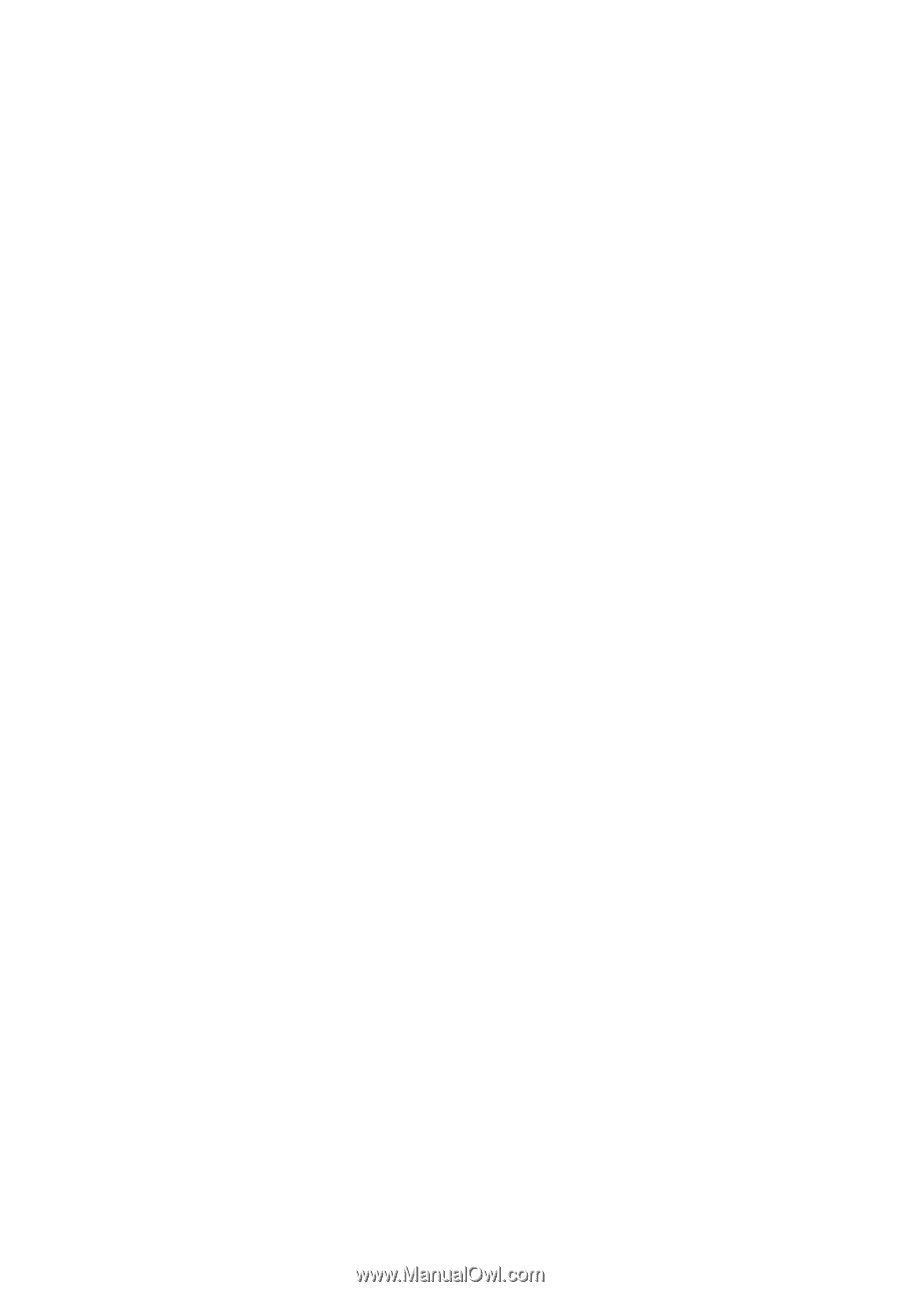
TravelMate 4400 Series
User's Guide