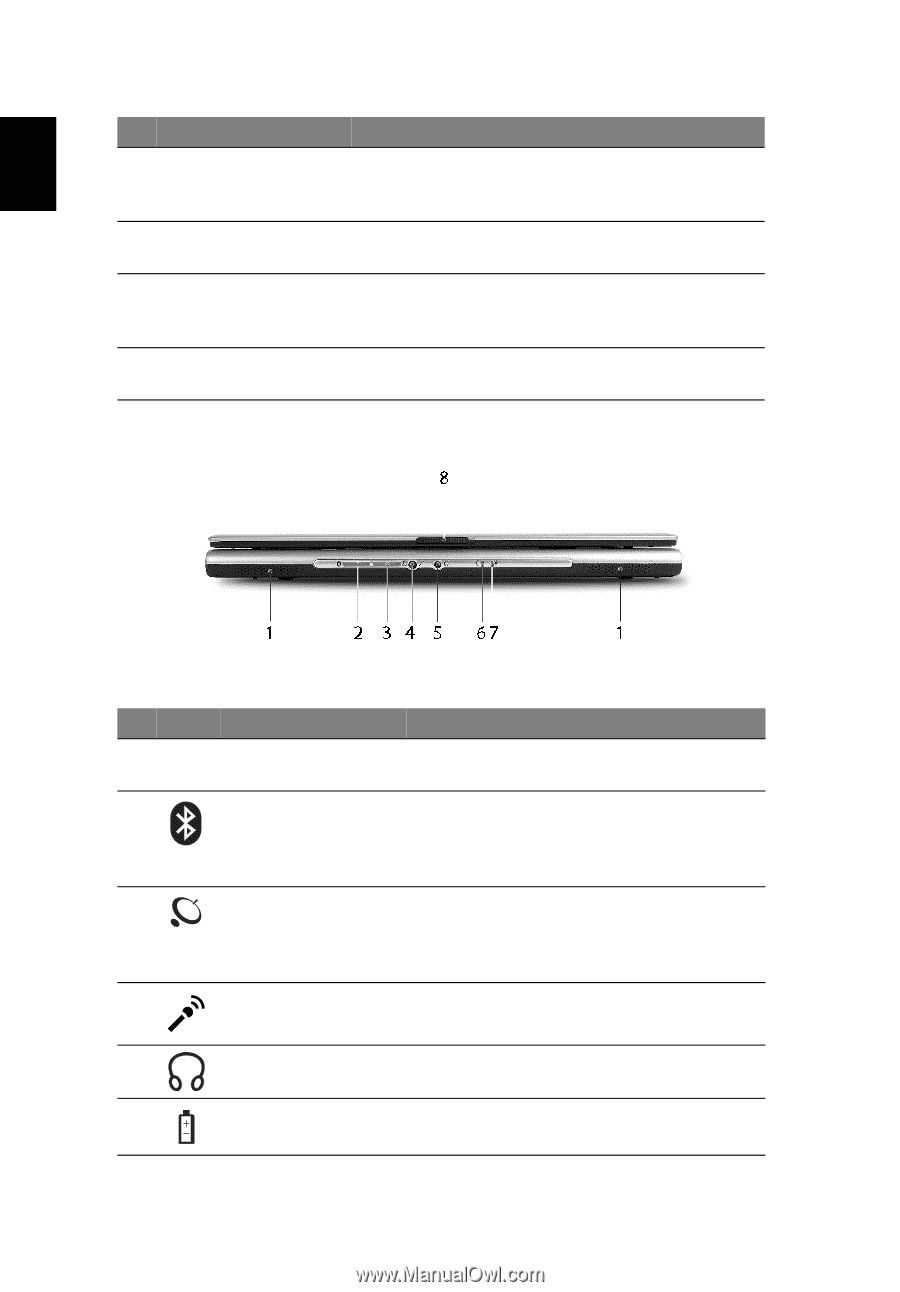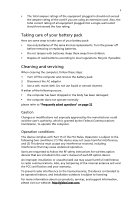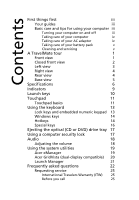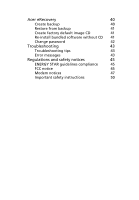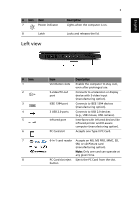Acer TravelMate 4400 TravelMate 4400 User's Guide - Page 10
Closed front view, English - wireless
 |
View all Acer TravelMate 4400 manuals
Add to My Manuals
Save this manual to your list of manuals |
Page 10 highlights
English 2 # Item Description 6 Click buttons The left and right buttons function like the left (left, center and right) and right mouse buttons; the center button serves as a 4-way scroll button. 7 Launch keys Buttons for launching frequently used programs. See "Launch keys" on page 10 for more details. 8 Status indicators Light-Emitting Diodes (LEDs) that turn on and off to show the status of the computer's functions and components. 9 Palmrest Comfortable support area for your hands when you use the computer. Closed front view # Icon Item 1 Speakers 2 Bluetooth communication button/indicator 3 Wireless communication button/indicator 4 Line-in/mic-in jack Description Left and right speakers deliver stereo audio output. Press to enable/disable Bluetooth function. Lights to indicate the status of Bluetooth communications (manufacturing option). Press to enable/disable Wireless function. Lights to indicate the status of wireless LAN communications (manufacturing option). Accepts input from external microphones. 5 Speaker-out/line-out/ Connects to audio line-out devices headphone jack (e.g., speakers, headphones). 6 Battery indicator Lights when the battery is being charged.