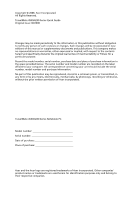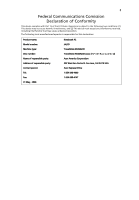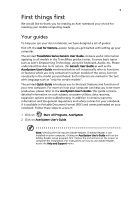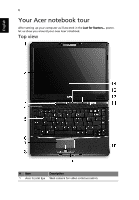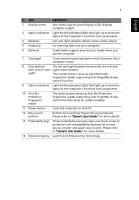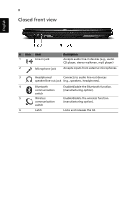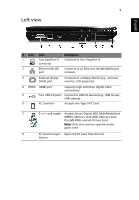Acer TravelMate 4530 TravelMate 4230/4530 Quick Guide - Page 7
English, Also called Liquid-Crystal Display LCD, displays - touchpad
 |
View all Acer TravelMate 4530 manuals
Add to My Manuals
Save this manual to your list of manuals |
Page 7 highlights
7 English # Item Description 2 Display screen Also called Liquid-Crystal Display (LCD), displays computer output. 3 Status indicators Light-Emitting Diodes (LEDs) that light up to show the status of the computer's functions and components. 4 Speakers Left and right speakers deliver stereo audio output. 5 Keyboard For entering data into your computer. 6 Palmrest Comfortable support area for your hands when you use the computer. 7 Touchpad Touch-sensitive pointing device which functions like a computer mouse. 8 Click buttons The left and right buttons function like the left and (left, center* and right mouse buttons. right) *The center button serves as Acer BioProtect fingerprint reader supporting Acer FingerNav 4-way control function. 9 Status indicators Light-Emitting Diodes (LEDs) that light up to show the status of the computer's functions and components. 10 Acer BioProtection fingerprint reader The center button serves as Acer Bio-Protection fingerprint reader supporting Acer FingerNav 4-way control function (only for certain models). 11 Power button Turns the computer on and off. 12 Easy-launch buttons Buttons for launching frequently used programs. Please refer to "Generic User Guide" for more details. 13 Productivity keys Three productivity keys give users one-touch access to protection and manageability features for a more secure, smarter and easier way to work. Please refer to "Generic User Guide" for more details. 14 Empowering key Launch Acer Empowering Technology