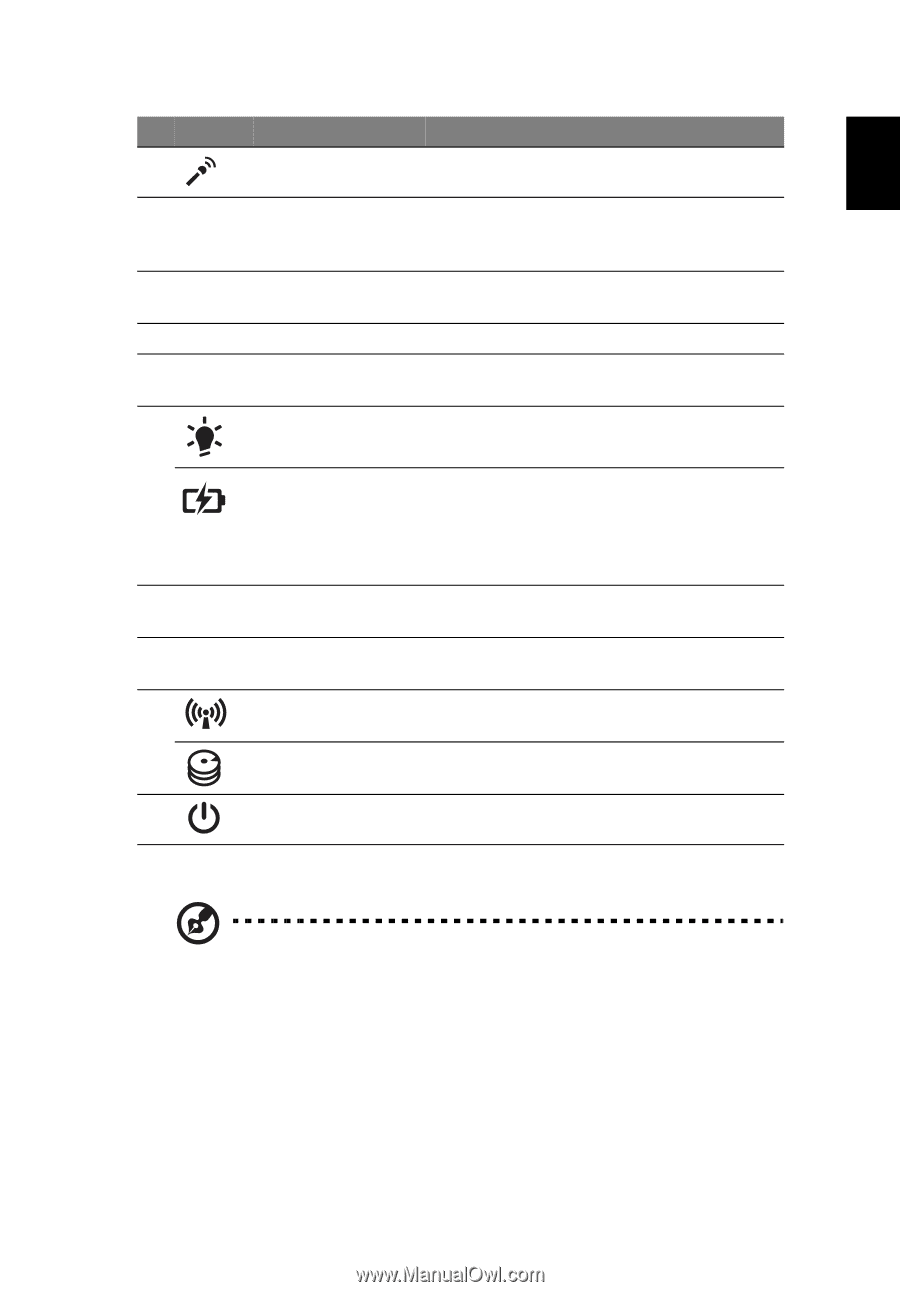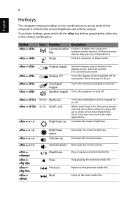Acer TravelMate 4740Z Quick Start Guide - Page 7
English, Also called Liquid-Crystal Display LCD - configuration
 |
View all Acer TravelMate 4740Z manuals
Add to My Manuals
Save this manual to your list of manuals |
Page 7 highlights
English 5 # Icon 2 3 4 5 6 7 Item Microphone Description Internal microphone for recording sound. Display screen Speakers Keyboard Touchpad Power indicator1 Also called Liquid-Crystal Display (LCD), displays computer output (configuration may vary by model). Left and right speakers deliver stereo audio output. For entering data into your computer. Touch-sensitive pointing device which functions like a computer mouse. Indicates the computer's power status. Battery indicator1 Indicates the computer's battery status. 1. Charging: The light shows amber when the battery is charging. 2. Fully charged: The light shows blue when in AC mode. 8 Click buttons (left The left and right buttons function like and right) the left and right mouse buttons. 9 Palmrest Comfortable support area for your hands when you use the computer. 10 Communication Indicates the computer's wireless indicator connectivity device status. HDD indicator Indicates when the hard disk drive is active. 11 Power switch Turns the computer on and off. 1. The front panel indicators are visible even when the computer cover is closed up. Note: The exact configuration of your PC depends on the model purchased.