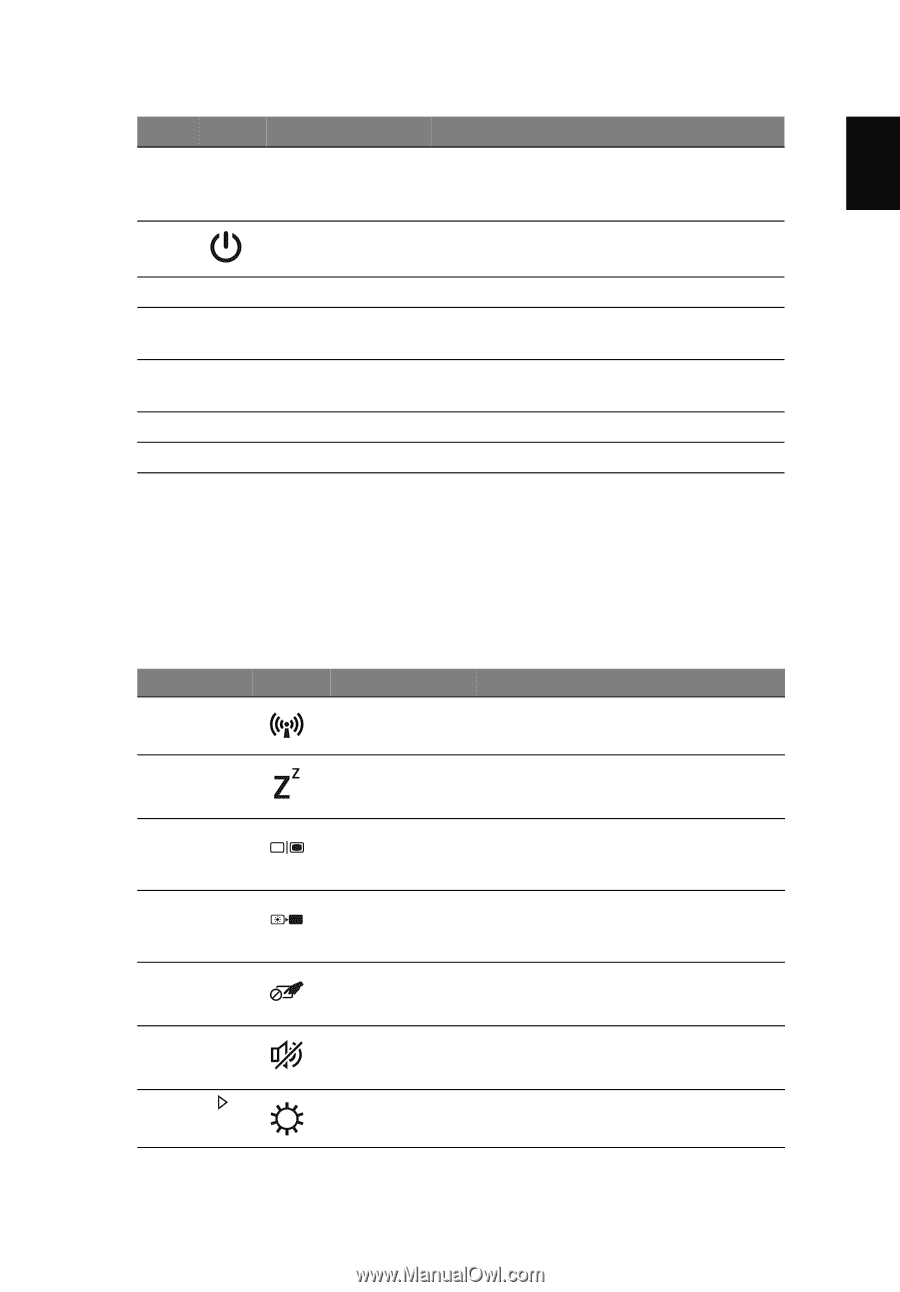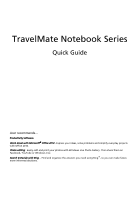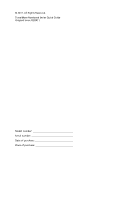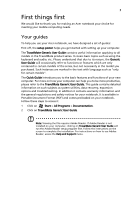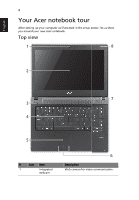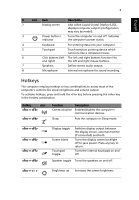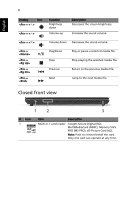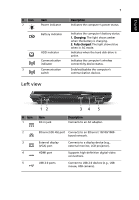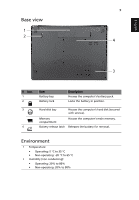Acer TravelMate 4750 Quick Start Guide - Page 7
Hotkeys, English - keyboard
 |
View all Acer TravelMate 4750 manuals
Add to My Manuals
Save this manual to your list of manuals |
Page 7 highlights
5 English # Icon Item Description 2 Display screen Also called Liquid-Crystal Display (LCD), displays computer output (configuration may vary by model). 3 Power button / Turns the computer on and off. Indicates indicator the computer's power status. 4 Keyboard For entering data into your computer. 5 Touchpad Touch-sensitive pointing device which functions like a computer mouse. 6 Click buttons (left The left and right buttons function like and right) the left and right mouse buttons. 7 Speakers Deliver stereo audio output. 8 Microphone Internal microphone for sound recording. Hotkeys The computer employs hotkeys or key combinations to access most of the computer's controls like screen brightness and volume output. To activate hotkeys, press and hold the key before pressing the other key in the hotkey combination. Hotkey Icon + + Function Description Communication Enables/disables the computer's communication devices. Sleep Puts the computer in Sleep mode. + + + + Display toggle Screen blank Touchpad toggle Switches display output between the display screen, external monitor (if connected) and both. Turns the display screen backlight off to save power. Press any key to return. Turns the internal touchpad on and off. Speaker toggle Turns the speakers on and off. + < > Brightness up Increases the screen brightness.