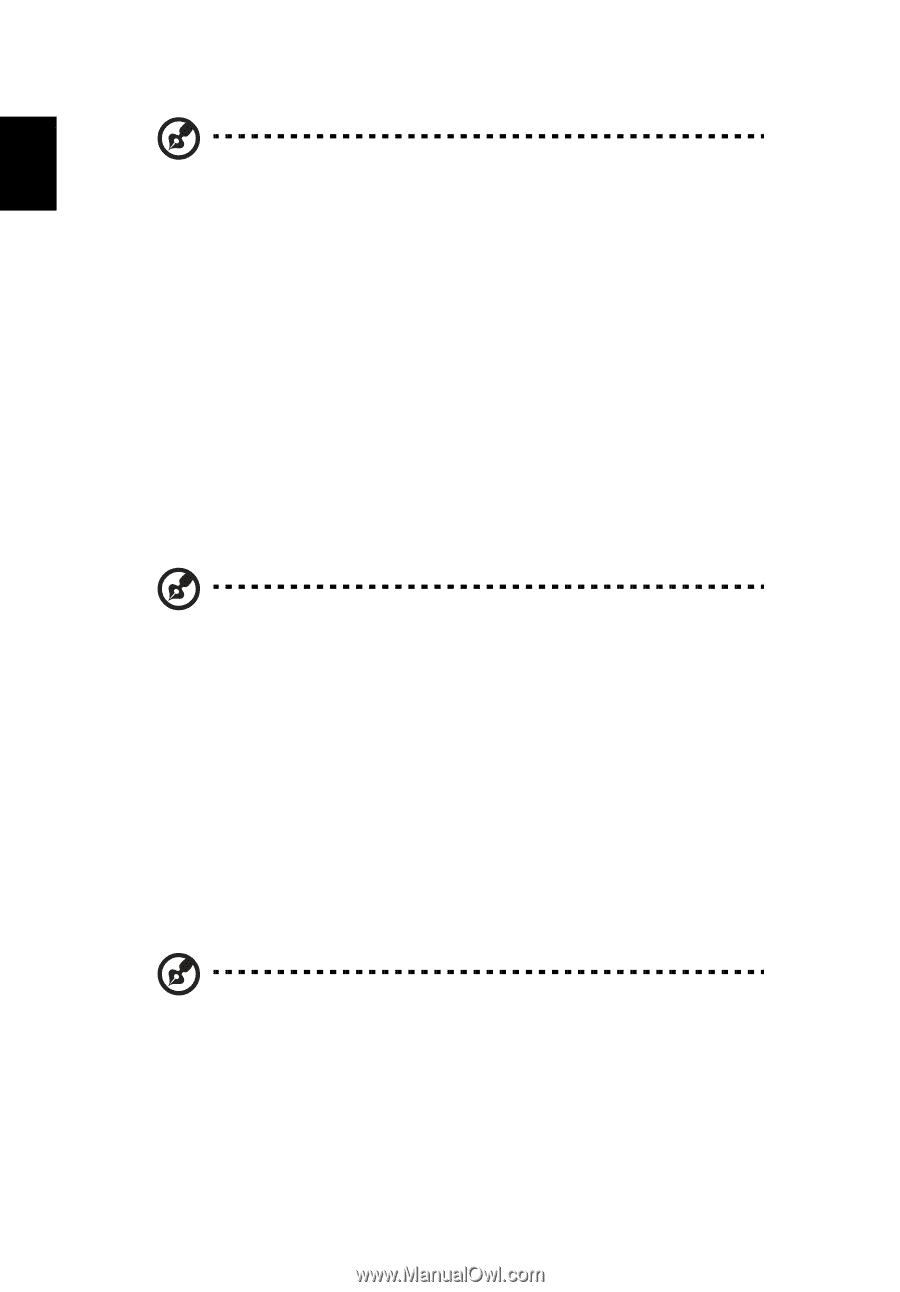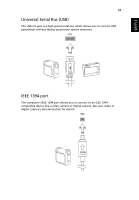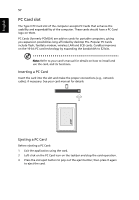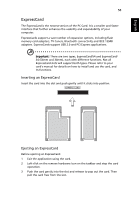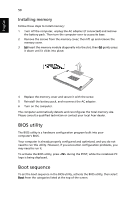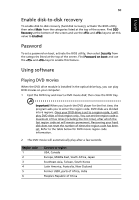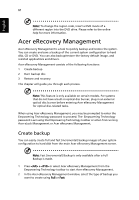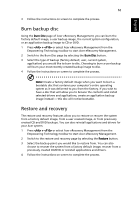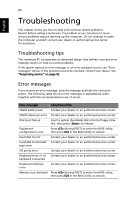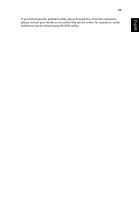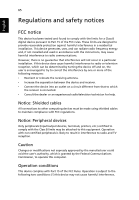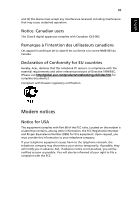Acer TravelMate 5320 TravelMate 5710, 5720, 5720G User's Guide EN - Page 78
Acer eRecovery Management, Create backup - windows 7 drivers
 |
View all Acer TravelMate 5320 manuals
Add to My Manuals
Save this manual to your list of manuals |
Page 78 highlights
English 61 Note: To change the region code, insert a DVD movie of a different region into the DVD drive. Please refer to the online help for more information. Acer eRecovery Management Acer eRecovery Management is a tool to quickly backup and restore the system. You can create and save a backup of the current system configuration to hard disk, CD or DVD. You can also backup/restore the factory default image, and reinstall applications and drivers. Acer eRecovery Management consists of the following functions: 1 Create backup 2 Burn backup disc 3 Restore and recovery This chapter will guide you through each process. Note: This feature is only available on certain models. For systems that do not have a built-in optical disc burner, plug in an external optical disc burner before entering Acer eRecovery Management for optical disc-related tasks. When using Acer eRecovery Management, you may be prompted to enter the Empowering Technology password to proceed. The Empowering Technology password is set using the Empowering Technology toolbar or when first running Acer eLock Management or Acer eRecovery Management. Create backup You can easily create full and fast (incremental) backup images of your system configuration to hard disk from the main Acer eRecovery Management screen. Note: Fast (incremental) Backup is only available after a Full Backup is made. 1 Press + or select Acer eRecovery Management from the Empowering Technology toolbar to start Acer eRecovery Management. 2 In the Acer eRecovery Management window, select the type of backup you want to create using Full or Fast.