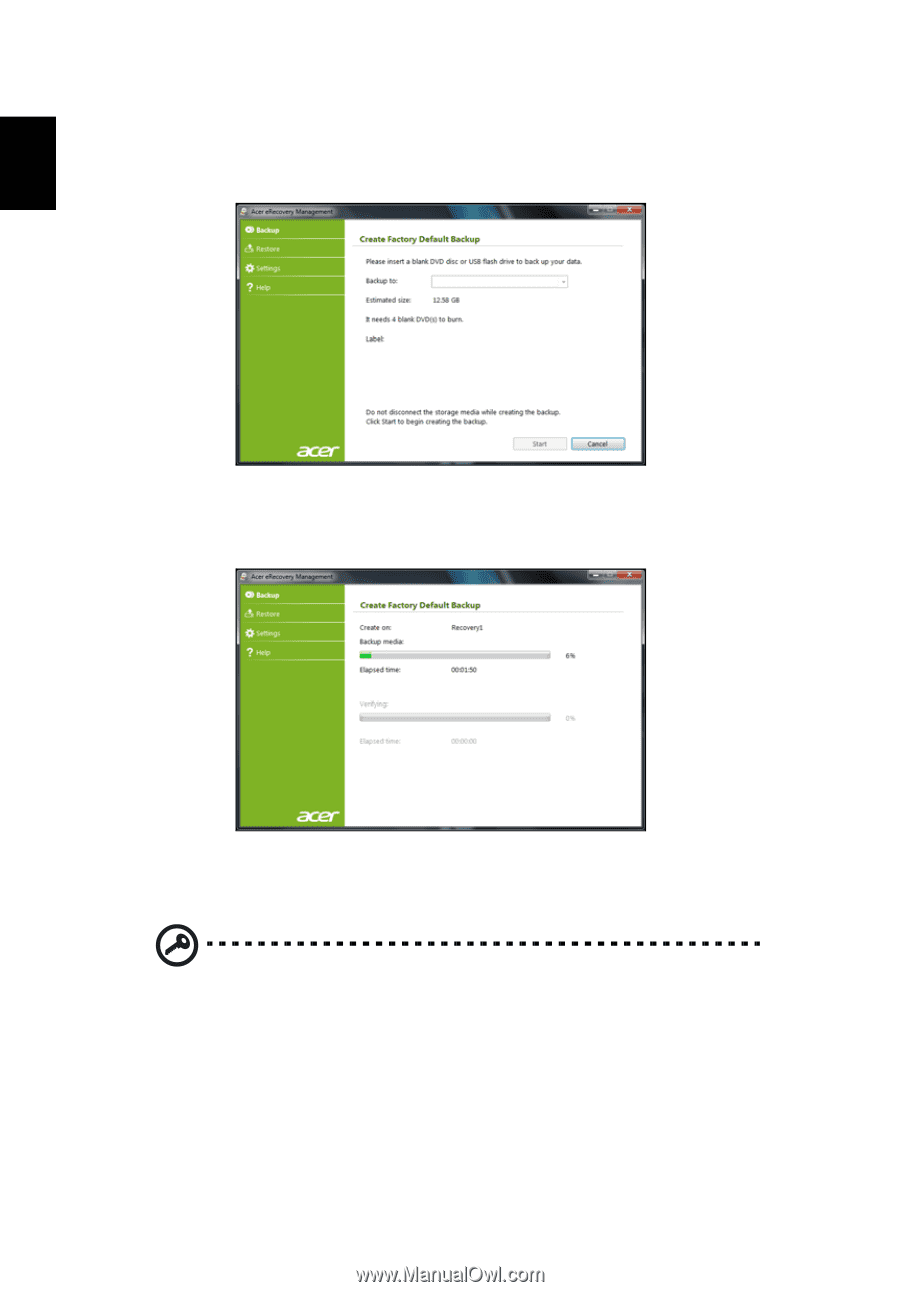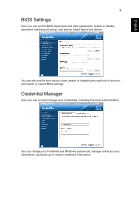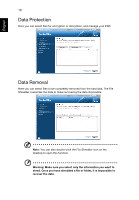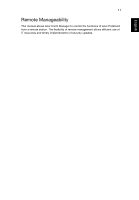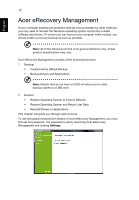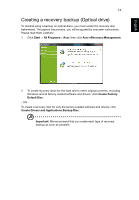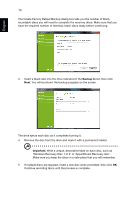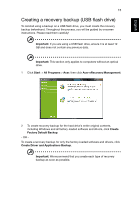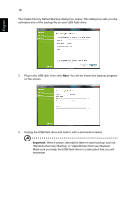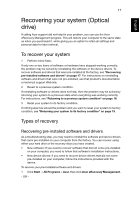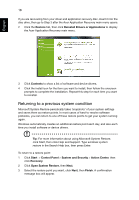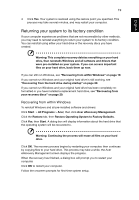Acer TravelMate 5360G User Guide - Page 34
Backup to, Important, Write a unique, descriptive label on each disc, such
 |
View all Acer TravelMate 5360G manuals
Add to My Manuals
Save this manual to your list of manuals |
Page 34 highlights
English 14 The Create Factory Default Backup dialog box tells you the number of blank, recordable discs you will need to complete the recovery discs. Make sure that you have the required number of identical, blank discs ready before continuing. 3 Insert a blank disc into the drive indicated in the Backup to list, then click Next. You will be shown the backup progress on the screen. The drive ejects each disc as it completes burning it. 4 Remove the disc from the drive and mark it with a permanent marker. Important: Write a unique, descriptive label on each disc, such as 'Windows Recovery Disc 1 of 2' or 'Apps/Drivers Recovery disc'. Make sure you keep the discs in a safe place that you will remember. 5 If multiple discs are required, insert a new disc when prompted, then click OK. Continue recording discs until the process is complete.