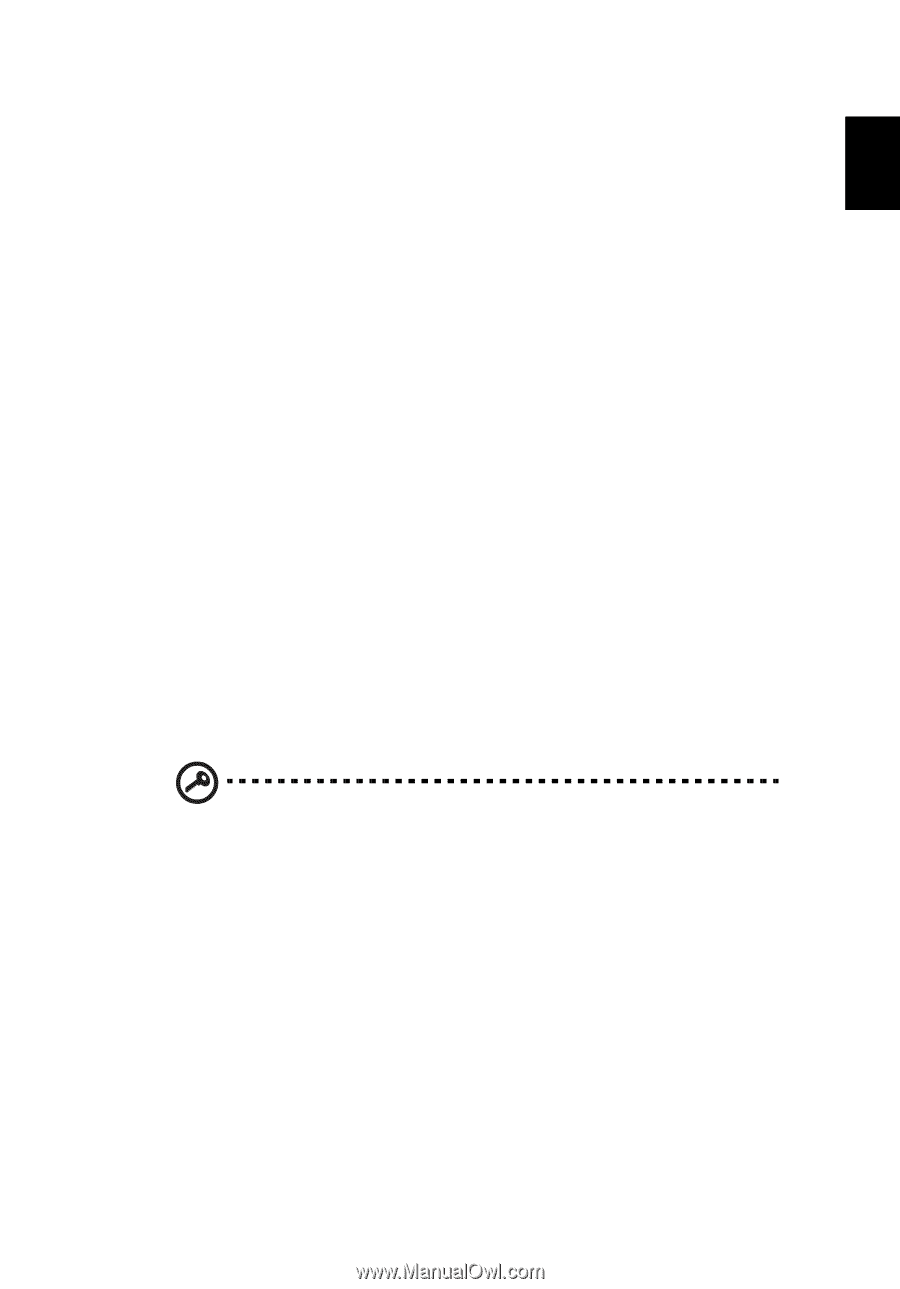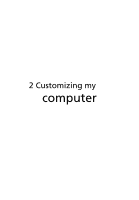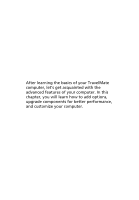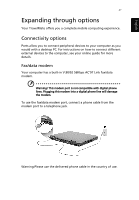Acer TravelMate 6000 User's Guide - Page 51
Using passwords
 |
View all Acer TravelMate 6000 manuals
Add to My Manuals
Save this manual to your list of manuals |
Page 51 highlights
English 43 Password, and Web URL. Similarly, type the first letter(s) of a site on the list, and the site will be searched and selected. You can Edit and Delete the sites as well as other information, and Save or Cancel the changes you made, by selecting the button corresponding to each command. Using passwords Passwords protect your computer from unauthorized access. Setting these passwords creates several different levels of protection for your computer and data: • Supervisor Password prevents unauthorized entry into the BIOS Utility. Once set, you must key-in this password to gain access to the BIOS Utility. See "BIOS Utility" on page 57. • User Password secures your computer against unauthorized use. Combine the use of this password with password checkpoints on boot-up and resume from hibernation for maximum security. • Password on Boot secures your computer against unauthorized use. Combine the use of this password with password checkpoints on boot-up and resume from hibernation for maximum security. • Hard Disk Password protects your data by preventing unauthorized access to your hard disk. Even if the hard disk is removed from the computer and moved to another computer, it cannot be accessed without the Hard Disk Password. Important! Do not forget your Supervisor and Hard Disk Password! If you forget your password, please get in touch with your dealer or an authorized service center. Entering passwords When a password is set, a password prompt appears in the left-hand corner of the display screen. • When the Supervisor Password is set, a prompt appears when you press F2 to enter the BIOS Utility at boot-up. • Type the Supervisor Password and press Enter to access the BIOS Utility. If you enter the password incorrectly, a warning message appears. Try again and press Enter.