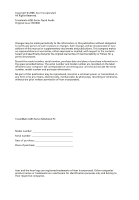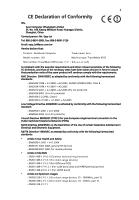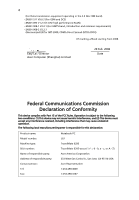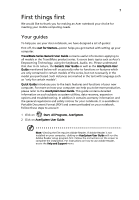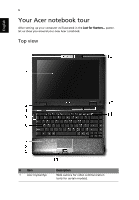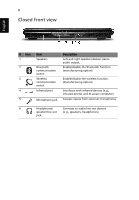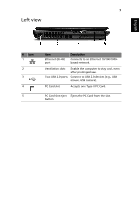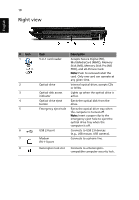Acer TravelMate 6293 TravelMate 6293 Quick Guide - Page 7
English, Also called Liquid-Crystal Display LCD, displays - 12 1
 |
View all Acer TravelMate 6293 manuals
Add to My Manuals
Save this manual to your list of manuals |
Page 7 highlights
7 English # Item 2 Display screen 3 Empowering key 4 Power button 5/10 Status indicators 6 Keyboard 7 Palmrest 8 Touchpad 9 Click buttons (left, center* and right) 11 Easy-launch buttons 12 Productivity keys 13 Acer PureZone Description Also called Liquid-Crystal Display (LCD), displays computer output. Launch Acer Empowering Technology Turns the computer on and off. Light-Emitting Diodes (LEDs) that light up to show the status of the computer's functions and components. Please refer to "Generic User Guide" for more details. For entering data into your computer. Comfortable support area for your hands when you use the computer. Touch-sensitive pointing device which functions like a computer mouse. The left and right buttons function like the left and right mouse buttons. *The center button serves as Acer BioProtect fingerprint reader supporting Acer FingerNav 4way control function (only for certain model). Buttons for launching frequently used programs. Please refer to "Generic User Guide" for more details. Three productivity keys give users one-touch access to protection and manageability features for a more secure, smarter and easier way to work. Please refer to "Generic User Guide" for more details. Two internal stereo microphones for sound recording (only for certain models).