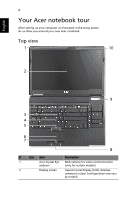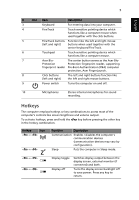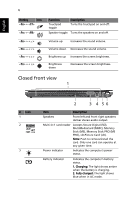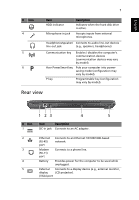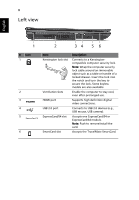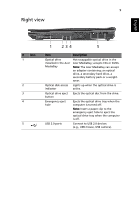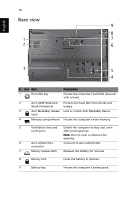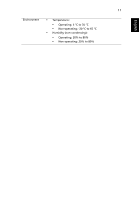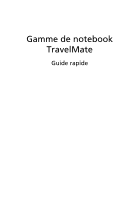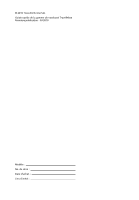Acer TravelMate 6594e Quick Start Guide - Page 11
Right view
 |
View all Acer TravelMate 6594e manuals
Add to My Manuals
Save this manual to your list of manuals |
Page 11 highlights
9 Right view English # Icon 1 2 3 4 5 1 234 5 Item Description Optical drive installed in the Acer MediaBay Hot-swappable optical drive in the Acer MediaBay; accepts CDs or DVDs. Note: The Acer MediaBay can accept an adapter containing: an optical drive, a secondary hard drive, a secondary battery pack or a weightsaver. Optical disk access Lights up when the optical drive is indicator active. Optical drive eject Ejects the optical disc from the drive. button Emergency eject hole Ejects the optical drive tray when the computer is turned off. Note: Insert a paper clip to the emergency eject hole to eject the optical drive tray when the computer is off. USB 2.0 ports Connect to USB 2.0 devices (e.g., USB mouse, USB camera).
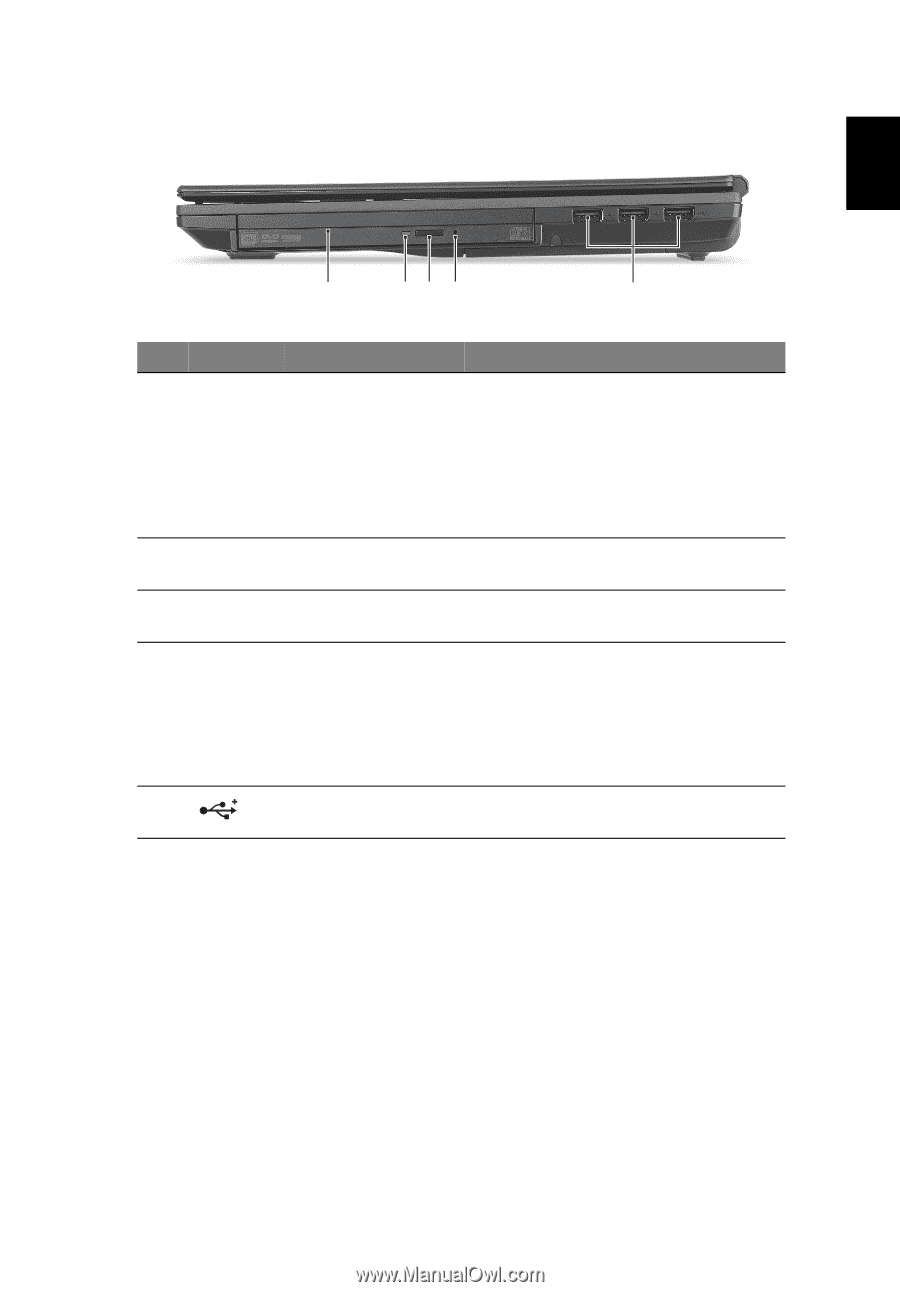
9
English
Right view
2
1
34
5
#
Icon
Item
Description
Optical drive
installed in the Acer
MediaBay
Hot-swappable optical drive in the
Acer MediaBay; accepts CDs or DVDs.
Note:
The Acer MediaBay can accept
an adapter containing: an optical
drive, a secondary hard drive, a
secondary battery pack or a weight-
saver.
Optical disk access
indicator
Lights up when the optical drive is
active.
Optical drive eject
button
Ejects the optical disc from the drive.
Emergency eject
hole
Ejects the optical drive tray when the
computer is turned off.
Note:
Insert a paper clip to the
emergency eject hole to eject the
optical drive tray when the computer
is off.
USB 2.0 ports
Connect to USB 2.0 devices
(e.g., USB mouse, USB camera).
1
2
3
4
5