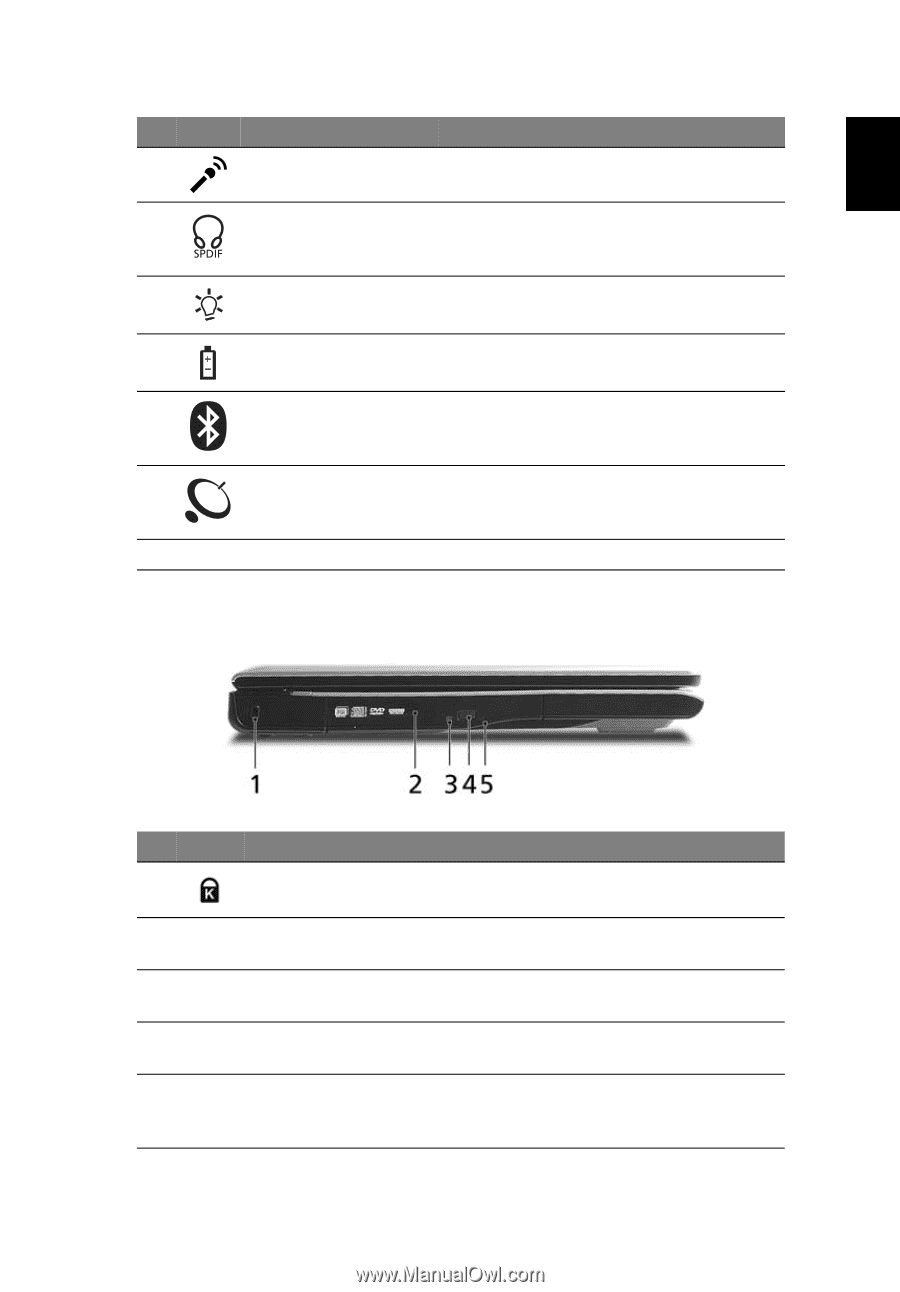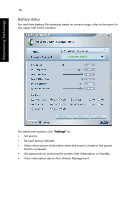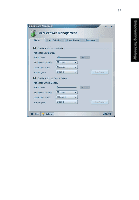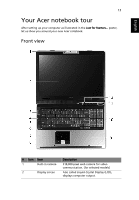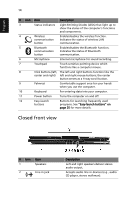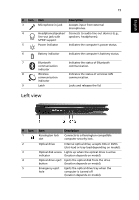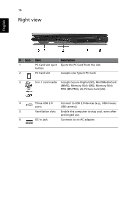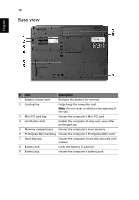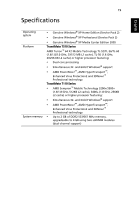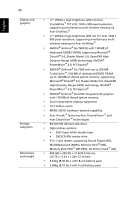Acer TravelMate 7510 User Manual - Page 33
Left view
 |
View all Acer TravelMate 7510 manuals
Add to My Manuals
Save this manual to your list of manuals |
Page 33 highlights
English 15 # Icon Item Description 3 Microphone-in jack Accepts input from external microphones. 4 Headphones/speaker/ Connects to audio line-out devices (e.g., line-out jack with speakers, headphones). S/PDIF support 5 Power indicator Indicates the computer's power status. 6 Battery indicator Indicates the computer's batttery status. 7 Bluetooth Indicates the status of Bluetooth communication communication. indicator 8 Wireless Indicates the status of wireless LAN communication communication. indicator 9 Latch Locks and releases the lid. Left view # Icon 1 2 3 4 5 Item Description Kensington lock slot Connects to a Kensington-compatible computer security lock. Optical drive Internal optical drive; accepts CDs or DVDs (slot-load or tray-load depending on model). Optical disk access Lights up when the optical drive is active indicator (location depends on model). Optical drive eject Ejects the optical disk from the drive button (location depends on model). Emergency eject hole Ejects the optical drive tray when the computer is turned off (location depends on model).