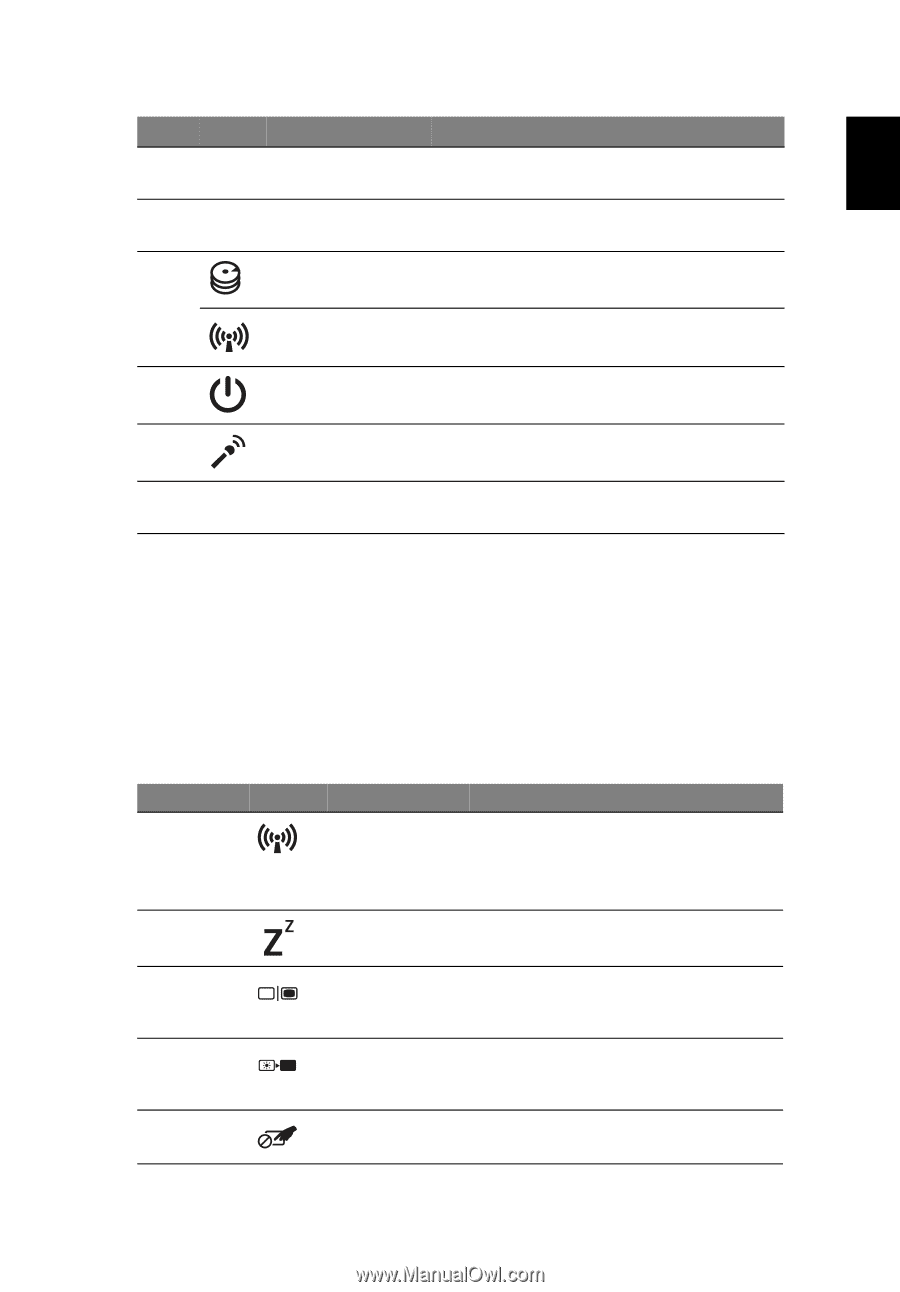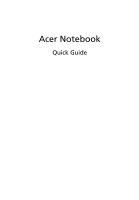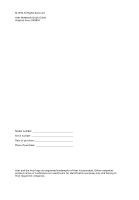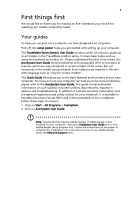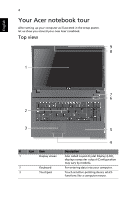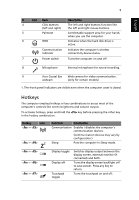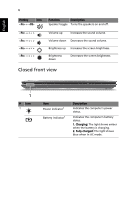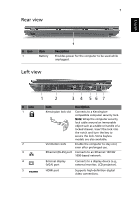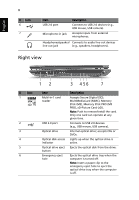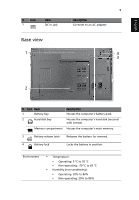Acer TravelMate 7740G Quick Start Guide - Page 7
Hotkeys, English
 |
View all Acer TravelMate 7740G manuals
Add to My Manuals
Save this manual to your list of manuals |
Page 7 highlights
5 English # Icon Item Description 4 Click buttons The left and right buttons function like (left and right) the left and right mouse buttons. 5 Palmrest Comfortable support area for your hands when you use the computer. 6 HDD Indicates when the hard disk drive is active. Communication indicator Indicates the computer's wireless connectivity device status. 7 Power switch Turns the computer on and off. 8 Microphone Internal microphone for sound recording. 9 Acer Crystal Eye Web camera for video communication. webcam (only for certain models) 1. The front panel indicators are visible even when the computer cover is closed. Hotkeys The computer employs hotkeys or key combinations to access most of the computer's controls like screen brightness and volume output. To activate hotkeys, press and hold the key before pressing the other key in the hotkey combination. Hotkey Icon + + Function Description Communication Enables / disables the computer's communication devices. (Communication devices may vary by configuration.) Sleep Puts the computer in Sleep mode. + + + Display toggle Display off Touchpad toggle Switches display output between the display screen, external monitor (if connected) and both. Turns the display screen backlight off to save power. Press any key to return. Turns the touchpad on and off.