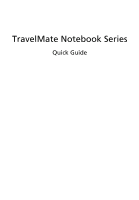Acer TravelMate 8172 Quick Start Guide - Page 7
Hotkeys, English - bios
 |
View all Acer TravelMate 8172 manuals
Add to My Manuals
Save this manual to your list of manuals |
Page 7 highlights
5 English # Icon 4 5 6 7 Item Touchpad Acer Bio-Protection fingerprint reader Click buttons (left and right) Power switch Description Touch-sensitive pointing device which functions like a computer mouse. The center button serves as the Acer BioProtection fingerprint reader, supporting Pre-Boot Authentication (PBA) computer protection, Acer FingerLaunch. The left and right buttons function like the left and right mouse buttons. Turns the computer on and off. 8 Acer Crystal Eye Web camera for video communication. webcam Hotkeys The computer employs hotkeys or key combinations to access most of the computer's controls like screen brightness and volume output. To activate hotkeys, press and hold the key before pressing the other key in the hotkey combination. Hotkey Icon + + Function Communication Sleep Description Enables / disables the computer's communication devices. (Communication devices may vary by configuration.) Puts the computer in Sleep mode. + + + + Display toggle Display off Touchpad toggle Speaker toggle Switches display output between the display screen, external monitor (if connected) and both. Turns the display screen backlight off to save power. Press any key to return. Turns the touchpad on and off. Turns the speakers on and off. + < > Volume up Increases the sound volume.