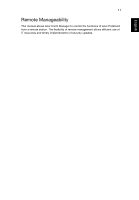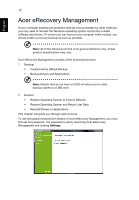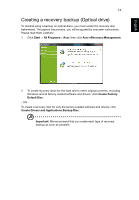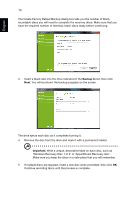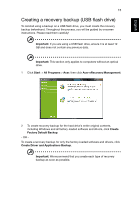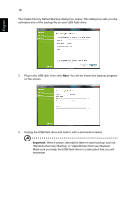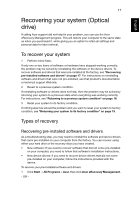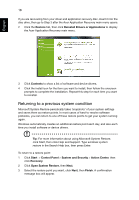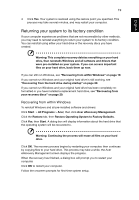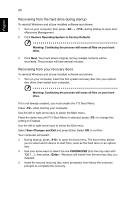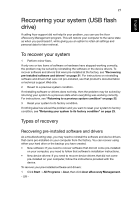Acer TravelMate 8473G User Guide - Page 36
Windows Recovery Backup' or 'Apps/Drivers Recovery Backup'.
 |
View all Acer TravelMate 8473G manuals
Add to My Manuals
Save this manual to your list of manuals |
Page 36 highlights
English 16 The Create Factory Default Backup dialog box opens. This dialog box tells you the estimated size of the backup file on your USB flash drive. 3 Plug in the USB disk, then click Next. You will be shown the backup progress on the screen. 4 Unplug the USB flash drive and mark it with a permanent marker. Important: Write a unique, descriptive label on each backup, such as 'Windows Recovery Backup' or 'Apps/Drivers Recovery Backup'. Make sure you keep the USB flash drive in a safe place that you will remember.
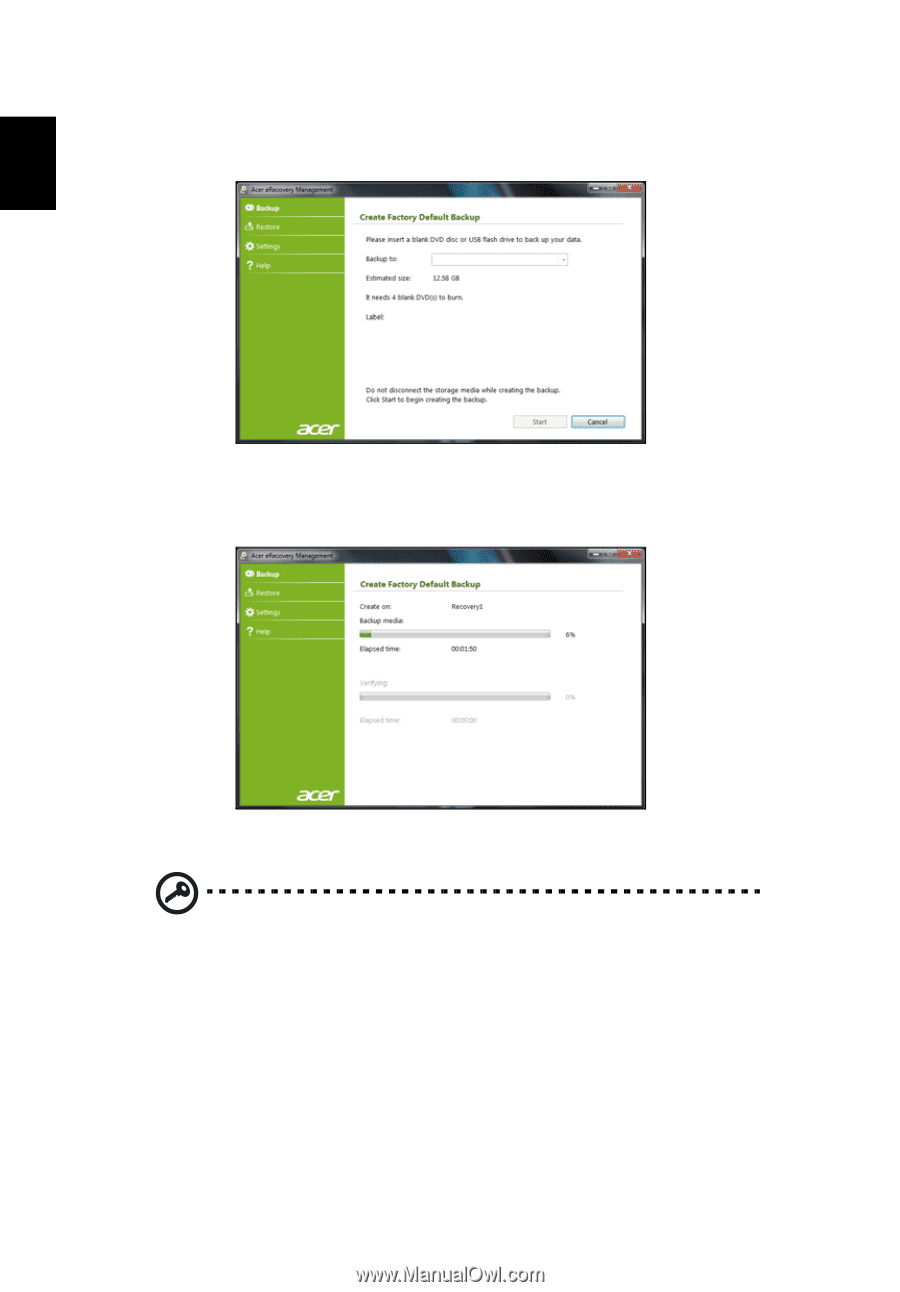
16
English
The Create Factory Default Backup dialog box opens. This dialog box tells you the
estimated size of the backup file on your USB flash drive.
3
Plug in the USB disk, then click
Next
. You will be shown the backup progress
on the screen.
4
Unplug the USB flash drive and mark it with a permanent marker.
Important
: Write a unique, descriptive label on each backup, such as
‘Windows Recovery Backup’ or ‘Apps/Drivers Recovery Backup’.
Make sure you keep the USB flash drive in a safe place that you will
remember.