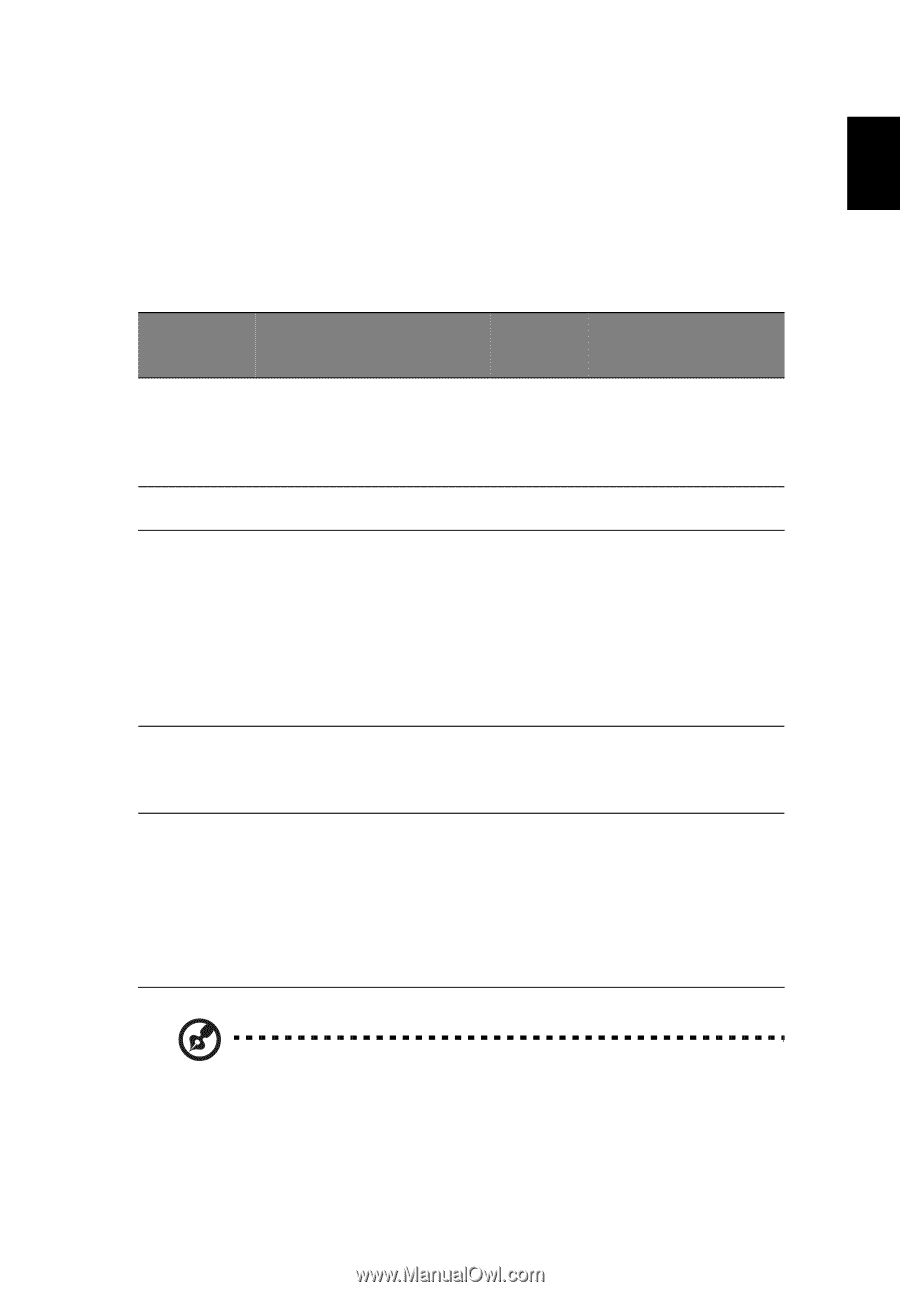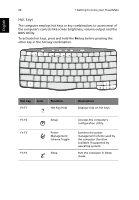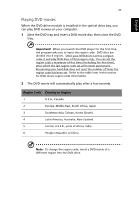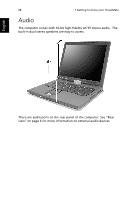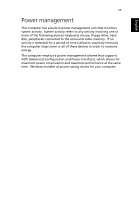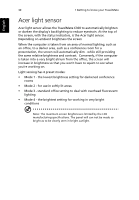Acer TravelMate C300 TravelMate C300 User Guide - Page 33
Tapping on the touchpad produces similar results.
 |
View all Acer TravelMate C300 manuals
Add to My Manuals
Save this manual to your list of manuals |
Page 33 highlights
English 25 • Press the left (#1) and right (#3) buttons located on the edge of the touchpad to do selection and execution functions. These two buttons are similar to the left and right buttons on a mouse. Tapping on the touchpad produces similar results. • Use the 4-way scroll (#2) button to scroll up or down and move left or right a page. This button mimics your cursor pressing on the right scroll bar of Windows applications. Function Execute Select Drag Access context menu Scroll Left button Right button Click twice quickly Click once Click and hold, then use finger to drag the cursor on the touchpad Click once Center buttons Tap Tap twice (at the same speed as double-clicking a mouse button) Tap once Tap twice (at the same speed as double-clicking a mouse button) then hold finger to the touchpad on the second tap and drag the cursor Click and hold the up/ down/ left/ right Note: Keep your fingers dry and clean when using the touchpad. Also keep the touchpad dry and clean. The touchpad is sensitive to finger movements. Hence, the lighter the touch, the better the response. Tapping harder will not increase the touchpad's responsiveness.