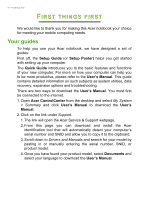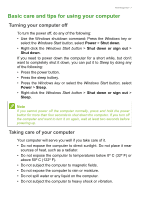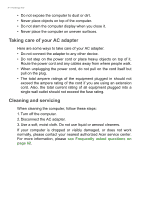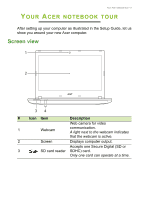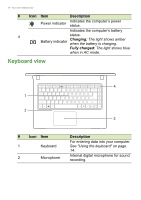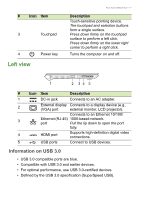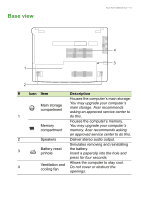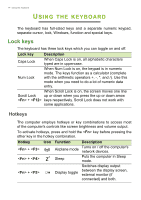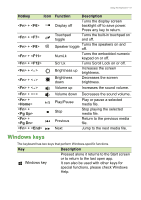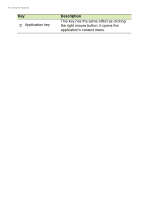Acer TravelMate P249-G2-M User Manual W10 - Page 11
Left view, Information on USB 3.0
 |
View all Acer TravelMate P249-G2-M manuals
Add to My Manuals
Save this manual to your list of manuals |
Page 11 highlights
# Icon Item 3 Touchpad 4 Left view Power key Your Acer notebook tour - 11 Description Touch-sensitive pointing device. The touchpad and selection buttons form a single surface. Press down firmly on the touchpad surface to perform a left click. Press down firmly on the lower right corner to perform a right click. Turns the computer on and off. 1 2 34 5 # Icon Item Description 1 DC-in jack Connects to an AC adapter. 2 External display Connects to a display device (e.g., (VGA) port external monitor, LCD projector). Connects to an Ethernet 10/100/ 3 Ethernet (RJ-45) 1000-based network. port Pull the lip down to open the port fully. 4 HDMI port Supports high-definition digital video connections. 5 USB ports Connect to USB devices. Information on USB 3.0 • USB 3.0 compatible ports are blue. • Compatible with USB 3.0 and earlier devices. • For optimal performance, use USB 3.0-certified devices. • Defined by the USB 3.0 specification (SuperSpeed USB).