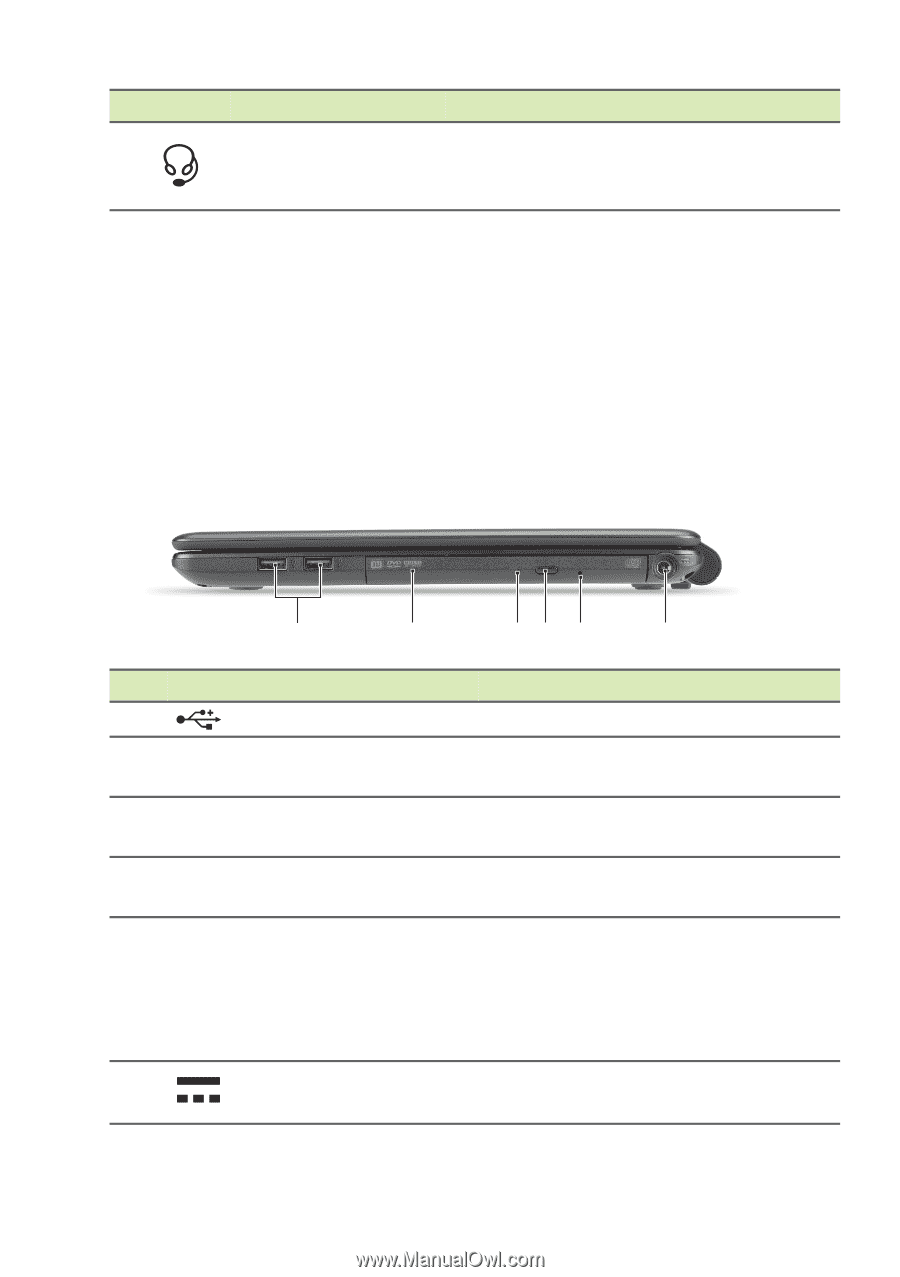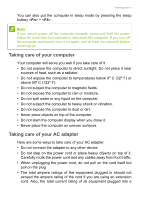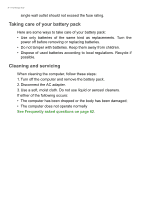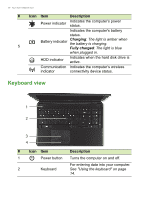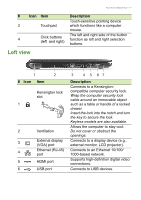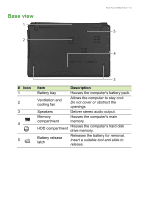Acer TravelMate P255-MG User Manual - Page 12
Information on USB 3.0, Right view
 |
View all Acer TravelMate P255-MG manuals
Add to My Manuals
Save this manual to your list of manuals |
Page 12 highlights
12 - Your Acer notebook tour # Icon 7 Item Headset/speaker jack Description Connects to audio devices (e.g., speakers, headphones) or a headset with microphone. Information on USB 3.0 • USB 3.0 compatible ports are blue. • Compatible with USB 3.0 and earlier devices. • For optimal performance, use USB 3.0-certified devices. • Defined by the USB 3.0 specification (SuperSpeed USB). Right view # Icon 1 2 3 4 5 6 1 2 34 5 6 Item Description USB ports Connect to USB devices. Optical drive Internal optical drive; accepts CDs or DVDs. Optical disk Lights up when the optical drive is access indicator active. Optical drive eject Ejects the optical disk from the button drive. Ejects the optical drive tray when Emergency eject hole the computer is turned off. Carefully insert a straightened paper clip to eject the optical drive tray. DC-in jack Connects to an AC adapter.