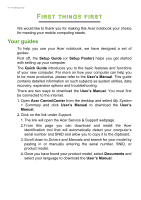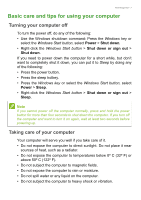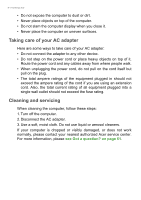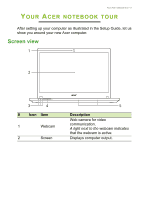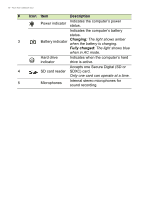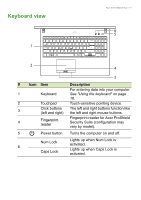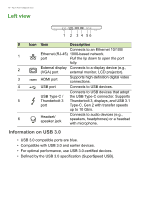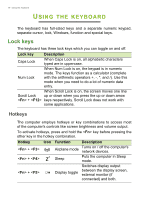Acer TravelMate P658-G2-MG User Manual W10 - Page 11
Keyboard view, Description
 |
View all Acer TravelMate P658-G2-MG manuals
Add to My Manuals
Save this manual to your list of manuals |
Page 11 highlights
Keyboard view 1 Your Acer notebook tour - 11 6 5 2 4 3 # Icon Item Description For entering data into your computer. 1 Keyboard See "Using the keyboard" on page 16. 2 Touchpad Touch-sensitive pointing device. 3 Click buttons The left and right buttons function like (left and right) the left and right mouse buttons. 4 Fingerprint reader Fingerprint reader for Acer ProShield Security Suite (configuration may vary by model). 5 Power button Turns the computer on and off. 6 Num Lock Caps Lock Lights up when Num Lock is activated. Lights up when Caps Lock is activated.
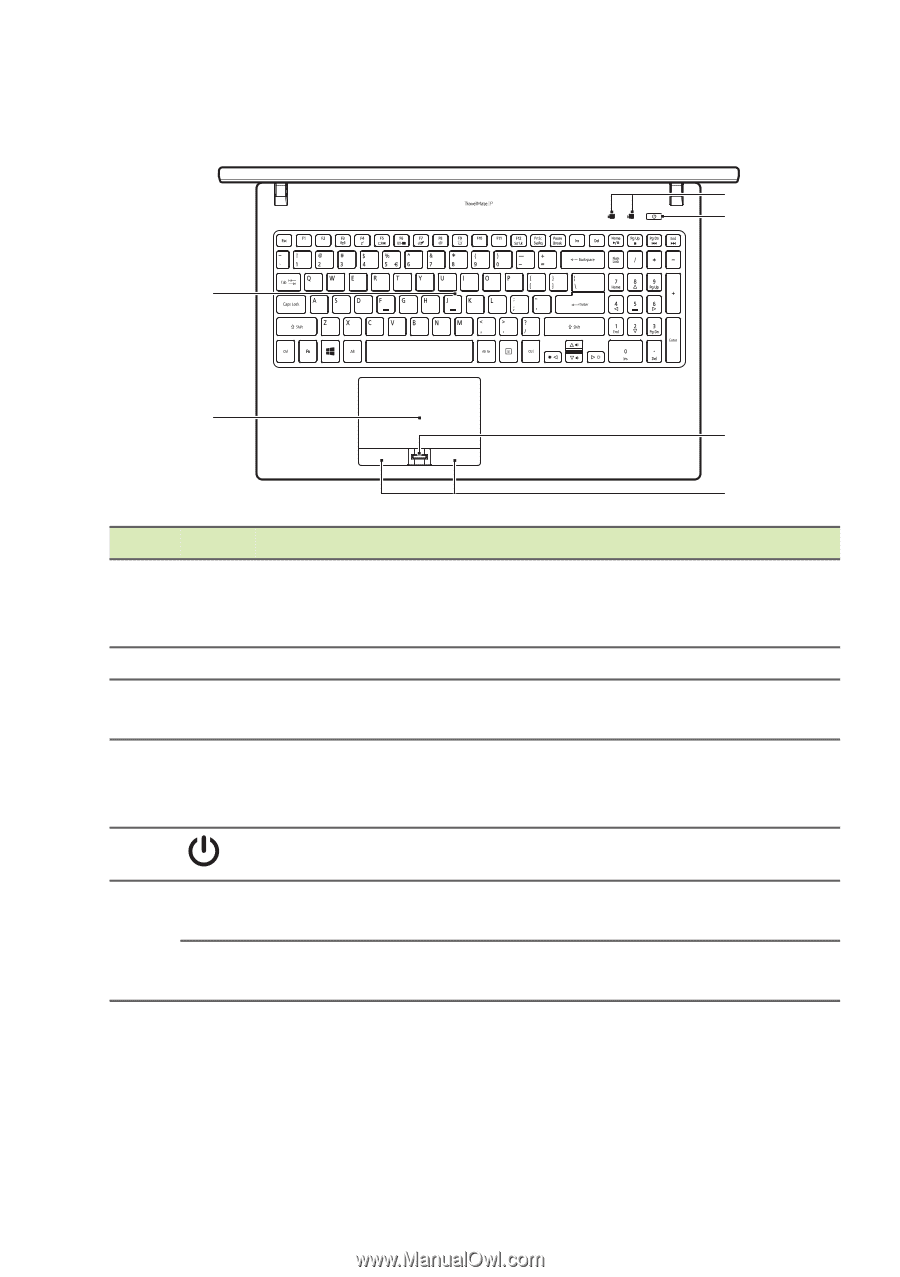
Your Acer notebook tour - 11
Keyboard view
#
Icon
Item
Description
1
Keyboard
For entering data into your computer.
See "Using the keyboard" on page
16.
2
Touchpad
Touch-sensitive pointing device.
3
Click buttons
(left and right)
The left and right buttons function like
the left and right mouse buttons.
4
Fingerprint
reader
Fingerprint reader for Acer ProShield
Security Suite (configuration may
vary by model).
5
Power button
Turns the computer on and off.
6
Num Lock
Lights up when Num Lock is
activated.
Caps Lock
Lights up when Caps Lock is
activated.
1
2
3
4
5
6