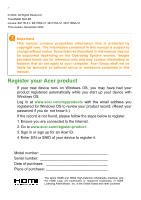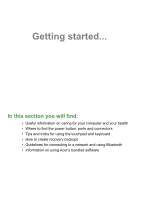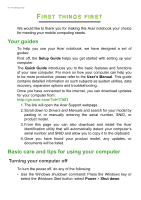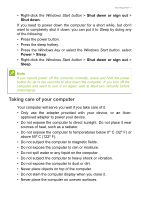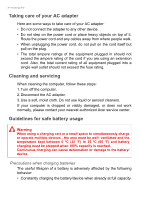Acer TravelMate Spin B311RA-31 User Manual - Page 3
Contents,
 |
View all Acer TravelMate Spin B311RA-31 manuals
Add to My Manuals
Save this manual to your list of manuals |
Page 3 highlights
TABLE OF CONTENTS Table of contents - 3 First things first 6 Your guides 6 Basic care and tips for using your computer 6 Turning your computer off 6 Taking care of your computer 7 Taking care of your AC adapter 8 Cleaning and servicing 8 Guidelines for safe battery usage 8 Internal battery 11 Your Acer notebook tour 12 Screen view 12 Keyboard view 13 Left view 14 USB Type-C information 14 USB 3.2 Gen 1 information 15 Right view 16 Rear view 16 Base view 17 Using the keyboard 18 Lock keys 18 Special keys 18 Hotkeys 19 Windows keys 19 Using the Precision Touchpad 20 Touchpad gestures 20 Changing touchpad settings 22 Recovery 23 Creating a factory default backup.......... 23 Backing up your wireless and LAN drivers 27 Restoring your computer 27 Reset this PC and keep my files 28 Reset this PC and remove everything ...... 29 Using a Bluetooth connection 33 Enabling and disabling Bluetooth .......... 33 Enable Bluetooth and add a device .......... 33 Connecting to the Internet 35 Connecting to a wireless network.......... 35 Connecting to a wireless LAN 35 Connecting with a cable 38 Built-in network feature 38 Connecting to a cellular network 38 Bluelight Shield 40 Acer ProShield 42 Overview 42 Setting up Acer ProShield 42 Personal Secure Drive 44 Credential Manager 44 Data Protection 45 Data Removal 46 Securing your computer 47 Using a computer security lock 47 Using passwords 47 Entering passwords 48 BIOS utility 49 Boot sequence 49 Setting passwords 49 Power management 50 Saving power 50 Battery pack 52 Battery characteristics 52 Charging the battery 52 Optimizing battery life 53 Checking the battery level 54 Battery-low warning 54 Traveling with your computer 55 Disconnecting from the desktop 55 Moving around 55 Preparing the computer 55 What to bring to meetings 56 Taking the computer home 56 Preparing the computer 56 What to take with you 56 Special considerations 57 Setting up a home office 57 Traveling with the computer 57 Preparing the computer 58 What to take with you 58 Special considerations 58 Traveling internationally 58 Preparing the computer 58 What to bring with you 58 Special considerations 59 Universal Serial Bus (USB) 61 USB Type-C port 62 microSD card reader 63 Video and audio connectors 64 Connecting a monitor 64 Headphones and microphone 64 HDMI 65 Frequently asked questions 67 Requesting service 69 Tips and hints for using Windows 10 ..... 70