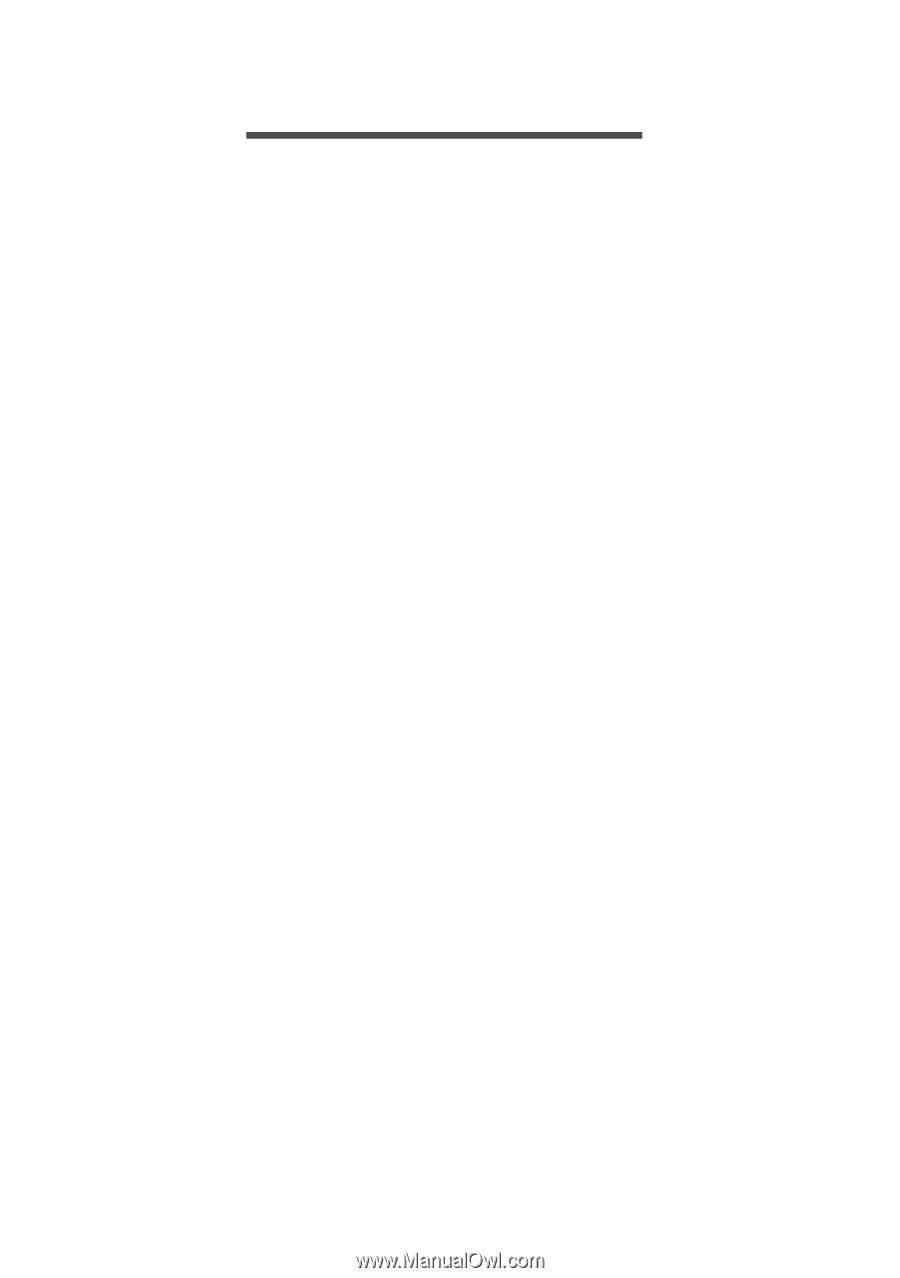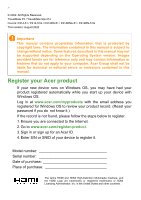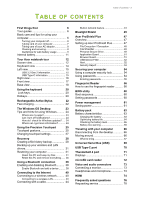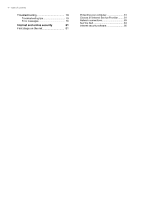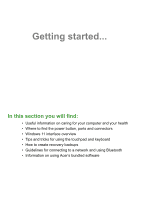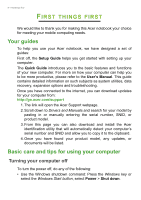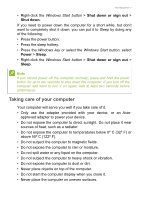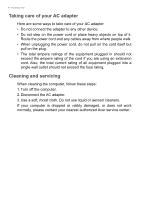Acer TravelMate Spin P414RNA-51 User Manual - Page 3
Contents,
 |
View all Acer TravelMate Spin P414RNA-51 manuals
Add to My Manuals
Save this manual to your list of manuals |
Page 3 highlights
TABLE OF CONTENTS Table of contents - 3 First things first 6 Your guides 6 Basic care and tips for using your computer 6 Turning your computer off 6 Taking care of your computer 7 Taking care of your AC adapter 8 Cleaning and servicing 8 Guidelines for safe battery usage 9 Internal battery 11 Your Acer notebook tour 12 Screen view 12 Keyboard view 14 Left view 15 USB 3.2 Gen 2 information 15 USB Type-C information 15 Right view 16 Front view 17 Base view 18 Using the keyboard 20 Lock keys 20 Hotkeys 20 Rechargeable Active Stylus 22 Fast-charging 22 The Windows OS Desktop 23 Tips and hints for using Windows.......... 24 Where are my apps 24 Can I turn off notifications 24 How do I check for Windows updates?..... 24 Where can I get more information 24 Using the Precision Touchpad 25 Touchpad gestures 25 Changing touchpad settings 27 Recovery 28 Creating a file history backup 28 Backing up your wireless and LAN drivers 31 Restoring your computer 31 Reset this PC and keep my files 31 Reset this PC and remove everything ...... 35 Using a Bluetooth connection 38 Enabling and disabling Bluetooth .......... 38 Enable Bluetooth and add a device .......... 38 Connecting to the Internet 40 Connecting to a wireless network.......... 40 Connecting to a wireless LAN 40 Connecting with a cable 44 Built-in network feature 44 Bluelight Shield 45 Acer ProShield Plus 47 Overview 47 Setting up Acer ProShield Plus 47 File Encryption / Decryption 48 File Shredder 49 Personal Secure Drive 49 Application Guard 51 Browser Guard 51 USB Device Filter 52 Alert 52 Security Report 53 Securing your computer 54 Using a computer security lock 54 Using passwords 54 Entering passwords 55 Fingerprint Reader 56 How to use the fingerprint reader .......... 56 BIOS utility 60 Boot sequence 60 Setting passwords 60 Power management 61 Saving power 61 Battery pack 63 Battery characteristics 63 Charging the battery 63 Optimizing battery life 64 Checking the battery level 65 Battery-low warning 65 Traveling with your computer 66 Disconnecting from the desktop 66 Moving around 66 What to bring 67 Universal Serial Bus (USB) 69 USB Type-C port 70 Thunderbolt 4 port 71 Displays 71 microSD card reader 72 Video and audio connectors 73 Connecting a monitor 73 Headphones and microphone 73 HDMI 74 Frequently asked questions 76 Requesting service 78