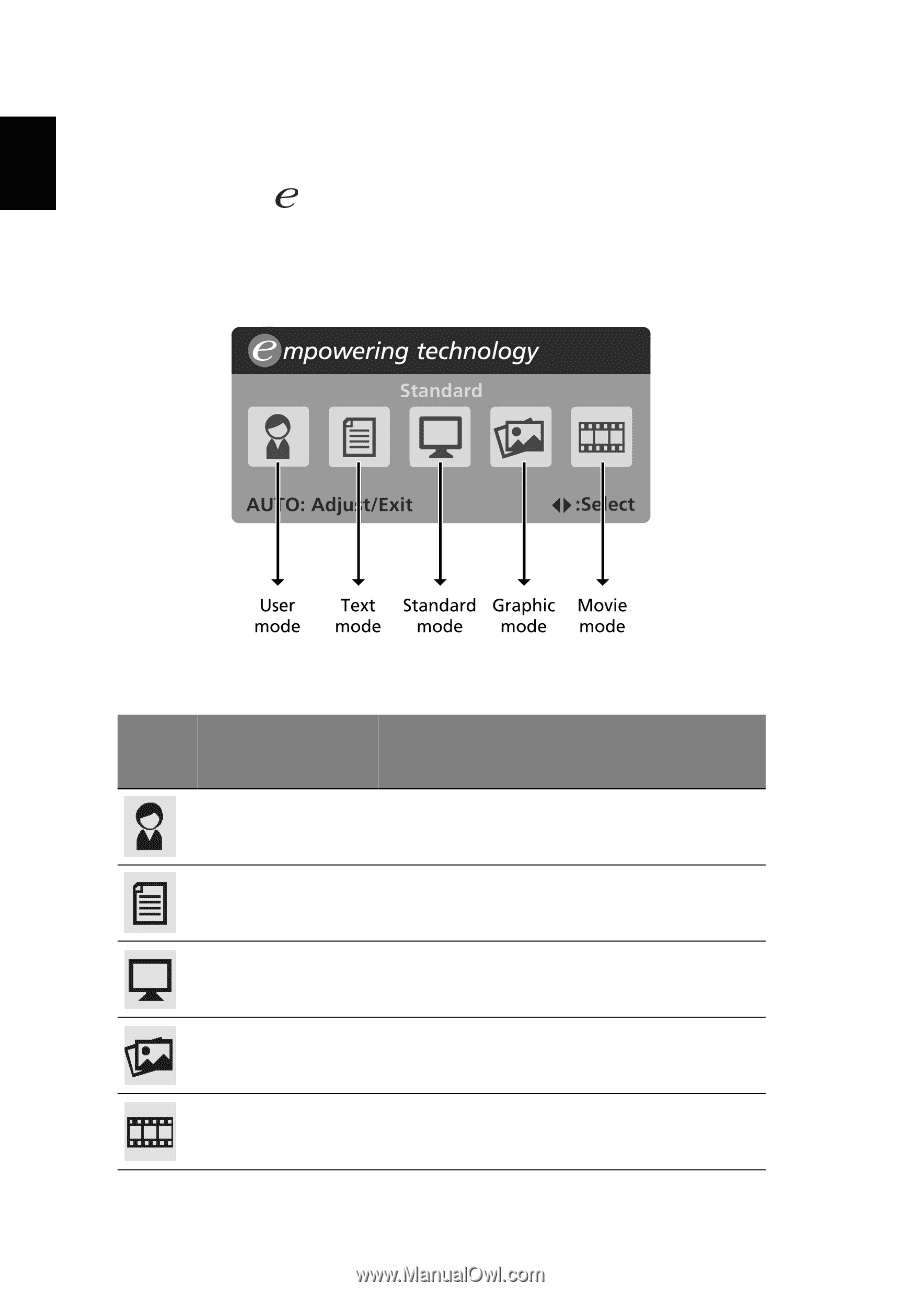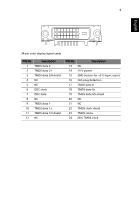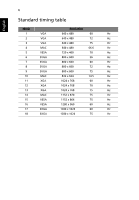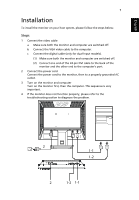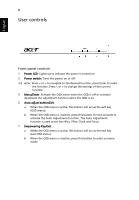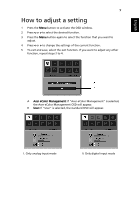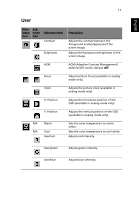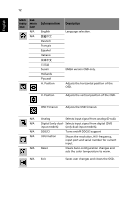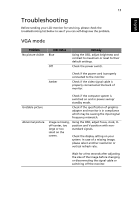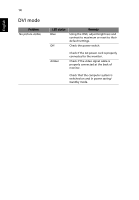Acer V173 V173 LCD Monitor User's Guide - Page 24
Acer eColor Management
 |
UPC - 884483643196
View all Acer V173 manuals
Add to My Manuals
Save this manual to your list of manuals |
Page 24 highlights
English 10 Acer eColor Management • Operation instructions 1 Press the Empowering Key to open the Acer eColor Management OSD and access the scenario modes. 2 Press "" to select the mode. 3 Press the Auto-adjust button to confirm the mode and run Auto Adjust. • Features and benefits Main menu icon Sub menu item User mode Text mode Standard mode Graphic mode Movie mode Description User-defined. Settings can be fine-tuned to suit any situation. Optimal balance of brightness and contrast to prevent eyestrain. The most comfortable way to read onscreen text. Default settings, reflects native display capability. Enhances colors and emphasizes fine detail. Pictures and photographs appear in vibrant colors with sharp detail. Displays scenes in clearest detail. Presents great visuals, even in unsuitably-lit environments.