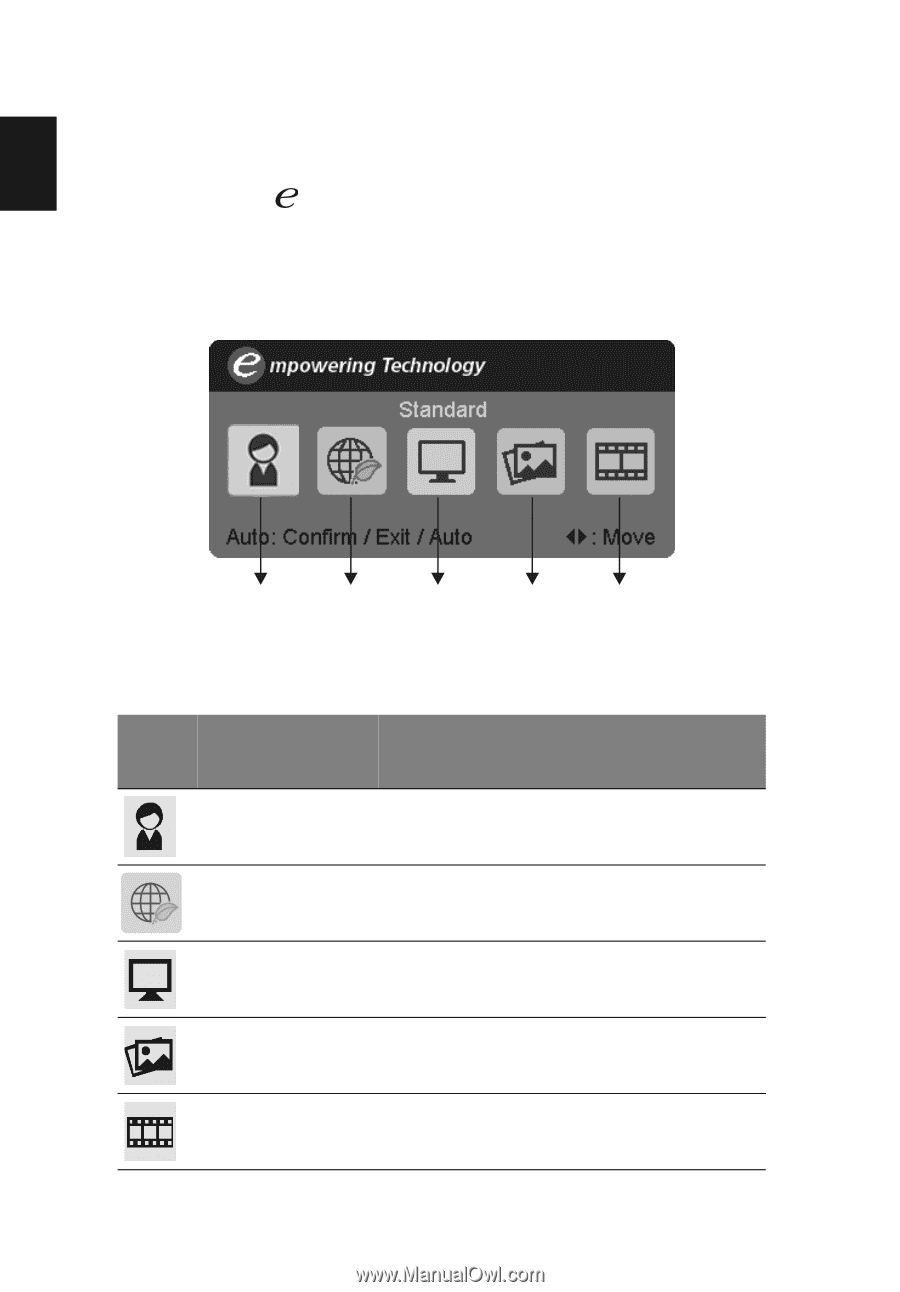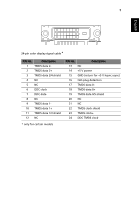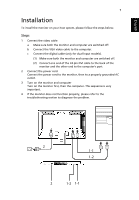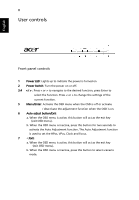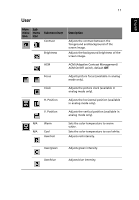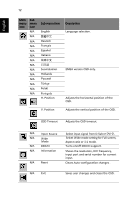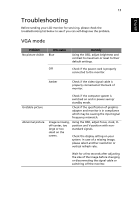Acer V203HV User Manual - Page 24
Acer eColor Management
 |
View all Acer V203HV manuals
Add to My Manuals
Save this manual to your list of manuals |
Page 24 highlights
English 10 Acer eColor Management • Operation instructions 1 Press the Empowering Key to open the Acer eColor Management OSD and access the scenario modes. 2 Press "" to select the mode. 3 Press the Auto-adjust button to confirm the mode and run Auto Adjust. User mode ECO mode Standard mode Graphic mode Movie mode • Features and benefits Main menu icon Sub menu item User mode Description User-defined. Settings can be fine-tuned to suit any situation. ECO mode Standard mode Adjusts the settings to reduce power consumption. Default settings. Reflects native display capability. Graphic mode Movie mode Enhances colors and emphasizes fine detail. Pictures and photographs appear in vibrant colors with sharp detail. Displays scenes in clearest detail. Presents great visuals, even in unsuitably-lit environments.