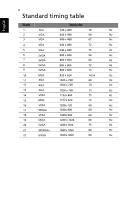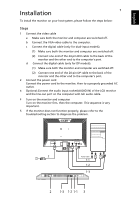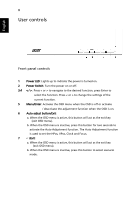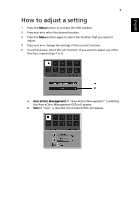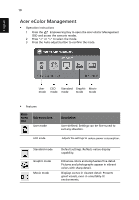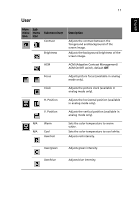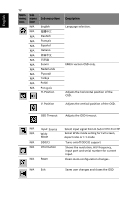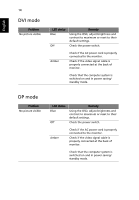Acer V243PWL User Manual - Page 22
Acer eColor Management
 |
View all Acer V243PWL manuals
Add to My Manuals
Save this manual to your list of manuals |
Page 22 highlights
English 10 Acer eColor Management • Operation instructions 1 Press the Empowering Key to open the Acer eColor Management OSD and access the scenario modes. 2 Press "" to select the mode. 3 Press the Auto-adjust button to confirm the mode. User ECO Standard Graphic Movie mode mode mode mode mode • Features Main menu icon Sub menu item User mode ECO mode Description User-defined. Settings can be fine-tuned to suit any situation. Adjusts the settings to reduce power consumption. Standard mode Graphic mode Movie mode Default settings. Reflects native display capability. Enhances colors and emphasizes fine detail. Pictures and photographs appear in vibrant colors with sharp detail. Displays scenes in clearest detail. Presents great visuals, even in unsuitably-lit environments.