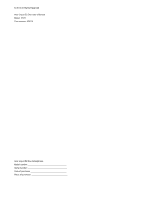Acer V370 User Guide - Page 6
Installing or removing the battery, Installing the battery - battery replacement
 |
View all Acer V370 manuals
Add to My Manuals
Save this manual to your list of manuals |
Page 6 highlights
No. Item Description 4 Front-facing camera Useful for taking self portrait images. 5 Light sensor Detects ambient light and automatically adjusts screen brightness. 6 LED indicator Indicates the phone's charging status. 7 Touchscreen 4.5-inch, 960 x 540 pixel capacitive touchscreen to display data, phone content and enter information. 8 Microphone Internal microphone. 9 Volume up/down buttons Increases or decreases the phone volume. 10 Second microphone For noise cancellation. 11 Flash LED flash for camera. 12 Handsfree stereo speakers Emit stereo audio from your smartphone; suitable for handsfree use. 13 Camera A camera for taking high-resolution images. 14 Micro USB connector Connects to a USB cable/charger. LED Indicators Status Description Blinks red every eight seconds Low battery, not plugged in (only in sleep mode). Blinks red every three seconds Critically low battery, not plugged in (only in sleep mode). Blinks red every two Bad battery or charging error. seconds Red Charging. Green Fully charged, plugged in. Blinks green every Missed call, voice mail, or new message (only in sleep mode). ten seconds Blue Plugged in but not ready / not enough charge to power on. Leave the device plugged in and try again later. Installing or removing the battery Your smartphone uses a replaceable battery to provide power. It is packed separately from your smartphone and needs to be inserted and charged before you can use the smartphone. Installing the battery Insert your fingernail into the cutout between the battery cover and the phone. Unclip the cover and lift off the battery cover. 6