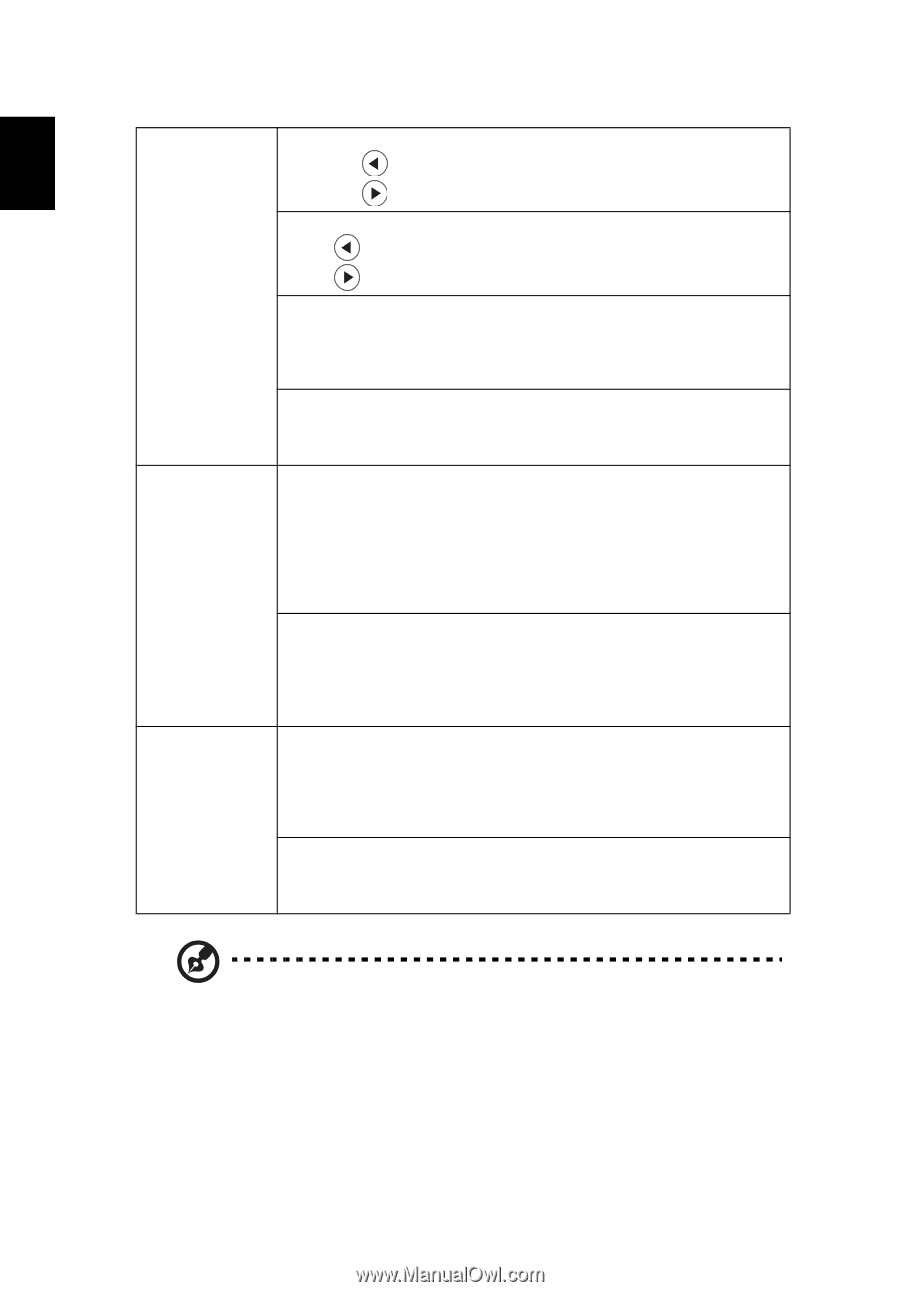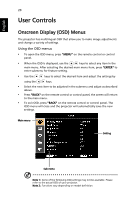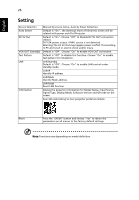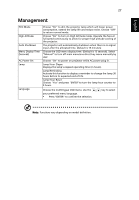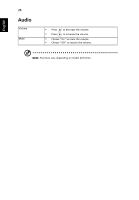Acer V7850 User Manual - Page 34
The SW players, such as Stereoscopic Player and DDD TriDef Media
 |
View all Acer V7850 manuals
Add to My Manuals
Save this manual to your list of manuals |
Page 34 highlights
English 24 Signal HDMI 3D H. Position (Horizontal position) • Press to move the image left. • Press to to move the image right. V. Position (Vertical position) • Press to move the image left. • Press to to move the image right. Frequency "Frequency" changes the projector's refresh rate to match the frequency of your computer's graphics card. If you can see a vertical flickering bar in the projected image, use this function to make the necessary adjustments. Tracking Synchronizes the signal timing of the projector with the graphics card. If you experience an unstable or flickering image, use this function to correct it. HDMI Color Range Adjust the color range of the HDMI image data to correct color display error. • Auto: Automatically adjust by information from player. • Limited Range: Prosess the input image as limited color range data. • Full Range: Prosess the input image as full color range data. HDMI Scan Info Adjust the overscan ratio of the HDMI image on screen. • Auto: Automatically adjust by information from player. • Underscan: Always no overscan on HDMI image. • Overscan: Always keep overscan on HDMI image. 3D Choose "On" to enable DLP 3D function. • On: Choose this item while using DLP 3D glasses, 120Hz 3D capable graphics cards with corresponding SW player. • Off: Turn off 3D mode. 3D L/R Invert If you see a discrete or overlapping image while wearing DLP 3D glasses, you may need to execute "Invert" to get best match of left/ right image sequence to get the correct image (for DLP 3D). Note 1: "H. Position", "V. Position", "Frequency" and "Tracking" functions are not supported under HDMI or Video mode. Note 2: "HDMI Color Range" and "HDMI Scan Info" functions are only supported under HDMI mode. Note 3: Functions vary depending on model definition. Note 4: It needs correct settings on graphic card 3D application program for correct 3D display. Note 5: The SW players, such as Stereoscopic Player and DDD TriDef Media Player can support 3D format files. You can download these three players on web page below, - Stereoscopic Player (Trial): http://www.3dtv.at/Downloads/Index_en.aspx