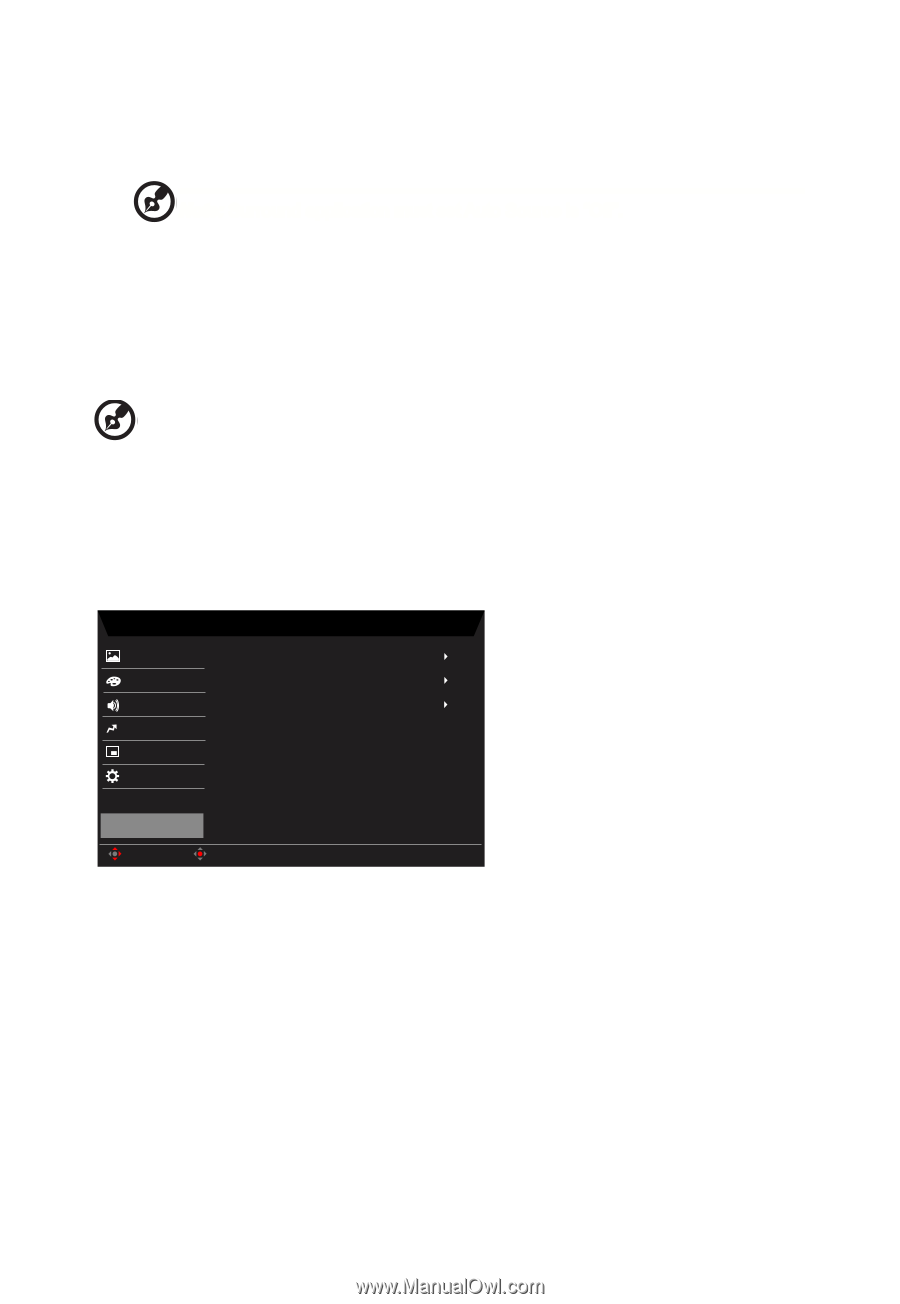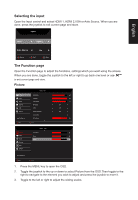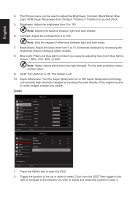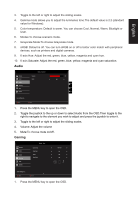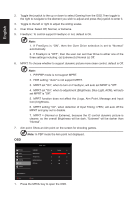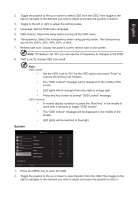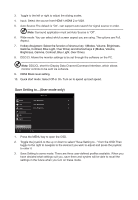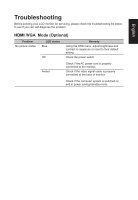Acer VG270 User Manual - Page 26
DDC/CI, short for Display Data Channel/Command Interface, which allows
 |
View all Acer VG270 manuals
Add to My Manuals
Save this manual to your list of manuals |
Page 26 highlights
3. Toggle to the left or right to adjust the sliding scales. 4. Input: Select the source from HDMI 1,HDMI 2 or VGA. 5. Auto Source:The default is "On", can support auto search for signal source in order Note: Surround application must set Auto Source is "Off". 6. Wide mode: You can select which screen aspect you are using. The options are Full, Aspect . 7. Hotkey Assigment: Select the function of shortcut key 1(Modes, Volume, Brightness, Gamma, Contrast, Blue Light, Over Drive) and shortcut keys 2 (Modes, Volume, Brightness, Gamma, Contrast, Blue Light, Over Drive) 8. DDC/CI: Allows the monitor settings to be set through the software on the PC. Note: DDC/CI, short for Display Data Channel/Command Interface, which allows monitor controls to be sent via software. 9. HDMI Black level setting. 10. Quick start mode: Select Off or On. Turn on to speed up boot speed. Save Setting to...(User mode only) Picture Color Audio Pertormance OSD System Mode - User Game Mode Action Game Mode Racing Game Mode Sports Save Settings to... Move Enter 1. Press the MENU key to open the OSD. 2. Toggle the joystick to the up or down to select "Save Setting to..." from the OSD.Then toggle to the right to navigate to the element you wish to adjust and press the joystick to enter it. 3. Save Setting to some mode: There are three user-defined profiles available. When you have decided what settings suit you, save them and system will be able to recall the settings in the future when you turn on these mode.