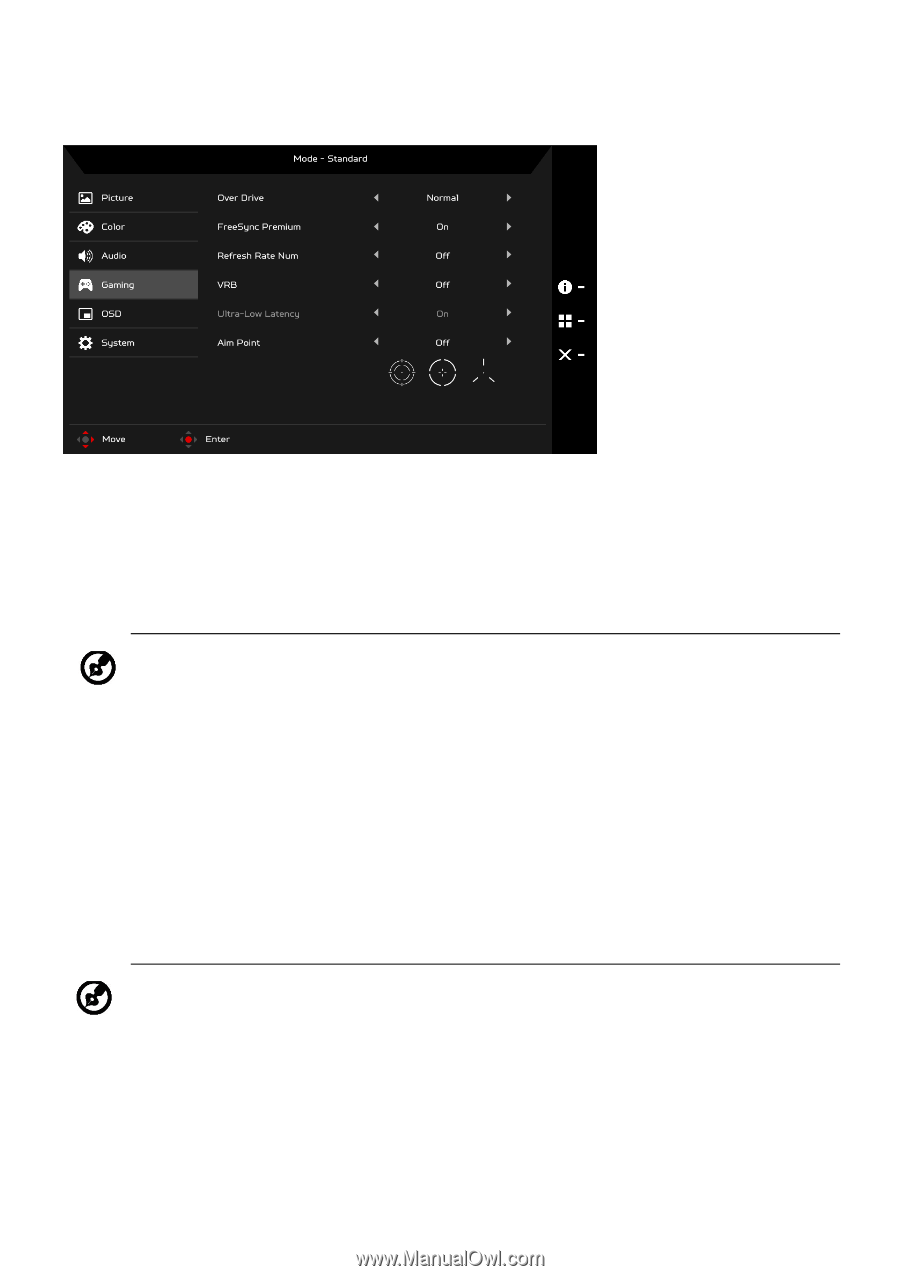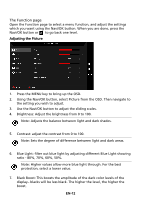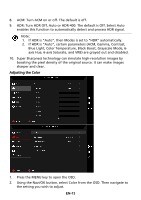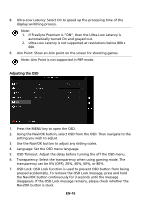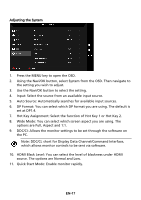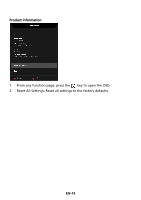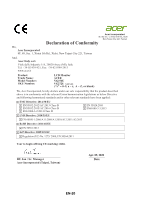Acer VG272UV User Manual - Page 25
VRB does not support PIP/PBP Mode and HDR Mode. Selective
 |
View all Acer VG272UV manuals
Add to My Manuals
Save this manual to your list of manuals |
Page 25 highlights
Adjusting the Gaming 1. Press the MENU key to open the OSD. 2. Using the Navi/OK button, select Gaming from the OSD. Then navigate to the setting you wish to adjust. 3. Use the Navi/OK button to adjust any sliding scales. 4. Over Drive: Select Off, Normal, or Extreme. Note: 1. If FreeSync Premium is "ON", then the Over Drive selection is set to "Normal" automatically 2. If FreeSync Premium is "OFF", then the user can set Over Drive to either one of the three settings including: (a) Extreme (b) Normal (c) Off 5. FreeSync Premium: Select On or Off. FreeSync Premium is available for AMD supported graphic cards only. 6. Refresh Rate Num: Display the panel's current refresh rate on the screen. 7. VRB: When VRB is Extreme or Normal, VRB provides a sharper and clearer dynamic picture; the default is Off. • VRB does not support PIP/PBP Mode and HDR Mode. (Selective models) • When VRB is Extreme or Normal, FreeSync Premium is automatically turned off. • VRB will affect the brightness of the following: Logo, Aim Point, Message and Input Icon. • VRB feature is dependent on the monitor's maximum refresh rate. For monitors supporting up to 170 Hz, the recommended refresh rate setting of VRB is 120 Hz. EN-15