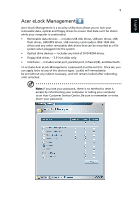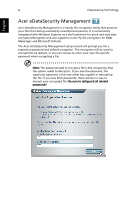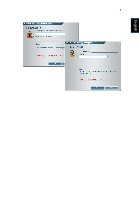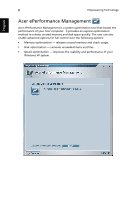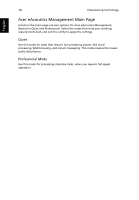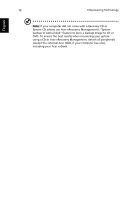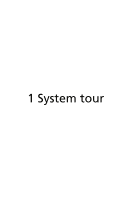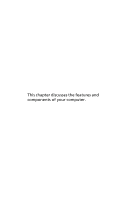Acer Veriton 1000 Acer Veriton 1000 User Guide EN - Page 25
Acer eAcoustics Management
 |
View all Acer Veriton 1000 manuals
Add to My Manuals
Save this manual to your list of manuals |
Page 25 highlights
English 9 Acer eAcoustics Management Acer eAcoustics Management offers you a useful tool to balance your computing power needs with your desired level of quietness. By reducing the processor speed for tasks that require less processing, the CPU and system fans can run slower, thus reducing the amount of sound generated by these components. Using Acer eAcoustics Management To launch Acer eAcoustics Management: • Click on the Acer eAcoustics Management icon in the Empowering Technology toolbar shown on your desktop. • From the Start menu, go to (All) Programs > Acer Empowering Technology > Acer eAcoustics Management. This will open the Acer eAcoustics Management main page.

9
English
Acer eAcoustics Management
Acer eAcoustics Management offers you a useful tool to balance your
computing power needs with your desired level of quietness. By reducing the
processor speed for tasks that require less processing, the CPU and system fans
can run slower, thus reducing the amount of sound generated by these
components.
Using Acer eAcoustics Management
To launch Acer eAcoustics Management:
•
Click on the
Acer eAcoustics Management
icon in the Empowering
Technology toolbar shown on your desktop.
•
From the Start menu, go to
(All) Programs > Acer Empowering Technology
> Acer eAcoustics Management
.
This will open the Acer eAcoustics Management main page.