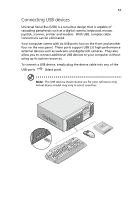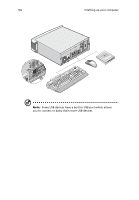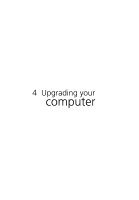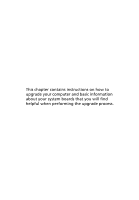Acer Veriton 5600G Veriton 5600G - Page 57
earphones, connect to the Headphone-out port, lime port located on the front panel of your computer
 |
View all Acer Veriton 5600G manuals
Add to My Manuals
Save this manual to your list of manuals |
Page 57 highlights
51 • earphones, headphones: connect to the Headphone-out port (lime port) located on the front panel of your computer Note: To adjust the volume of the headphones, click the Volume icon located on the taskbar at the bottom of your screen. When the volume control pops up, drag the Volume control lever to the desired level. You can also use the Volume control/mute knob on the keyboard.

51
•
earphones, headphones:
connect to the Headphone-out port
(lime port) located on the front panel of your computer
Note:
To adjust the volume of the headphones, click the Volume
icon located on the taskbar at the bottom of your screen.
When
the volume control pops up, drag the Volume control lever to the
desired level.
You can also use the Volume control/mute knob on
the keyboard.