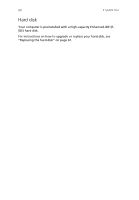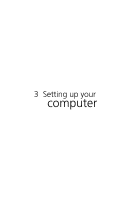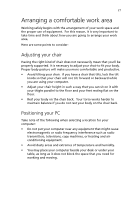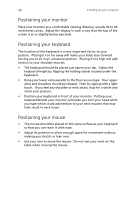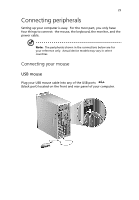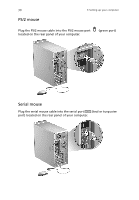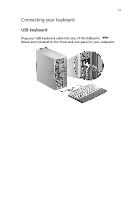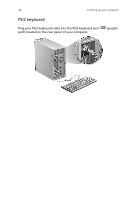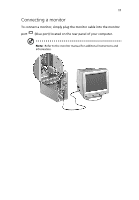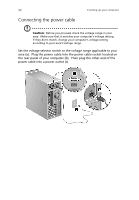Acer Veriton 7500G Veriton 7500G - Page 39
Connecting peripherals, Connecting your mouse
 |
View all Acer Veriton 7500G manuals
Add to My Manuals
Save this manual to your list of manuals |
Page 39 highlights
29 Connecting peripherals Setting up your computer is easy. For the most part, you only have four things to connect: the mouse, the keyboard, the monitor, and the power cable. Note: The peripherals shown in the connections below are for your reference only. Actual device models may vary in select countries. Connecting your mouse USB mouse Plug your USB mouse cable into any of the USB ports (black port) located on the front and rear panel of your computer.
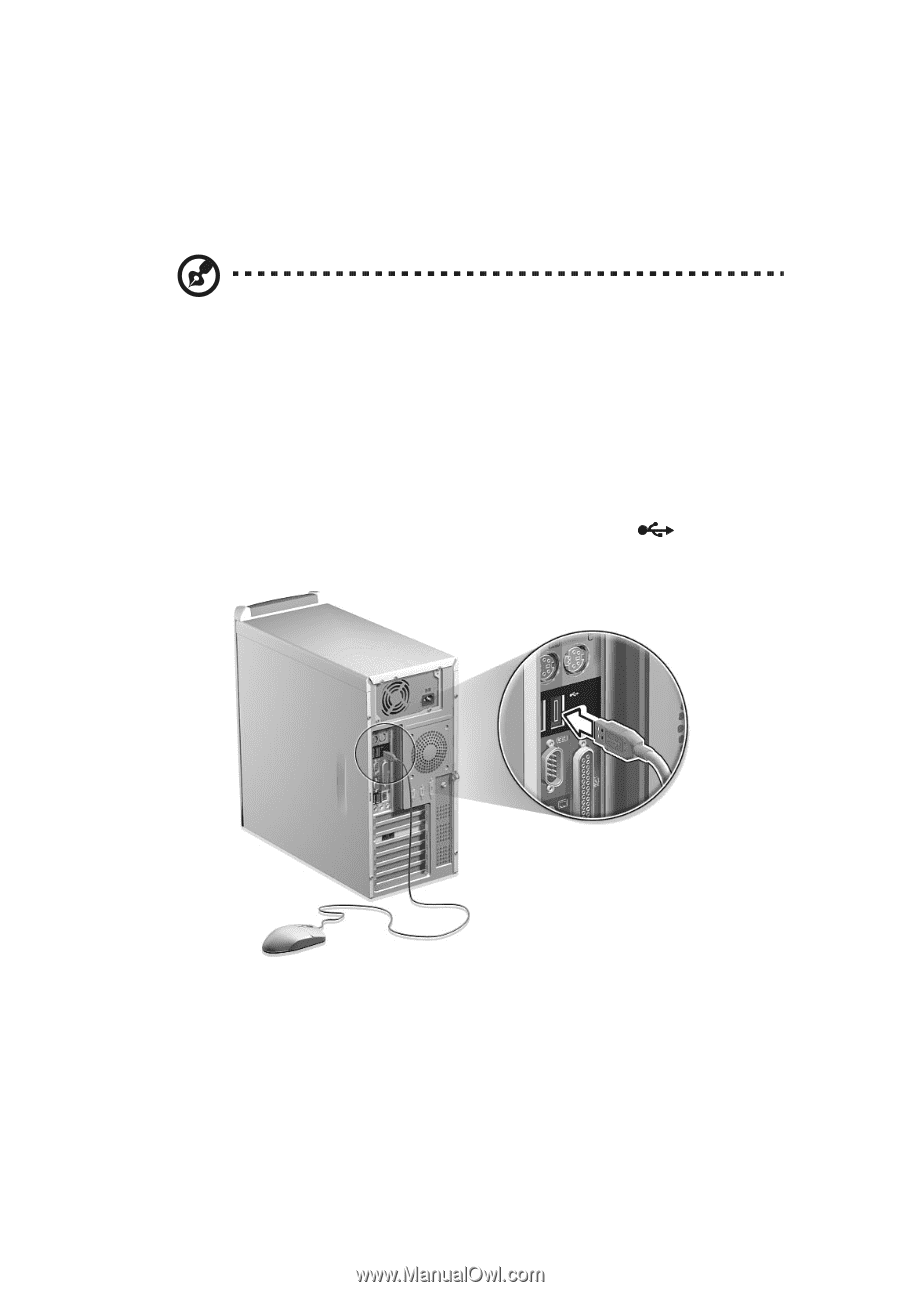
29
Connecting peripherals
Setting up your computer is easy.
For the most part, you only have
four things to connect:
the mouse, the keyboard, the monitor, and the
power cable.
Note:
The peripherals shown in the connections below are for
your reference only.
Actual device models may vary in select
countries.
Connecting your mouse
USB mouse
Plug your USB mouse cable into any of the USB ports
(black port) located on the front and rear panel of your computer.