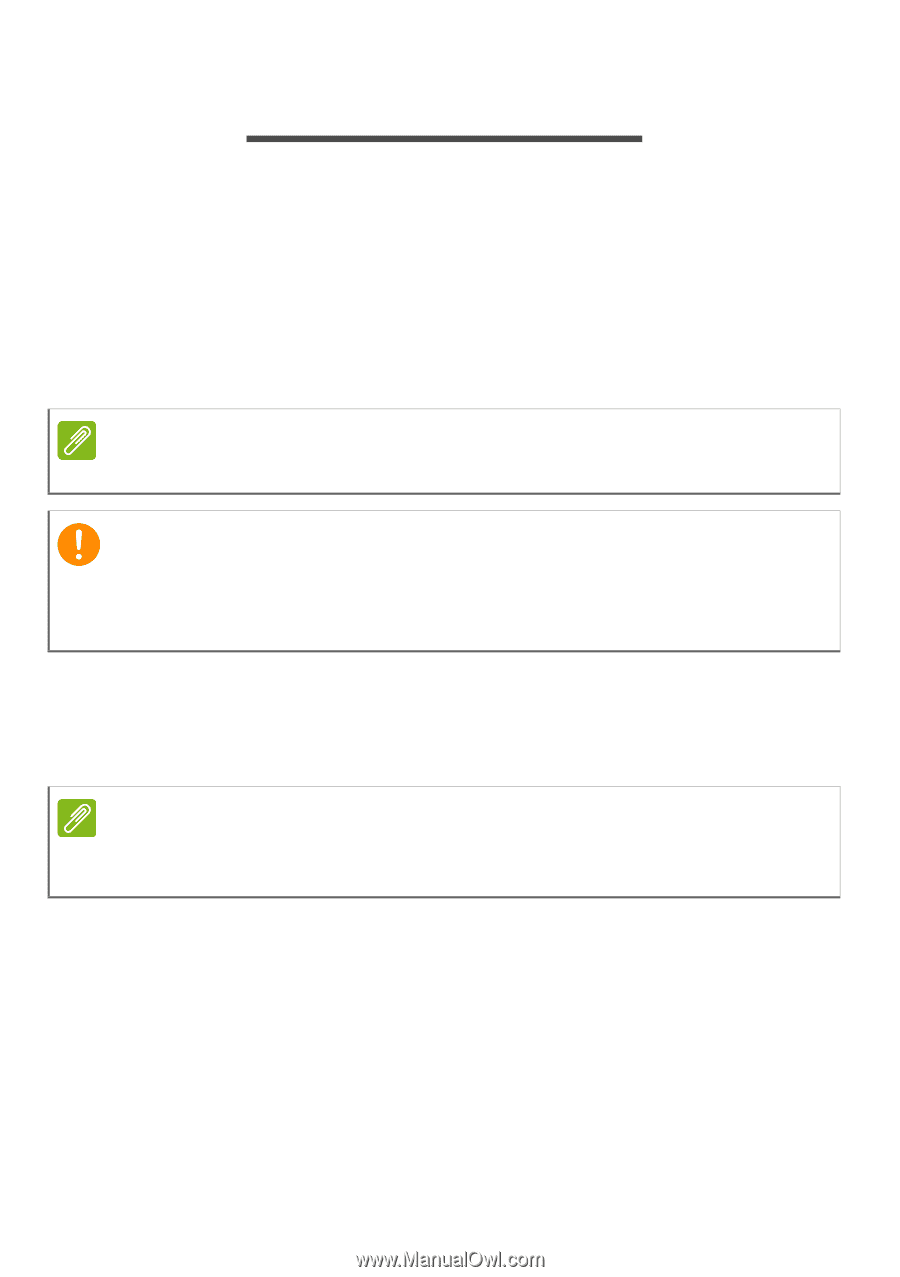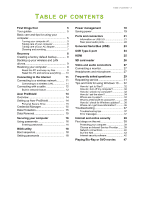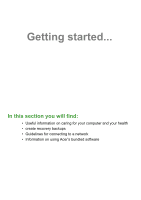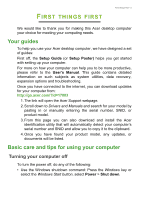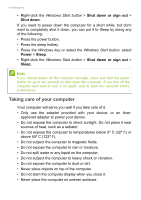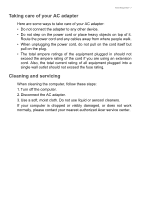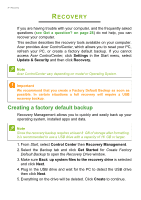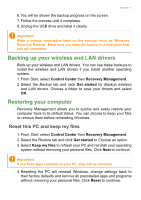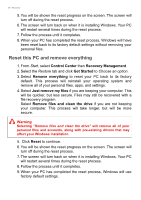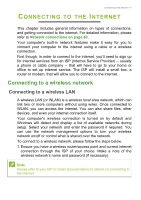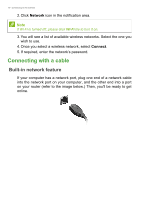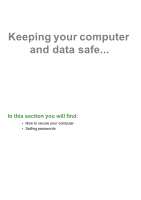Acer Veriton D650_88 User Manual - Page 8
Recovery, Creating a factory default backup
 |
View all Acer Veriton D650_88 manuals
Add to My Manuals
Save this manual to your list of manuals |
Page 8 highlights
8 - Recovery RECOVERY If you are having trouble with your computer, and the frequently asked questions (see Got a question? on page 28) do not help, you can recover your computer. This section describes the recovery tools available on your computer. Acer provides Acer ControlCenter, which allows you to reset your PC, refresh your PC, or create a factory default backup. If you cannot access Acer ControlCenter, click Settings in the Start menu, select Update & Security and then click Recovery. Note Acer ControlCenter vary depending on model or Operating System. Important We recommend that you create a Factory Default Backup as soon as possible. In certain situations a full recovery will require a USB recovery backup. Creating a factory default backup Recovery Management allows you to quickly and easily back up your operating system, installed apps and data. Note Since the recovery backup requires at least 8 GB of storage after formatting, it is recommended to use a USB drive with a capacity of 16 GB or larger. 1. From Start, select Control Center then Recovery Management. 2. Select the Backup tab and click Get Started for Create Factory Default Backup to open the Recovery Drive window. 3. Make sure Back up system files to the recovery drive is selected and click Next. 4. Plug in the USB drive and wait for the PC to detect the USB drive then click Next. 5. Everything on the drive will be deleted. Click Create to continue.